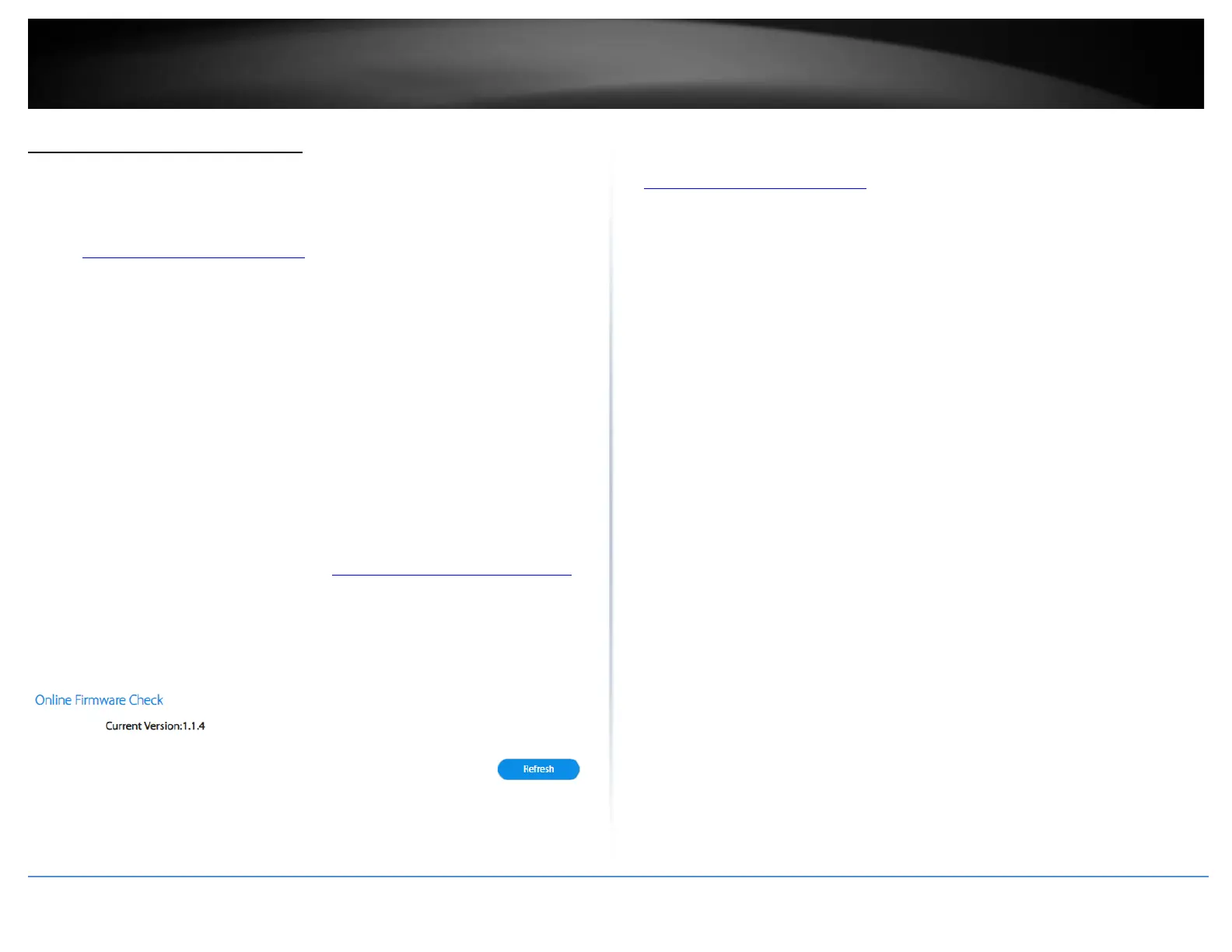Upgrade your router firmware
Tools > Firmware Upgrade
TRENDnet may periodically release firmware upgrades that may add features or fix
problems associated with your TRENDnet devices. To check if there is a firmware
upgrade available for your device, please check your TRENDnet model and version using
the link. http://www.trendnet.com/support
In addition, it is also important to verify if the latest firmware version is newer than the
one your router is currently running. To identify the firmware that is currently loaded on
your router, log in to the router, and you can check the Firmware version in the Mesh
Device List or under Tools > Firmware. If there is a newer version available, also review
the release notes to check if there were any new features you may want or if any
problems were fixed that you may have been experiencing.
Online Firmware Upgrade (requires router/mesh network devices to be connected to
Internet)
You can upgrade firmware via the TRENDnet Mesh app or web based router
management page.
Note: The TRENDnet Mesh app will allow you to enable auto upgrade which will upgrade
the firmware for your mesh router and other mesh nodes automatically at 4:00am.
1. Log into your router management page (see “Access your router management page”
on page 23).
2. Under the Tools > Firmware Upgrade section, it will list the current firmware version
loaded on your router. Click Refresh to manually check if there is a new firmware
available online.
If a new firmware version is available, the details of the new version will automatically
appear the about the new firmware. To start the online firmware upgrade process, click
Apply. Please wait for the online firmware upgrade procedure to complete successfully.
Manual Firmware Upgrade
1. If a firmware upgrade is available, check the router model on our website
http://www.trendnet.com/support and download the firmware to your computer.
2. Unzip the file to a folder on your computer.
Please note the following:
• Do not interrupt the firmware upgrade process. Do not turn off the device or
press the Reset button during the upgrade.
• If you are upgrade the firmware using a laptop computer, ensure that the laptop
is connected to a power source or ensure that the battery is fully charged.
• Disable sleep mode on your computer as this may interrupt the firmware upgrade
process.
• Do not upgrade the firmware using a wireless connection, only using a wired
network connection.
• Any interruptions during the firmware upgrade process may permanently
damage your router.
