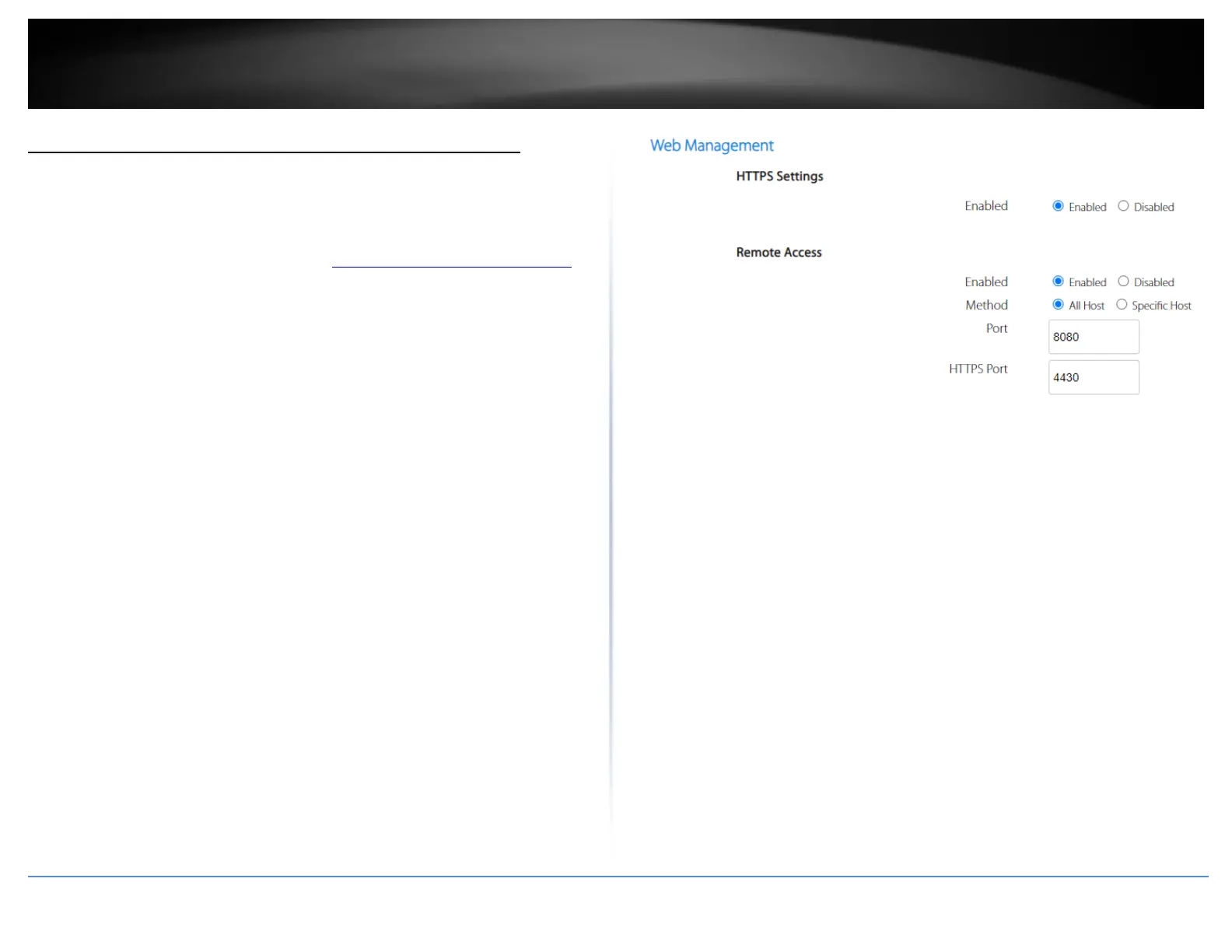Allow remote access to your router management page
Tools > Web Management
You may want to make changes to your router from a remote location such at your
office or another location while away from your home.
1. Log into your router management page (see “Access your router management page”
on page 23).
2. Click on Tools and click on Web Management.
3. Review the setting on the Web Management section. To save changes to this section,
click Apply at the bottom of the page when finished.
• HTTPS – HTTPS access is enabled by default and is more secure than standard
HTTP when accessing the router management page from a web browser. If
disabling HTTPS, this will enable HTTP access.
• Remote Access
o Enabled: Selecting enabled with allow remote access to the router
management page from the Internet.
o Method: All hosts will allow access from any public IP address on the
Internet to access your router management. Specific host will restrict
access to a single public IP address.
o Remote Port: Enter the port to assign remote access to the router. It is
recommended to leave this setting as 8080.
Note: If you have configured port 8080 for another configuration section
such as virtual server or special application, please change the port to use.
(Recommended port range 1024-65534)
o HTTPS Port: If using HTTPS for accessing your router management
page, you can change the default HTTPS port used. If changing the
default HTTPS port, you will need to specify the port when accessing
the router management page. (ex: https://192.168.10.1:5000)
