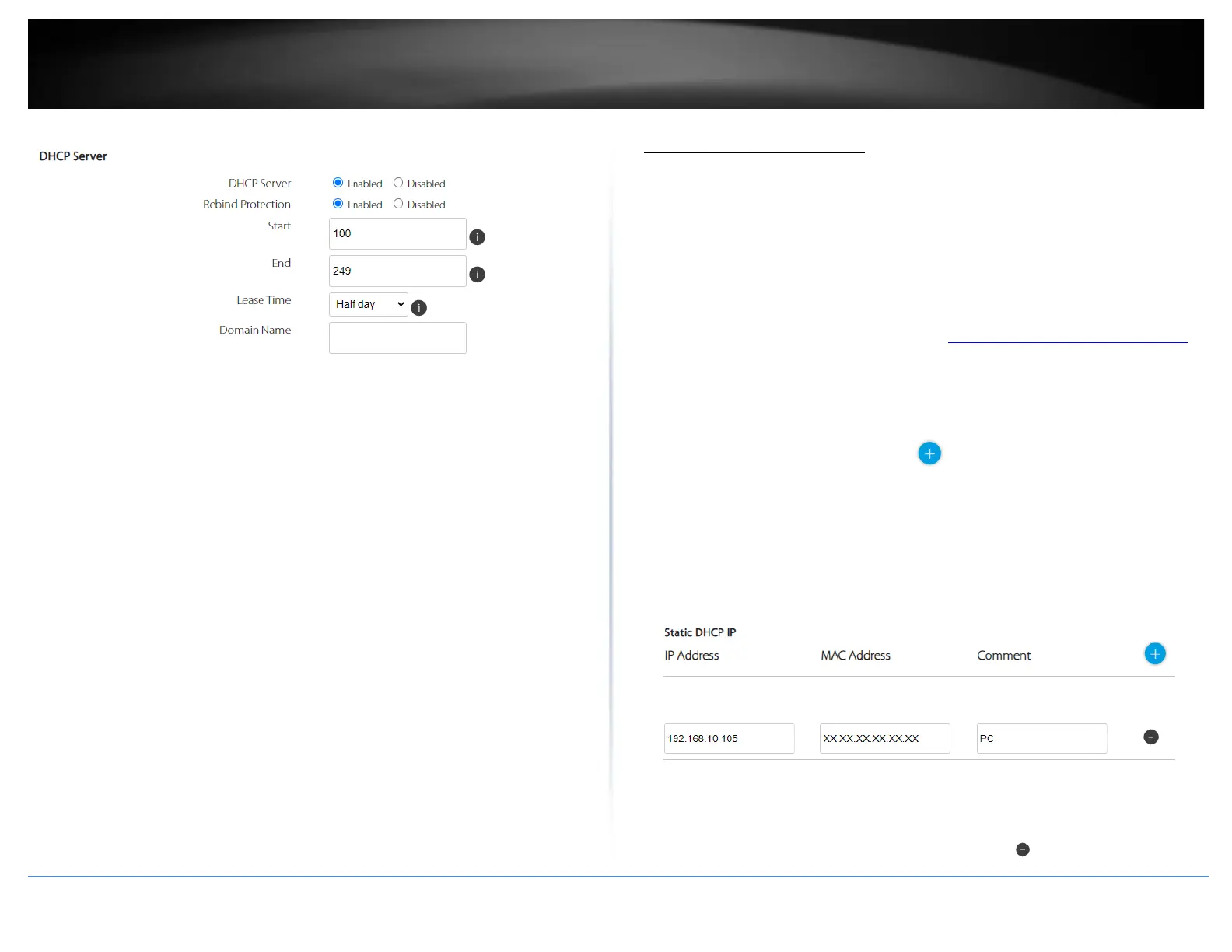4. To save changes to this section, click Apply at the bottom of the page when finished.
Set up DHCP reservation
Interfaces > LAN
DHCP (Dynamic Host Configuration Protocol) reservation (also called Static DHCP) allows
your router to assign a fixed IP address from the DHCP server IP address range to a
specific device on your network. Assigning a fixed IP address can allow you to easily
keep track of the IP addresses used on your network by your computers or devices for
future reference or configuration such as port forwarding (see “Port Forwarding” on
page 42).
1. Log into your router management page (see “Access your router management page”
on page 23).
2. Click on Interfaces and click on LAN.
3. In the Static DHCP IP section, click the icon to add a static DHCP reservation.
• IP Address – Enter the IP address to assign to the reservation. (e.g.
192.168.10.101)
• MAC Address – Enter the MAC (Media Access Control) address of the computer
or network client device to assign to the reservation. (e.g. 00:11:22:AA:BB:CC)
• Comment – Enter a comment, description, or name of the device you will
assign the DHCP reservation.
4. To save changes to this section, click Apply at the bottom of the page when finished.
Note: You can delete a DHCP reservation entry by clicking icon next to the entry.
