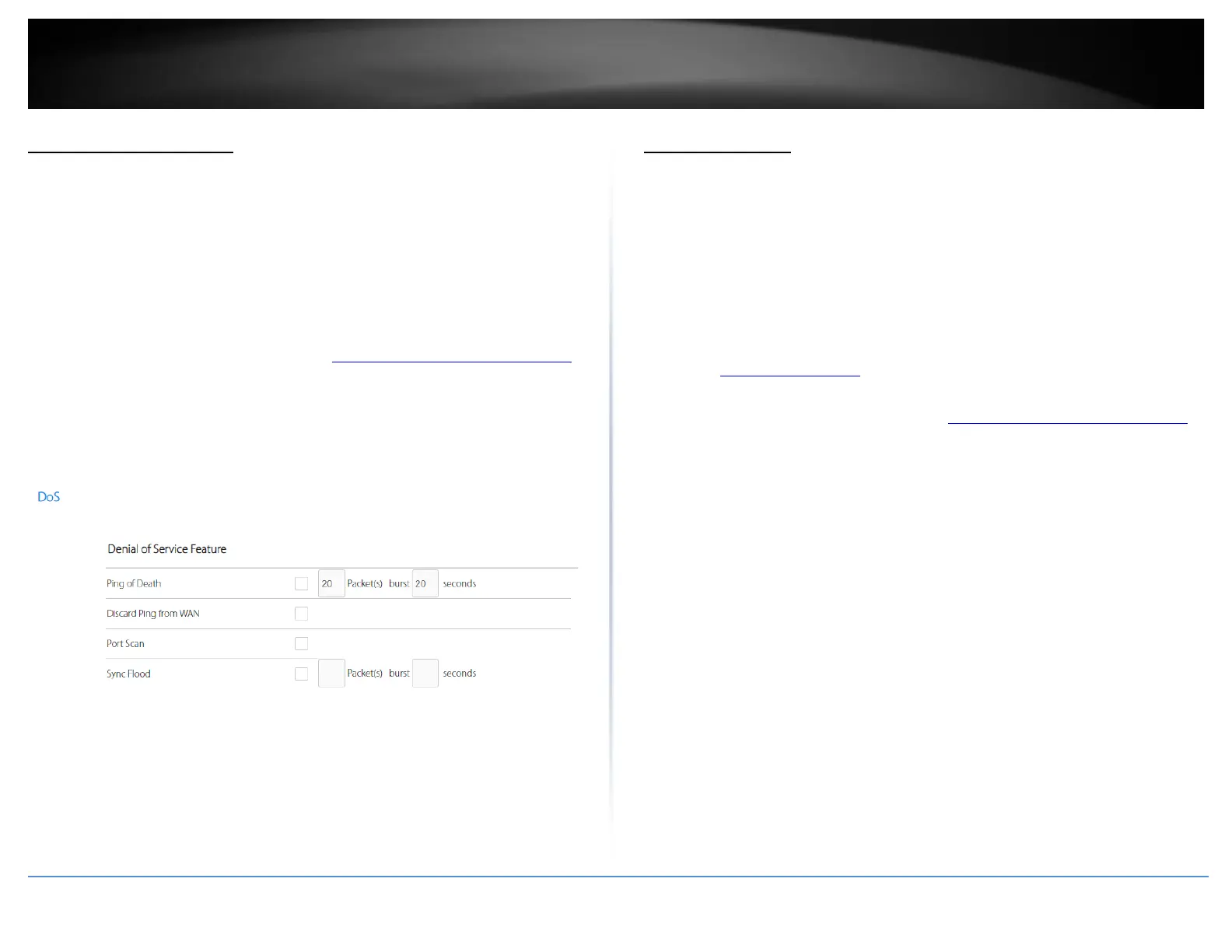Denial of Service (DoS)
Advanced > Firewall > DoS
The router supports prevention against common denial of service attacks. Malicious
users use denial of service attacks to temporarily or permanently disrupt the availability
of services from a network resource such as your router. Typically, DoS attacks are
achieved by flooding a specific network resource excess and unnecessary requests
which results in the network resource to stop responding or process requests much
slower compared to normal operation due to the excessive and unnecessary requests
received by the DoS attack.
1. Log into your router management page (see “Access your router management page”
on page 23).
2. Click on Firewall and DoS.
3. Under the Denial of Service Feature section, check the DoS options to enable.
4. To save changes to this section, click Apply at the bottom of the page when finished.
Port Forwarding
Firewall > Port Forwarding
Port forwarding allows you to define specific ports (used or required by a specific
application) and forward them to a single IP address (a computer or device) on your
network. Using this feature is more secure compared to using DMZ in which DMZ
forwards all ports instead of only specific ports used by an application. An example
would be forwarding a port to an IP camera (TRENDnet IP cameras default to HTTP TCP
port 80 for remote access web requests) on your network to be able to view it over the
Internet.
Since most ISPs constantly change your home IP address, to be able to access the port
fowarding port(s) from the Internet it is recommended to setup Dynamic DNS service
(outlined in Identify Your Network).
1. Log into your router management page (see “Access your router management page”
on page 23).
2. Click on Firewall and click on Port Forwarding.
3. Check the Enable Port Forwarding option to enable the port forwarding function.
Review the port forwarding settings below. To save changes to this section, click Apply
at the bottom of the page when finished.
Check the option to the left most of the entry to enable and uncheck to disable.
• Local IP: Enter the IP address of the device to forward the port (e.g.
192.168.10.101).
• Local Port – Enter the port number required by your device. Refer to the
connecting device’s documentation for reference to the network port(s) required.
• Type: Select the protocol required for your device. TCP, UDP
• Public Port – Enter the port number used to access the device from the Internet.
Note: The Public Port can be assigned a different port number than the Private
Port (also known as port redirection), however it is recommended to use the same
port number for both settings. Please refer to the device documentation to
determine which ports and protocols are required. It is recommended to assign a
