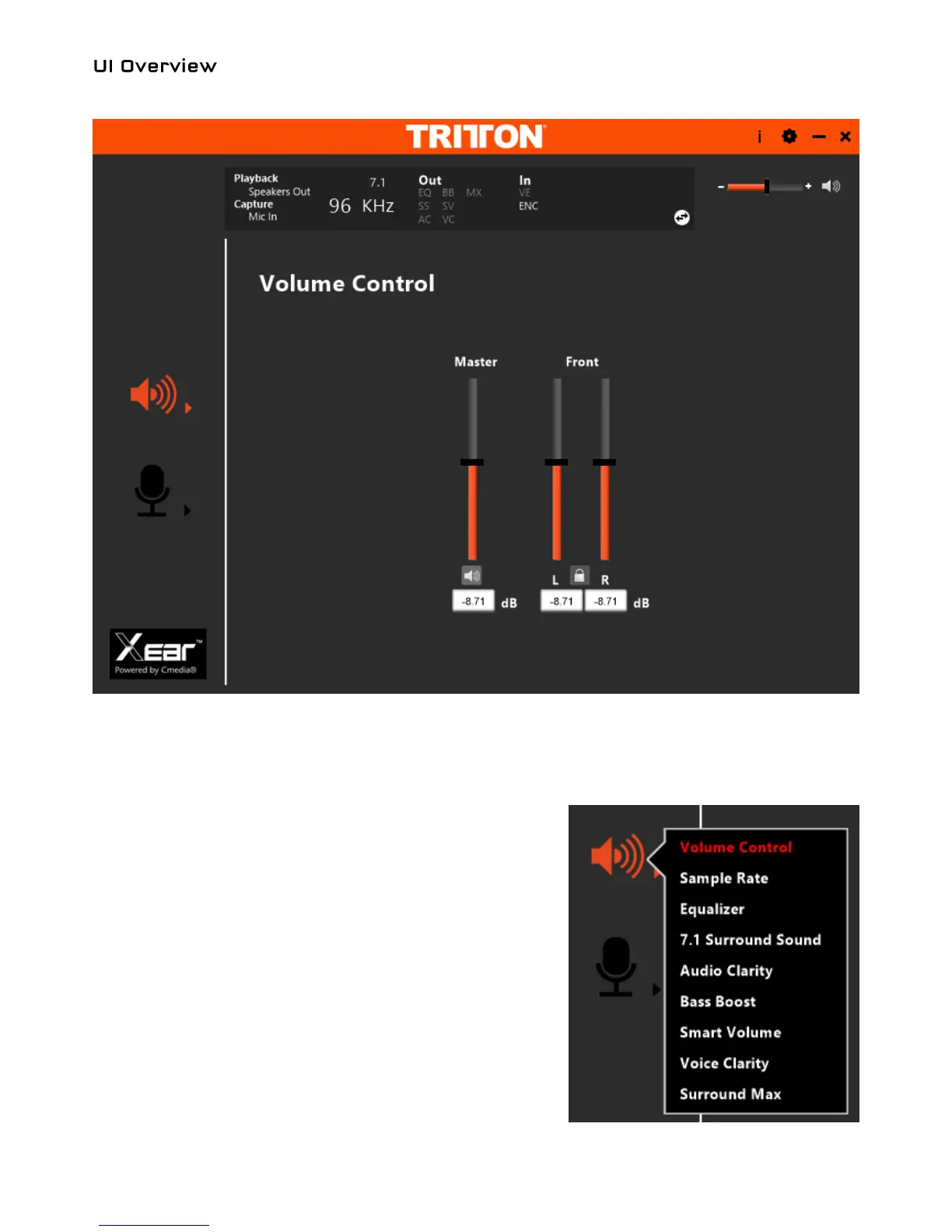10
When you first load up the app, it will look like this:
Key Elements:
1. Running along the top of the app is the audio status panel. This lets you know, at a glance, what features
are enabled on the product. The arrow button in the bottom right hand corner of the audio status panel
toggles between that and the audio profile menu.
2. To the right of the audio status panel is the master volume
slider. This controls the audio output level of the USB sound
card. Clicking the speaker icon will toggle the mute status.
3. Directly above the master volume slider the application
menu buttons. These consist of the usual close and
minimize buttons. There is also an info button to show
software versions and an application settings button for
setting system tray icon preferences and languages.
4. Running down the left hand side of the application window
are the Speaker and Mic icons. Left-click, or right-click
these icons to revel a menu of features that can be
configured. Left-click the feature from the menu to select it
for editing. Once selected, the controls for the associated
feature will be displayed in the central area of the
application window.
