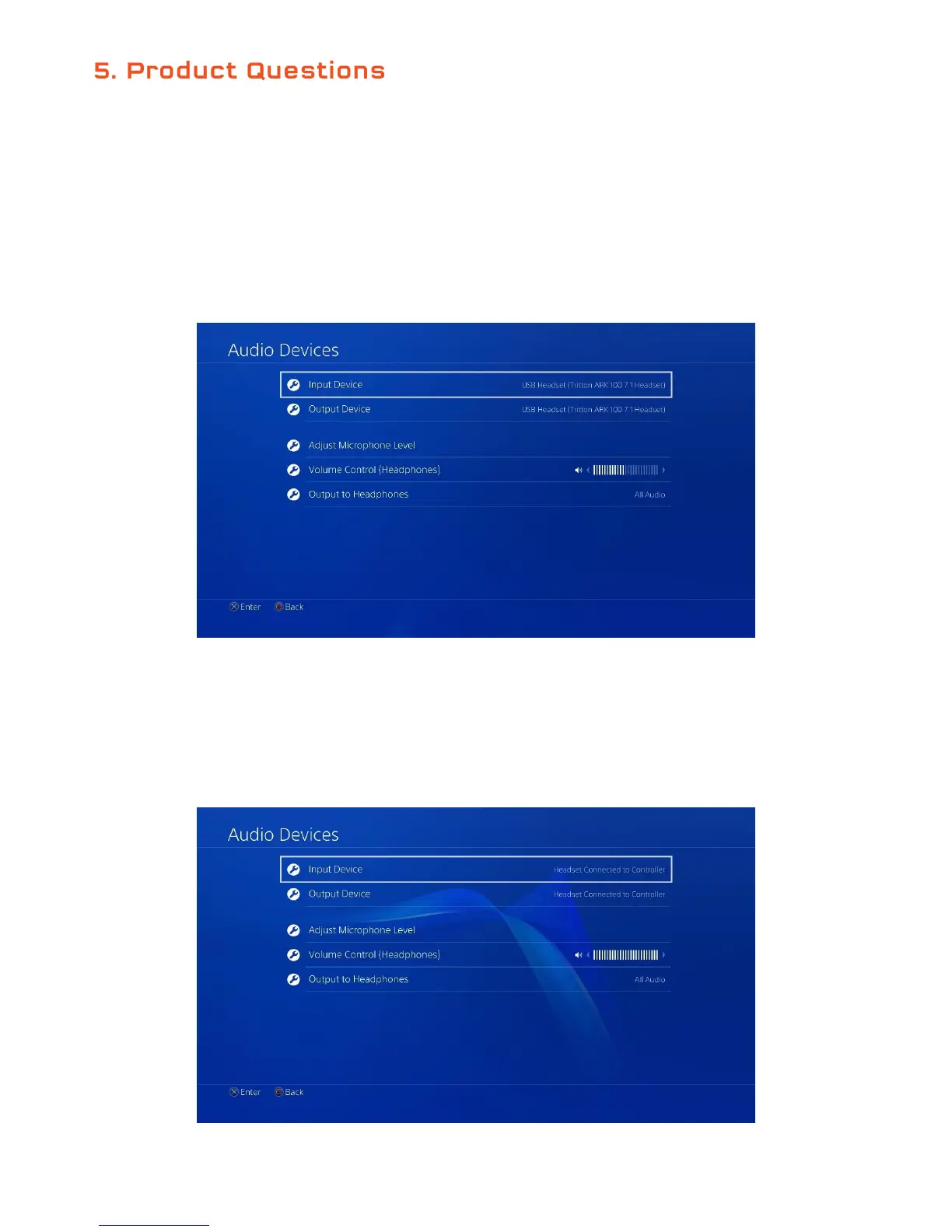28
1. How do I setup the headset on PS4?
On PS4, the ARK 100 can be used either as a USB headset, connected to the console, or as a 3.5 mm headset
connected to the controller. Voice input is also supported in both scenarios. In both cases, only Stereo audio
will be usable, however over USB, you will still be able to alter EQ, adjust volume, alter lighting and use SVM.
USB Setup
1. Connect the USB cable to the headset and then to an available port on the console.
2. Navigate to Settings > Devices > Audio Devices.
3. Select ARK 100 as both the input and output device.
4. Set the Output to Headphones option to All Audio.
5. You can set the desired mic volume by selecting the Adjust Microphone Level option.
3.5 mm Setup
1. Connect the 3.5 mm cable to the headset and then to the 3.5 mm jack on the controller.
2. Navigate to Settings > Devices > Audio Devices.
3. Make sure that Headset Connected to Controller is selected as both input and output device.
4. Set the Output to Headphones option to All Audio.
5. You can set the desired mic volume by selecting the Adjust Microphone Level option.
