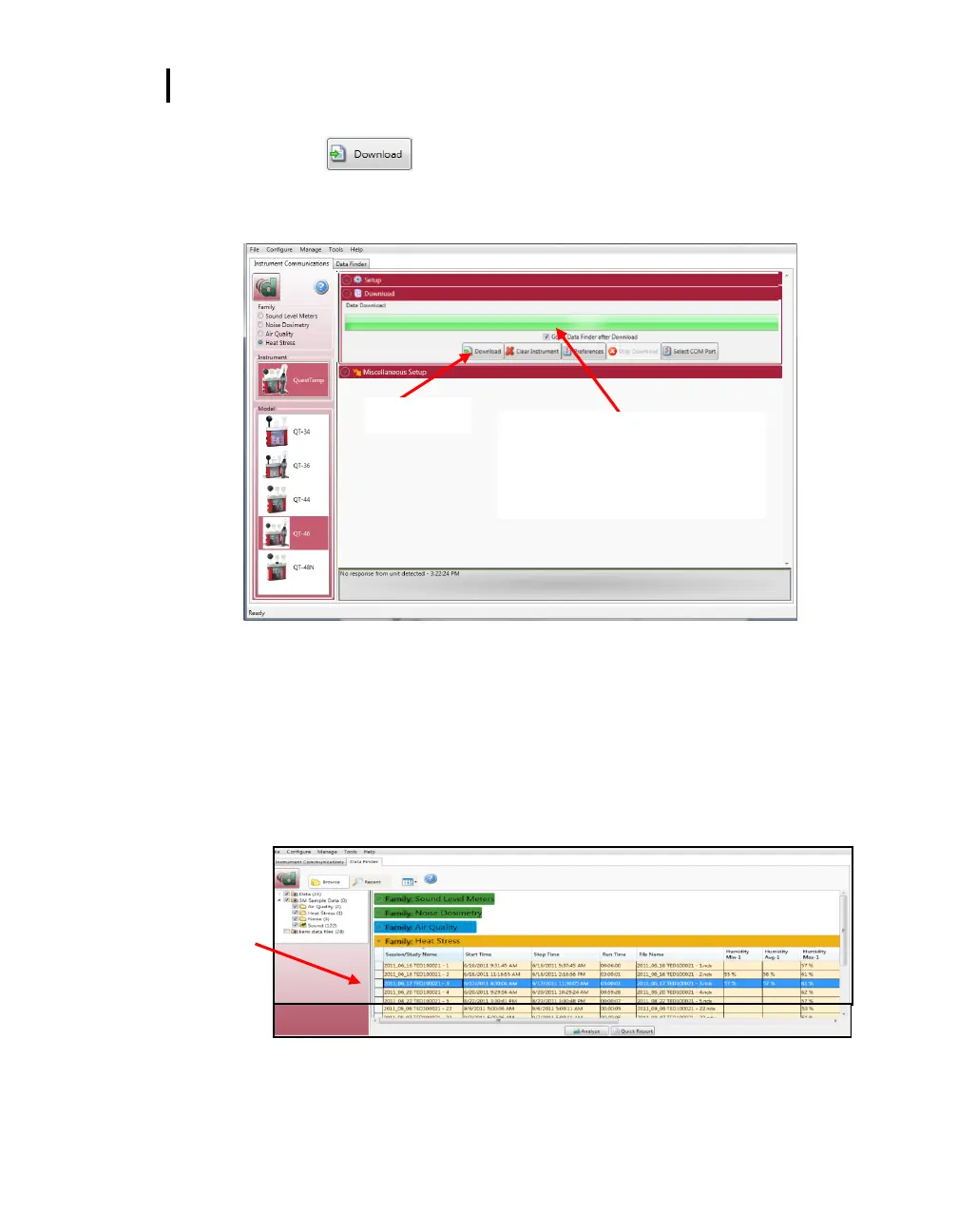Appendix D: Software
Data Finder and Quick Reports
4. Click on the button in the Instrument Communications page while Data
Finder checkbox is checked (see ❶ below).
NOTE: The Data Finder page will appear. See next section.
Figure 1-33: Communicating with the QT⁰ 48N and DMS
Data Finder and Quick Reports
In the Data finder page, the data you downloaded is stored by instrument family and then
organized by models. NOTE: When working in this page, click on the Most Recent button if
you are looking for your recently downloaded data.
1. In the Data Finder page, click on the downloaded data and select either Analyze or
Print Report.
Figure 1-34: Data Finder Page
Data Finder checkbox. When
checked, this will automatically
open to the downloaded data
page.
Double-click
to select/view
QT⁰44/46
data in charts
and graphs
