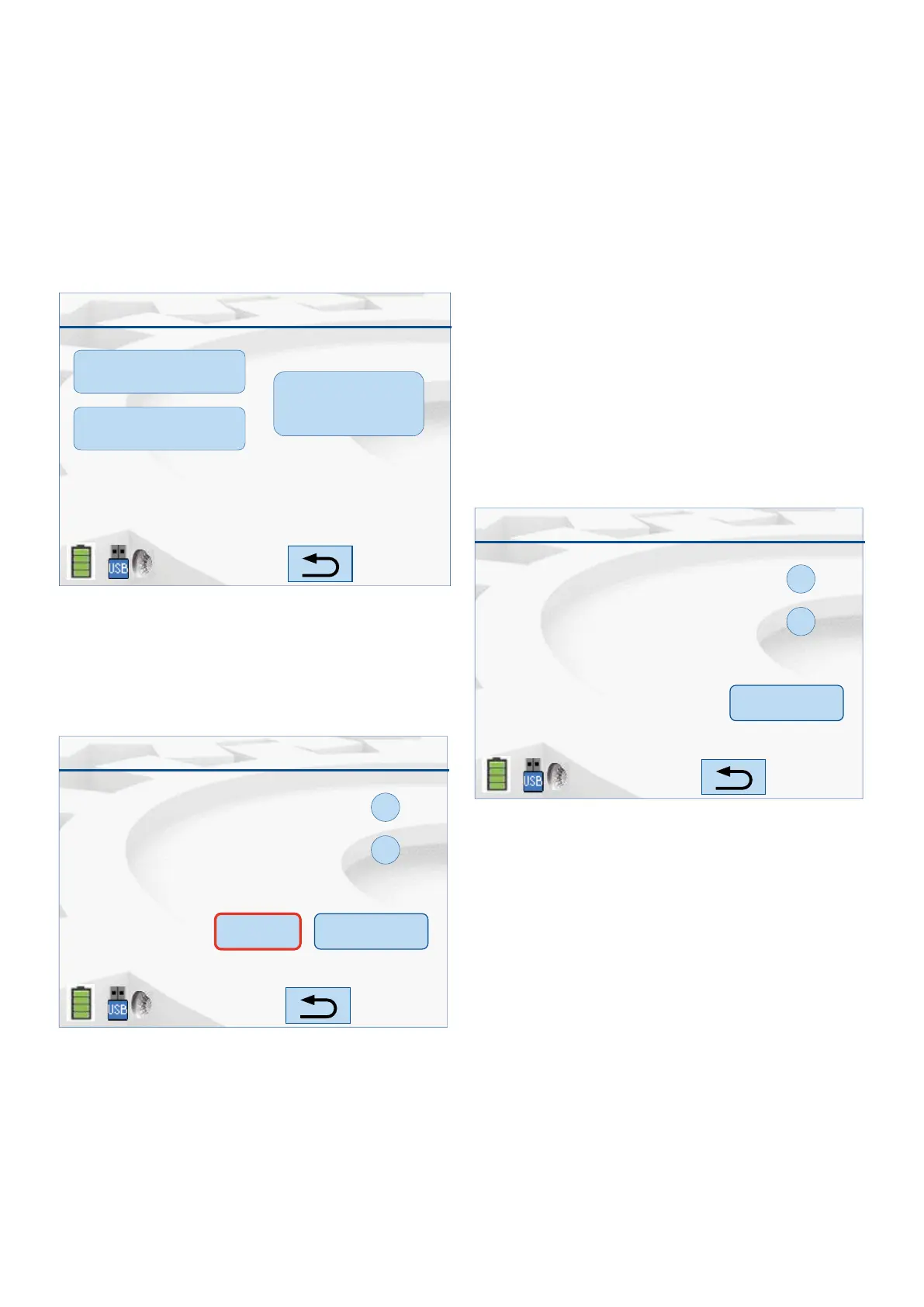/ 16 /
SESSION PROGRAM
MANUAL-PROGRAM
AUTO-PROGRAM
RESET SESSION
TABLE
Manual
3
Current Device Address
Next Available Address
4
Address Check Address
Use this option to manually navigate to the required
address and select it for programming into the device.
The screen appears as shown in Figure 15.
Use this option to automatically program the device to
the next available address. The screen appears as shown
in Figure 16.
Use this option to automatically program the address of
any newly tted device with the next unused address.
Use this option to program multiple devices with
consecutive addresses. The 850EMT checks a table
of addresses used, so the next unused address can
be assigned to each device. This session table can
be cleared. From the Main menu, press the Session
Program button to display the session program screen
as shown in Figure 14.
If you attempt to program an address that has already
been used by an existing device, the message appears
as ADDRESS ALREADY IN USE. In such a scenario:
• Press Y to change the device’s address to the required
address
• Press N to retain the existing address.
Fig. 14: Session Program
Fig. 15: Manual Session Program
Fig. 16: Manual Session Program
5.4 Session Program
5.4.1 Manual Program
5.4.2 Auto Program
To change the device’s address to the ‘Next Available
Address’, press the Address button. The message
PLEASE WAIT... PROGRAMMING DEVICE is
displayed; followed by the message Address changed
successfully. To manually change the device’s address to
a different address, press the Check Address button. The
Enter Address screen appears. See section 5.3.
Type a different address and press ‘Enter’ for the
850EMT to accept and program the device.
AUTO-PROGRAM
4
Next Available Address
5
Check Address
Current Device Address
To change the value of the Current Device address to a
new value, click on the Check Address button. Refer to
section 5.3 for the Change Address function.
