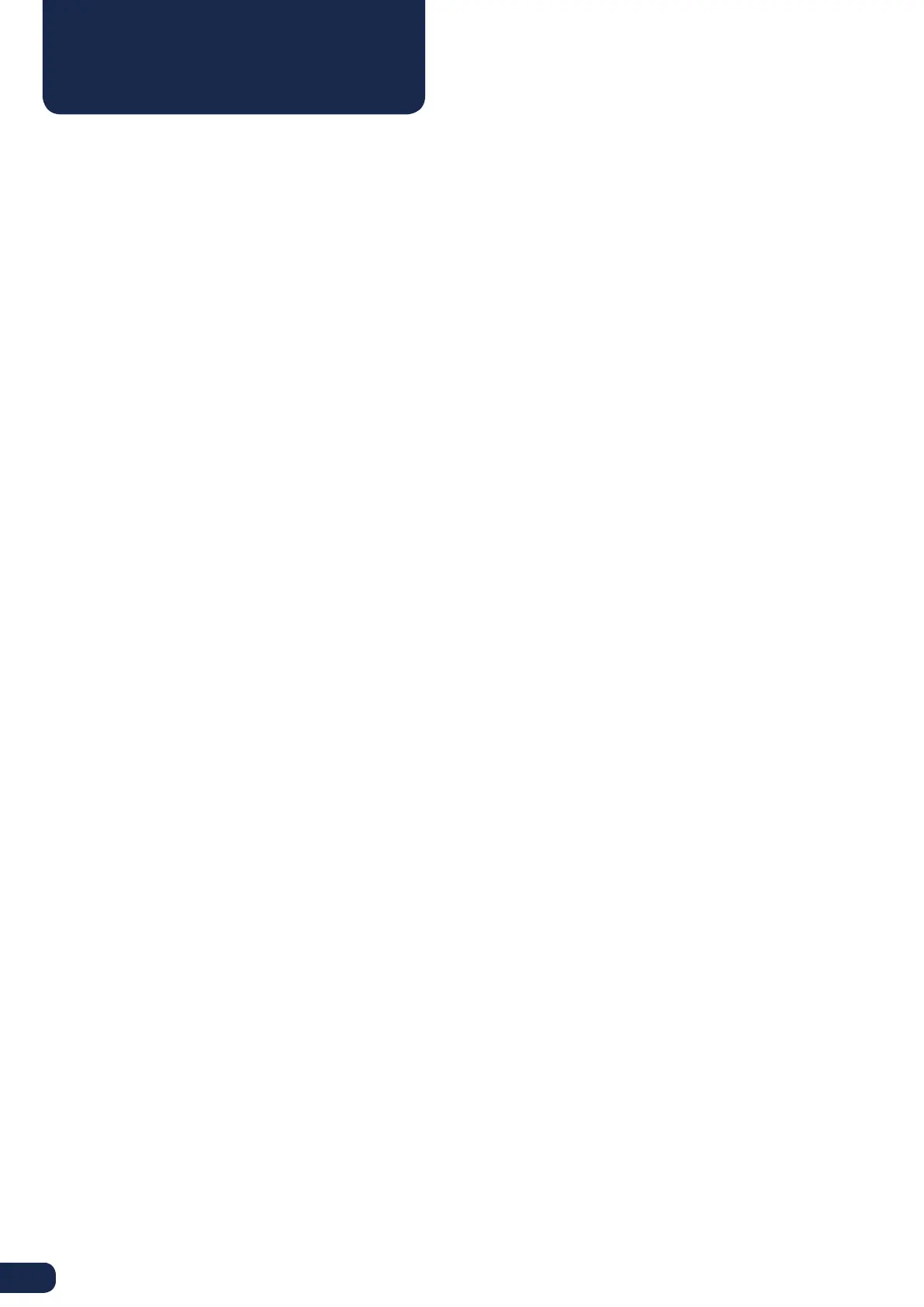20
When turning on your Ultimaker 2 Go, you will always see the Ultimaker logo first after which you will go to the main
menu. The main menu oers three options: PRINT, MATERIAL and MAINTENANCE.
PRINT
The “Print” menu simply allows you to select one of the print files on the SD card and will automatically start the print
after that.
MATERIAL
In the “Material” menu you can either change the filament on your Ultimaker 2 Go or change the settings of material
profiles. When selecting “Change” the Ultimaker 2 Go will start the procedure as described in chapter 3. In the
“Settings” menu you can select material profiles and change their settings in the “Customize” menu.
MAINTENANCE
The “Maintenance” menu oers various options. By selecting “Build plate” you will be guided through the bed leveling
steps. In the “Advanced” menu several options can be selected in order to manually do certain actions or change
machine settings. Below a short overview of all these options is shown.
• LED settings Change the settings of the LED lights in your Ultimaker 2 Go
• Heatup nozzle Set custom temperature to manually heat up the nozzle
• Home head Homes the head in the left back corner of the Ultimaker 2 Go
• Lower buildplate Moves the build plate to the bottom of the Ultimaker 2 Go
• Raise buildplate Moves the build plate to the top of the Ultimaker 2 Go
• Insert material Heats up the nozzle after which you can insert filament
• Move material Heats up the nozzle after which you can use the scroll wheel to forward the material
• Set fan speed Set the speed of the two fans at the sides of the print head
• Retraction settings Customize the settings for retraction
• Version Shows the current firmware version on the Ultimaker 2 Go
• Runtime stats Shows for how much time the Ultimaker 2 Go has been on and printing
• Factory reset A complete reset of your Ultimaker 2 Go through which you can completely recalibrate it
FINE-TUNING
The Ultimaker 2 Go also oers you the possibility to fine-tune settings during the printing process. This allows you to
get full control over the printing process and helps you achieving the best print results. You can do this by accessing the
“Tune” menu during printing. The Tune menu basically shows you the same settings as in the Advanced menu, which
means that you can change settings like for example the temperature and speed of printing. Furthermore, it is possible
to select “Pause”, after which you can change the filament in the middle of a print and resume again.
DISPLAY AND CONTROLLER
