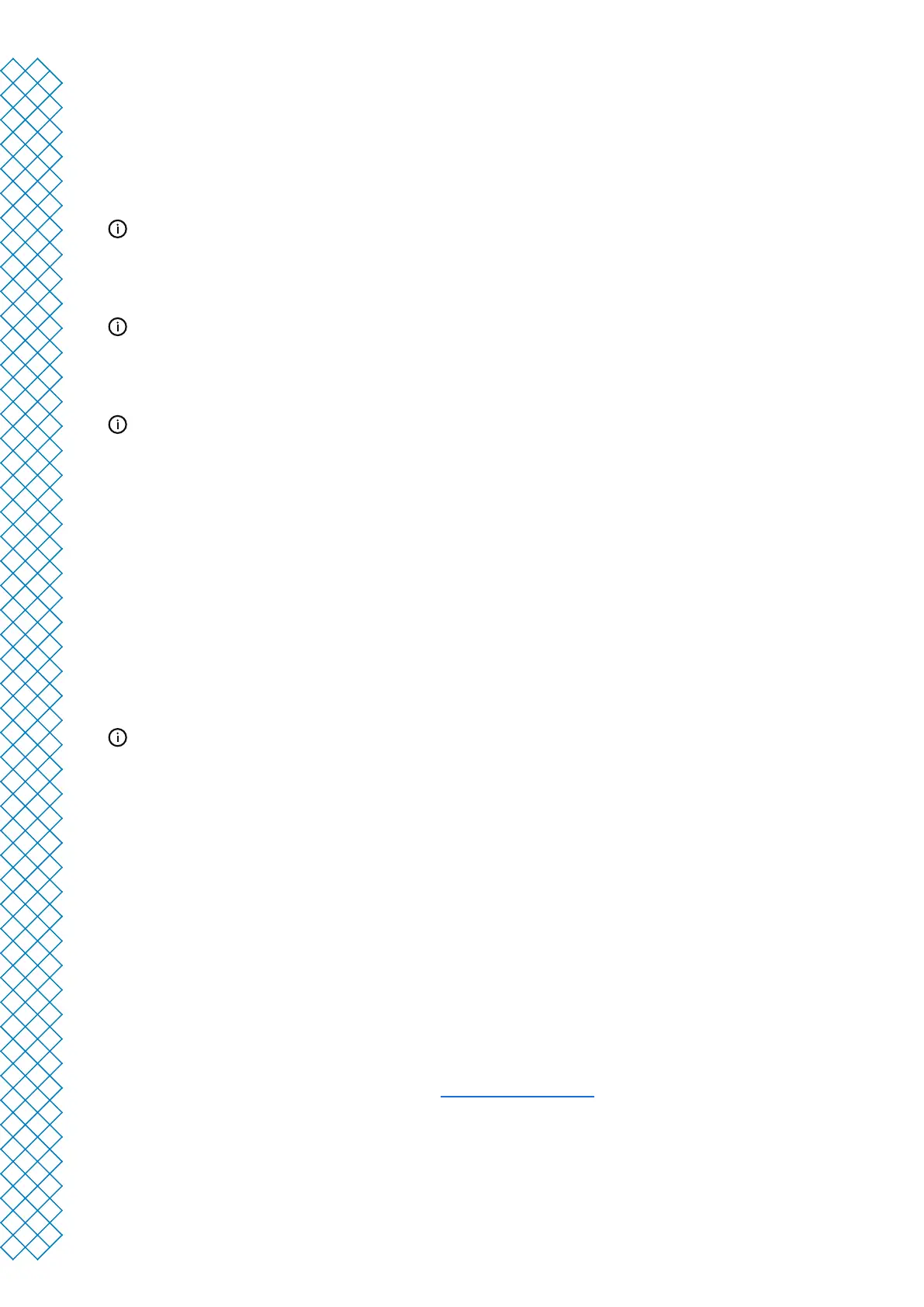Ultimaker S3 and Ultimaker S5 user manual 18
Prepare stage
Load a model and prepare it for slicing in the prepare stage of Ultimaker Cura.
1. Load the model(s) by clicking the ‘open le’ folder icon
2. In the conguration panel select the material type you wish to print with
When printing with a networked printer, the loaded conguration is detected. You can select this conguration
to prepare your print faster.
3. Use the adjustment tools to position, scale, and rotate the model as desired
The adjustment tools are visible when a model is loaded and selected on the 3D viewer.
4. Select your desired settings (prole, layer height, inll, support and build plate adhesion) in the
print settings panel
When printing with support, you have the option to select the extruder that you want to use to print
the support structure. This allows you to print your model with PVA support, Breakaway support, or
build material support.
5. When satised with your print settings and print strategy, press the Slice button on the action panel
6. When slicing is complete, the action panel will now direct you to the preview stage
Preview stage
The preview stage allows you to see exactly how your model will be printed. Use the dierent color schemes to get
various information about your model. You can view the dierent line types, dierentiate inll from skin, or use the
X-ray view to detect gaps within your model.
When satised with your model print preview, the action panel guides you to print over the network if connected to
a networked Ultimaker 3D printer.
Alternatively, you can save the le to a USB for printing with oine printers.
For more information on the preview stage, see the Ultimaker Cura user manual found on the Ultimaker website.
Monitor stage
The monitor stage utilizes the Ultimaker Connect functionality so you can easily monitor the status of your
networked Ultimaker printer.
When printing on a networked Ultimaker printer, you can send your print jobs directly from Ultimaker Cura to the
printer. The status of the printer will change to printing, and you can begin to track the print’s progress. You can
also queue multiple print jobs and view them in the print queue.
Ultimaker Cloud
The Ultimaker S3 / S5 benets from integration with Ultimaker Cloud. To make the most out of your Ultimaker
printer, you must rst associate the printer with your Ultimaker account.
For more information on the Ultimaker cloud, visit mycloud.ultimaker.com.