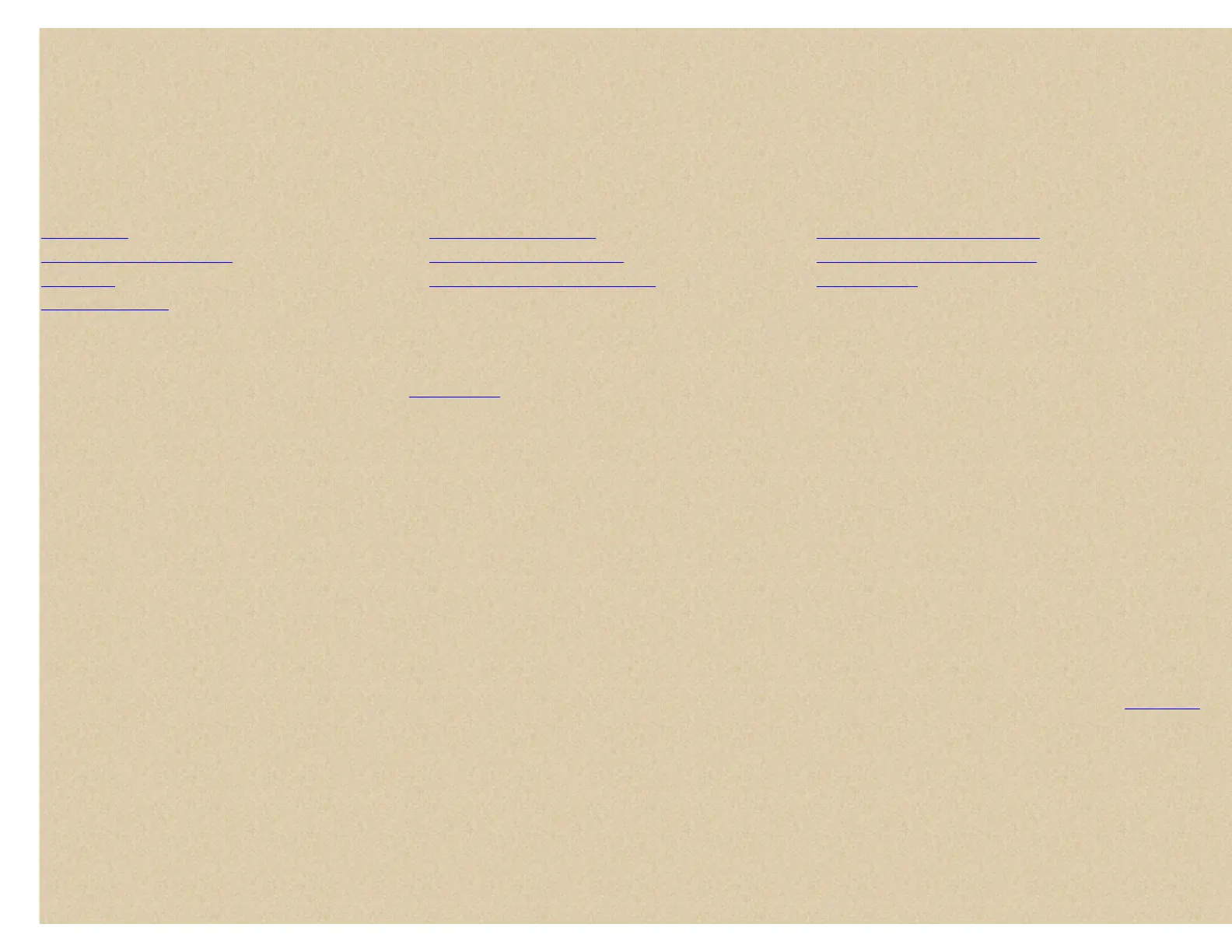To Edit Channel Options press Menu. At 'Program System' press E/yes.
At 'Select System' scroll to the system that contains the channel and press E/yes.
Scroll to 'Edit Group' and press E/yes.
At 'Select Group' scroll to the group that has the channel you want to edit and press E/yes.
Scroll to 'Edit Channel' press E/yes.
At 'Select Channel' scroll to the channel you want to edit and press E/yes.
You can also press E/yes when the channel is displayed in scan mode.
Scroll to the options below and press E/yes. Press Scan/Srch to return to scanning when done with editing.
Edit Name Copy/Paste Channel Set Modulation (conv only)
Set Priority (conv only) Edit Frequency or TGID Set Attenuator (conv only)
Set Alert Set CTCSS/DCS (conv only) Set Lockout
Delete Channel
Edit Name The channel name appears on the second line of the display when the scanner stops on a channel. If you do not enter a channel name, the scanner displays
the frequency for conventional systems or the talk group ID for trunked systems.
Scroll to 'Edit Name' and press E/yes. See
Entering Text.
Press Scan to exit or Menu to return.
Set Priority (conventional only) This setting controls whether the scanner treats the channel as a priority channel while scanning. There doesn't seem to be a limit
to how many channels you can set. When you turn on the Priority feature, the channel(s) will be scanned every 2 seconds. P appears at the end of the default (not the
tagged) name in the display to denote the channel is a priority channel. The default setting is off.
Scroll to 'Set Priority' and press E/yes.
Scroll to On or Off and press E/yes to save and exit.
Set Alert This setting controls whether the scanner will alert you when the channel becomes active. The default setting is off.
Scroll to 'Set Alert' and press E/yes.
Scroll to the alert (Alert 1-9 or Off) and press E/yes.
At 'Set Level' scroll to 'Level 1-15 or Auto' (the scanner sets the alert beep to the master volume level) and press E/yes.
Delete Channel
Contents
Scroll to 'Delete Channel' and press E/yes.
At 'Confirm Delete?' press E/yes to save and exit.
Copy/Paste Channel The scanner can copy a channel (and all its settings) into a copy buffer to paste into the same system (in a different group) or a group in another
system.
Scroll to 'Copy Channel' press E/yes to save to the channel buffer.