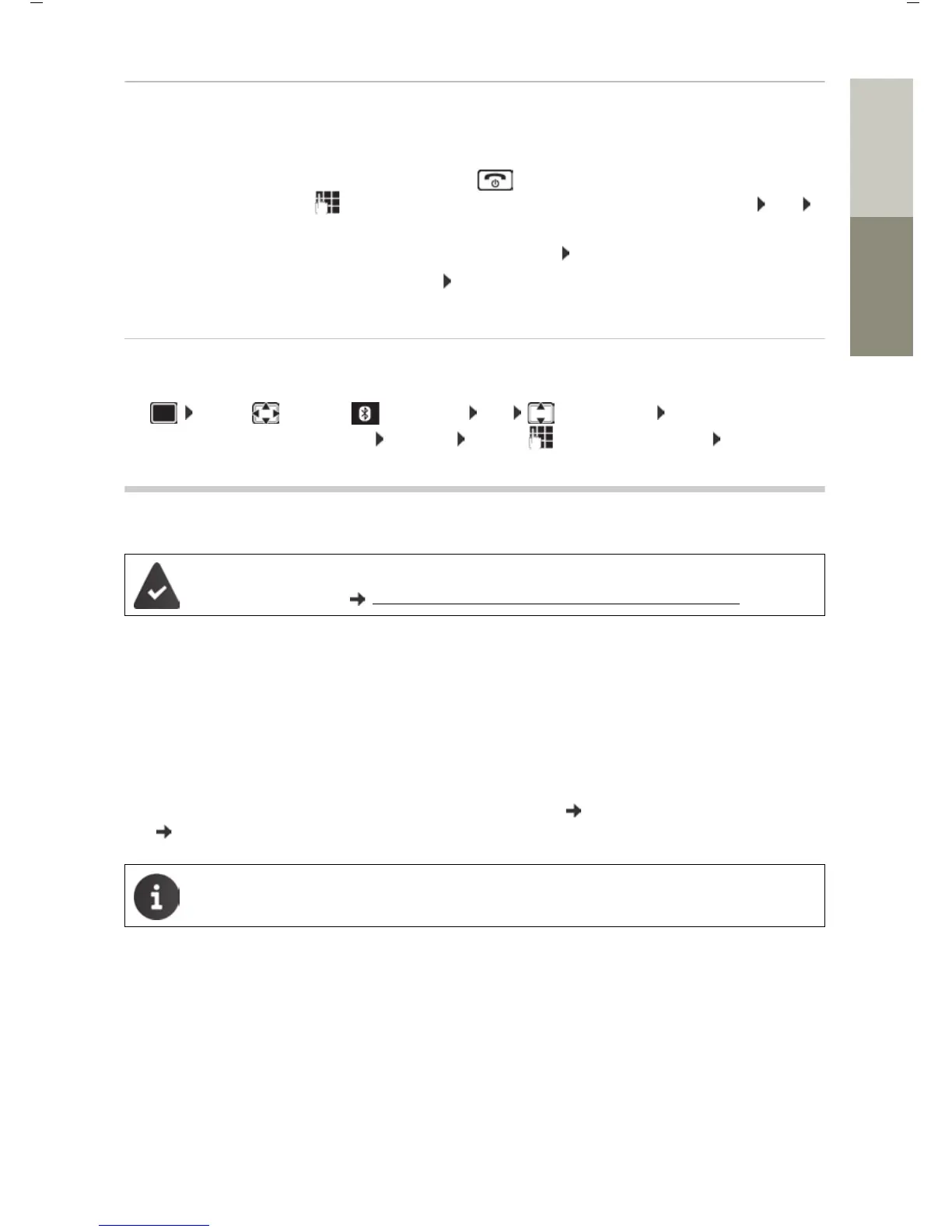105
Gigaset S850 / ALL UK en / A31008-XXXXX-XXXX-X-XX / applications_2.fm / 12/2/14
Template Go, Version 1, 01.07.2014 / ModuleVersion 1.0
Additional functions using the PC interface
DeutschEnglish
Rejecting/accepting a non-registered Bluetooth device
If a Bluetooth device that is not registered in the list of known devices tries to connect to the
handset, a prompt will appear asking you to enter the PIN of the Bluetooth device (Bonding).
Changing the Bluetooth name of the handset
The handset is shown by this name on another Bluetooth device.
¤ . . . use to select Bluetooth OK Own Device OK ... the name and
the device address are shown Change . . . use to change the name Save
Additional functions using the PC interface
QuickSync functions:
• Sync the handset's directory with Outlook
• Upload CLIP-pictures (.bmp) from the computer to the handset
• Upload pictures (.bmp) as screensavers from the computer to the handset
• Upload sounds (ringtone melodies) from the computer to the handset
• Update firmware
¤ Connecting the handset to the computer via Bluetooth ( p. 103) or via a USB data cable
( p. 80).
Reject:
¤ Briefly press the End call key .
Accept:
¤ . . . use to enter the PIN of the Bluetooth device to be accepted OK
. . . Wait for PIN confirmation . . . then
Add the device to the list of known devices: Ye s
Use the device temporarily: No . . . the Bluetooth connection can be used, as
long as the device is located within transmission range or until it is switched off
The Gigaset QuickSync program has been installed on the computer.
Free to download at wiki.unify.com/wiki/OpenScape_DECT_Phone_S5
Connect the handset directly to the PC, not via a USB hub.
