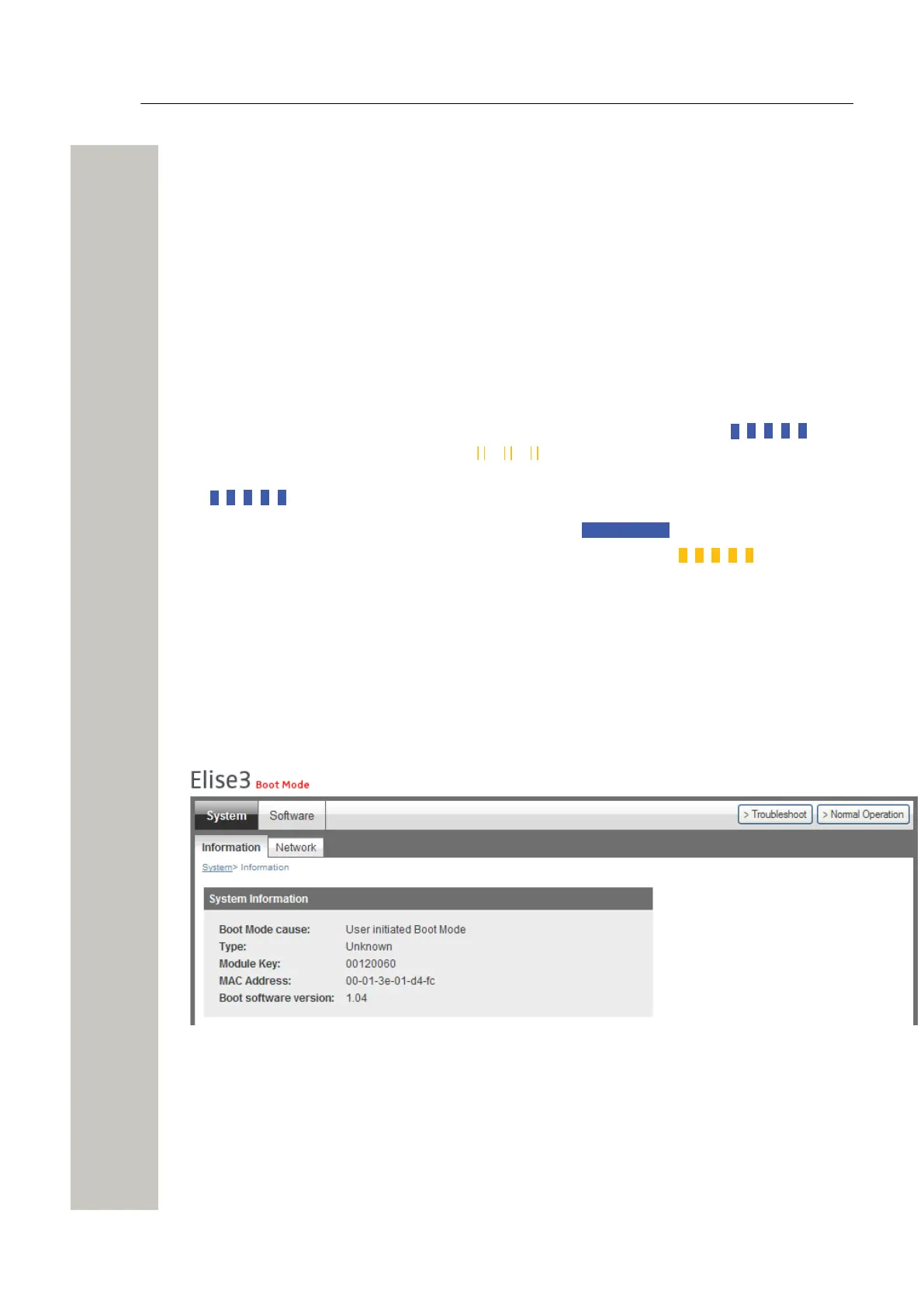Working in Boot Mode
Set the Module in Boot Mode
Working in Boot Mode
If no application is running on Wireless Service Gateway WSG or if the application cannot be
started, the Boot Mode can be used for installing new software, see settings, performing factory
reset, troubleshooting and also starting up in normal operation again. If the module detects sev-
eral major errors (for example restart loop), the module can set itself in Boot Mode.
Set the Module in Boot Mode
The description below starts with a controlled restart. The whole operation will take approximate-
ly 5 minutes.
1) Press the Restart button and release it within 4 seconds (use a paper clip or similar).
The status LED will first indicate shutting down with quick flashing blue light and
then “waiting” with flashing yellow light .
2) Wait for one minute until the status LED indicates starting up with quick flashing blue light
, then press the Mode button.
The Mode button LED will lit and show fixed blue light .
3)
Then wait until the status LED changes to quick flashing yellow light , which indi-
cates that the module has started in Boot Mode (after approximately one minute).
4) Open the web browser and enter the modules IP address.
If this operation does not work, pressing the mode button after an initiated forced restart can be
used as a last resource, see Forced Restart on page 37.
System Information
Under System > Information the reason for why the module is in Boot Mode, the module key
number, MAC address, Boot software version, etc. are shown.
Figure 28: System information in Boot Mode
Network Settings
Under System > Network the network settings are shown. All network settings can be edited in
this view if DHCP is disabled, but only the Host name if DHCP is enabled.
A31003-M2000-J109-01-7631, 30/06/2020
Wireless Service Gateway WSG, Installation Guide 31
