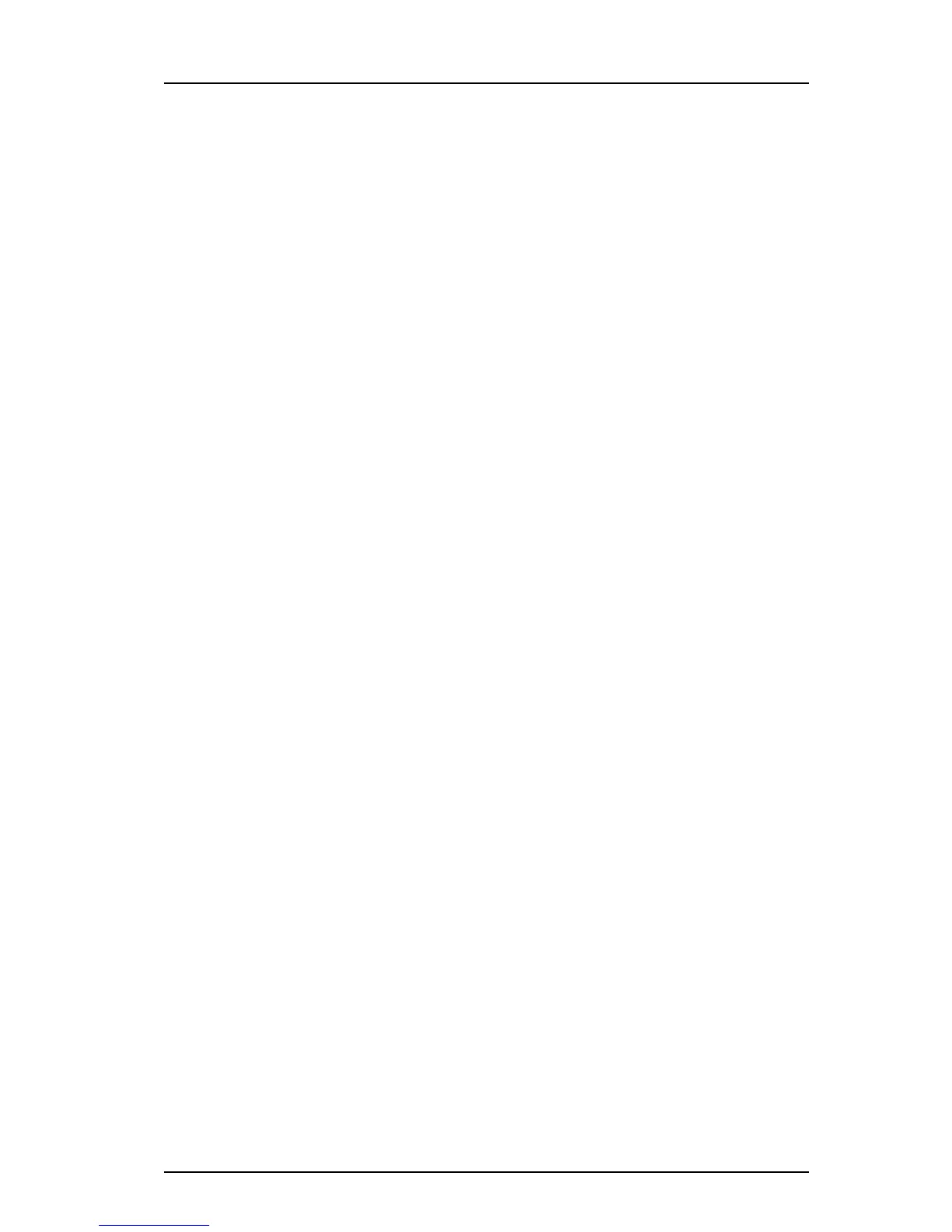TD 92930EN
13 December 2013 /Ver B
Configuration Manual
WL3 and WL3 Plus WLAN Handset
15
4. Installation of WLAN Handsets
4.5.1 Create a template
1 Open the WinPDM or the Device Manager in the WSG.
2 Select the Templates tab and open the menu “Template > New...“. The New
Template window is opened.
3 Select the device type and parameter version that matches the software version
installed on the handset. Give the template a descriptive name.
The parameters that are not part of the template are left unchanged on the handset.
The parameter version of an installed handset is visible under the Numbers tab or the
Devices tab.
4 Click “OK“.
5 Select the check box of each parameter that you want to be part of this template
and enter the proper value.
6 Click “OK“ to save the template.
4.5.2 Apply a Template to a Handset with a Number
1 Open the WinPDM or the Device Manager in the WSG.
2 In the Numbers tab, select the handset(s) you want to apply the template to.
NOTE: If several handsets are selected, they must be of the same device type and
have the same parameter version.
3 Right-click and select “Run template...“.
Only templates with a parameters version matching the selected handsets are shown.
Select the template you want to apply and click “OK“.
The template is applied. The number of parameters in the template affects the time it
takes to apply the template to the selected handsets.
When looking at a handset under the Numbers tab, the column “Last run template“
shows the name of the most recently applied template.
4.5.3 .Apply a Template to a Handset without a Number
This feature is only applicable for the WinPDM. It is possible to apply a template to a
handset without a number in the WinPDM.
1 Place the handset in the Desktop Programmer (DP1) cradle.
2 In the Found Device Wizard window, select the “Run template“ option.
3 Click “Next >“.
Only templates with a parameter version matching the selected handset are shown.
4 Select the desired template and click “OK“.
The template is applied. The number of parameters in the template affects the time it
takes to apply the template to the selected handset.
4.5.4 Save Handset Configuration as a Template
It is possible to save all settings of a handset as template. Note that this does not
include contacts, certificates and other personal data. The template will only contain
configuration data.
This template can be used as a backup if you want to restore the configuration of the
handset at a later stage or as a template that can be applied to a number of handsets.
