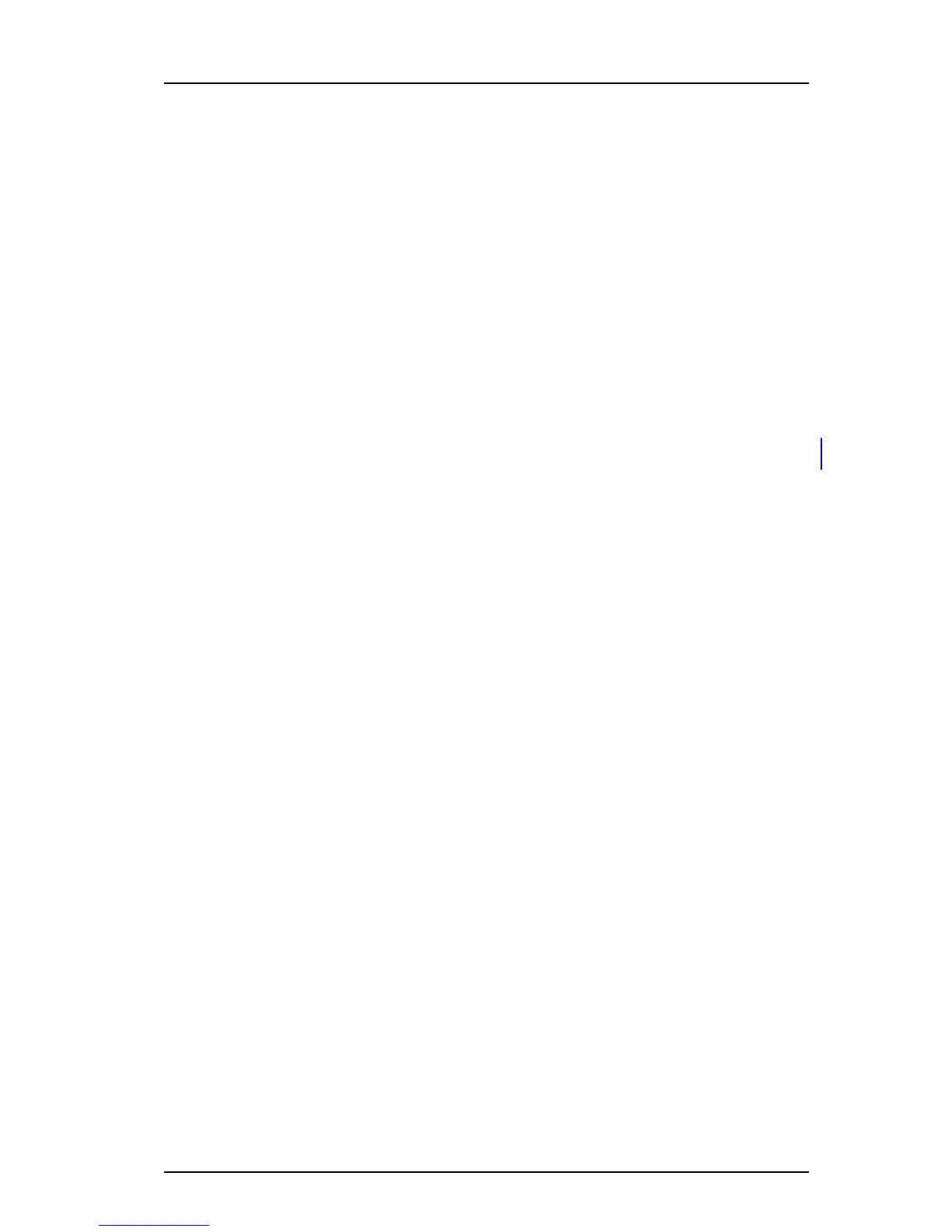TD 92930EN
13 December 2013 /Ver B
Configuration Manual
WL3 and WL3 Plus WLAN Handset
19
5. Maintenance
5 Select Device > General.
6 In the Software TFTP IP address field, enter the IP address to the TFTP server.
7 Click “OK“.
5.1.4 Upgrade Software using WinPDM
Software upgrade using WinPDM is performed in small VoWiFi systems. The handsets
need to be collected by the administrator because the software is upgraded using the
connected to WinPDM.
1 Open the WinPDM.
2 In the Devices tab, right-click the handset to be upgraded. Select “Upgrade
software...“.
3 In the Available files drop-down list, select the desired software file (.bin).
If needed, import the software file to be used by clicking “Import“. Locate the
software file (.bin or .pkg) and click “Open“.
4 Click “OK“. The dialog window “Shutting down” followed by “Remotely updated”
is shown in the handset display.
5.1.5 Upgrade Software Over the Air (OTA) through Centralized Device
Management (WSG)
Software upgrade using WSG is performed in large VoWiFi systems. The benefit is that
the handsets do not need to be collected by the administrator because the software
upgrade is performed over the air (OTA).
1 Open the Device Manager in the WSG.
2 Open the Devices tab and select the handsets to be upgraded.
3 Right-click and click “Upgrade software...”.
4 In the Available software drop-down list, select the desired software file (.bin).
If needed, import the software file to be used by clicking “Import“. Locate the
software file (.bin or .pkg) and click “Open“.
5 In the Upgrade section and Activate new software section, select when the
software is upgraded and activated on the handset, respectively.
6 Click “OK“.
TIP: It is also possible to upgrade several handsets of the same device type
simultaneously using the Baseline function in the WSG. See Installation and Operation
Manual, OpenStage Wireless Service Gateway (WSG), TD 92442EN.
5.1.6 Recapture the Earlier Software
The handset stores two software versions which makes it possible to force the handset
to jump back to the earlier software. This feature is used if the current software does
not work properly.
NOTE: The handset must be switched off to be able to load the earlier software.
Press and hold the keys “7” and “8” and press On/Off key at the same time. The
handset loads the earlier software and keeps it, if the handset is not restarted.
