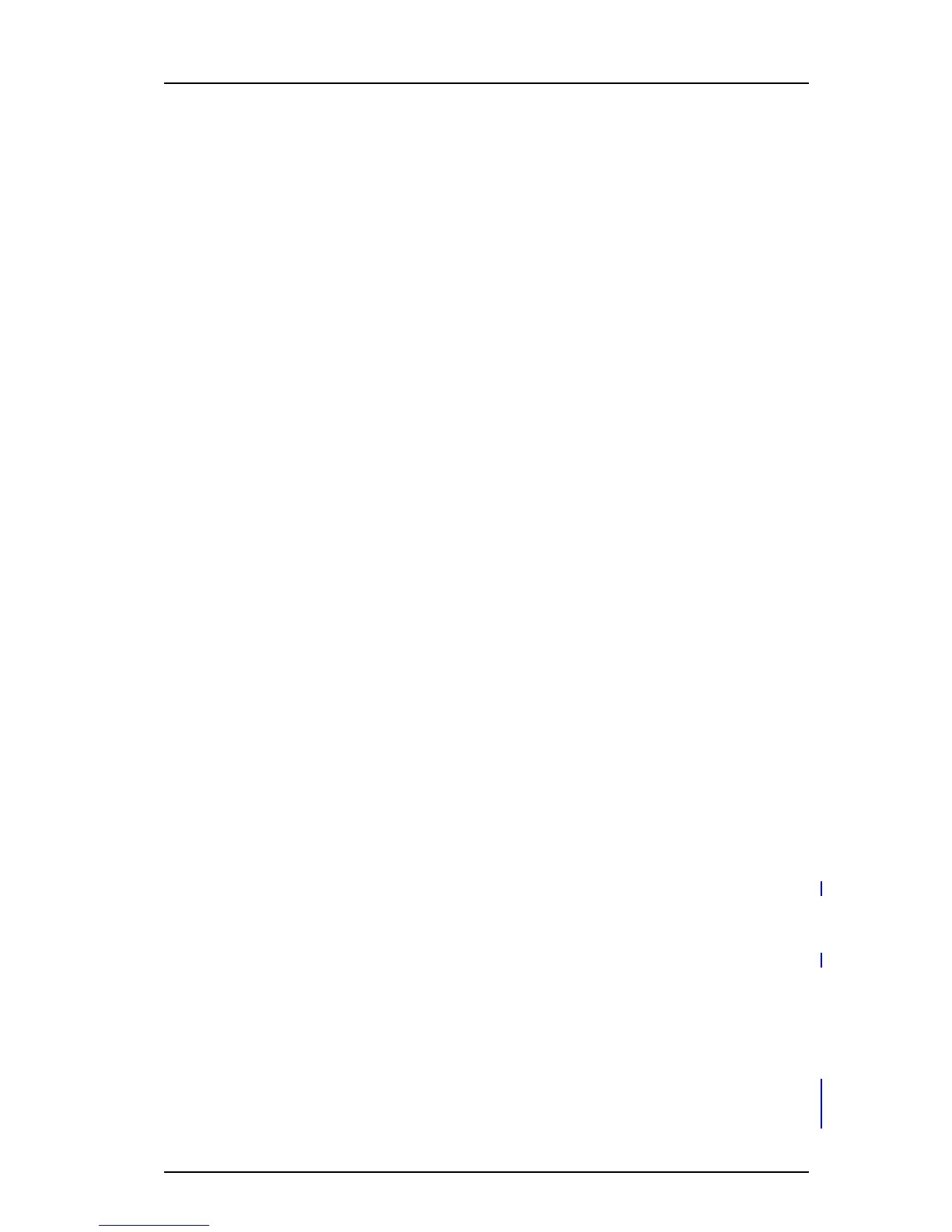TD 92930EN
13 December 2013 /Ver B
Configuration Manual
WL3 and WL3 Plus WLAN Handset
39
6. Handset Configuration
1 Select Headset > General.
2 Select the applicable item from the drop-down list:
IMPORTANT: Do not select “Hearing protection” unless a Peltor headset is used.
• Hearing protection
• Mic on boom
• Mic on cable
• User model (If none of the headsets above are selected, this option can be
used to configure an own headset profile. If selected, additional configuration
is required, see
Headset user model)
Headset user model
These settings are required if User model is selected under Headset > General.
1 Select Headset > User model.
2 In the Name of headset field, enter a descriptive name. For example the headset
model to be used.
3 In the following drop-down lists, select the applicable values for the headset:
• Microphone gain
• Speaker gain
• Side tone
NOTE: Changing the parameters can result in lower sound quality and high sound
level. Evaluate carefully before applying.
Corded headset button
1 Select Headset > General.
2 In the Call with headset button list, select one of the following:
• Not activated – it is only possible to answer/end a call.
• Last called number – the last called number is dialled.
• Predefined number – a predefined number is called (if selected, continue with
step 3)
3 If needed, in the Predefined number field, enter the number to be dialled when
the headset button is pressed.
6.5.7 Actions when the Handset is Placed in the Charger
The behavior of the handset when it is placed in a charger can be configured.
In-charger action when not in call
1 Select Device > Settings.
2 In the In charger action drop-down list, select one of the following:
• No action - no action is performed when handset is placed in charger
• Switch off - the handset is switched off when placed in charger
• Sound off - the handset is silenced when placed in charger (except for
messages with set “Break through” parameter, for example, “Prio 1”
messages.)
