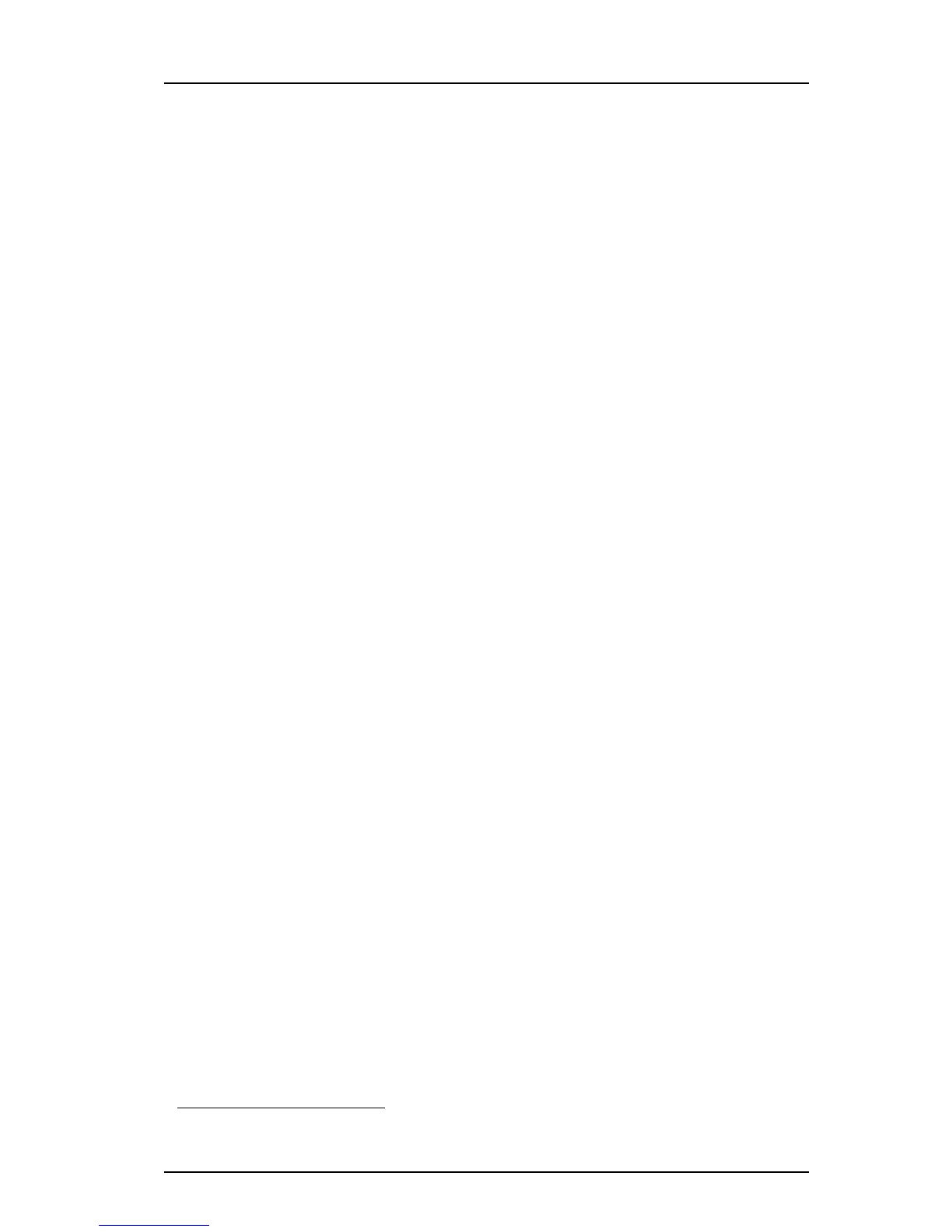TD 92930EN
13 December 2013 /Ver B
Configuration Manual
WL3 and WL3 Plus WLAN Handset
28
5. Maintenance
5 In the New number field, enter the new number.
NOTE: Make sure that the new number does not exist in another system. If several
handsets have the same number, their settings overwrite each other when
synchronizing with WSG/ or WinPDM.
6 Click “OK“.
The new number is synchronized with the handset when it is connected to WinPDM or
WSG.
5.4 Update Parameters using WSG
This section describes the general procedure to change/update parameters using the
WSG. The update starts when the handset is idle and does not interrupt an ongoing
call.
NOTE: Only select the parameters that are changed, if all parameters are selected, the
system performance decreases.
1 Open the WSG.
2 Create a new template with only the parameters to be changed.
3 Select the numbers that should be updated and apply the template.
The handsets are automatically updated from the WSGand can be restarted
depending on which parameters are changed.
5.5 Perform a Security Upgrade using WSG
This section describes how to perform an update/change of the WLAN password/
authentication using the WSG.
IMPORTANT: Change settings in the handset before change settings in the AP. Else,
synchronization of new settings to the handset settings cannot be
performed.
TIP: Leave one access point with the old configuration to allow switched off handsets to
receive the updates when they are turned on. Bring the handset to that APs coverage
area.
1 Open the WSG.
2 Create a new template with the new security settings.
• Security mode
1
3 Apply the new template to the handsets.
The handsets are automatically updated from the WSG and restarted.
NOTE: At this time, the handsets have no access to the WLAN system.
4 Change the security settings for the APs.
The handsets are now able to access the WLAN.
1. All required settings for the WLAN. For example User name, Password, Regulatory domain etc.
