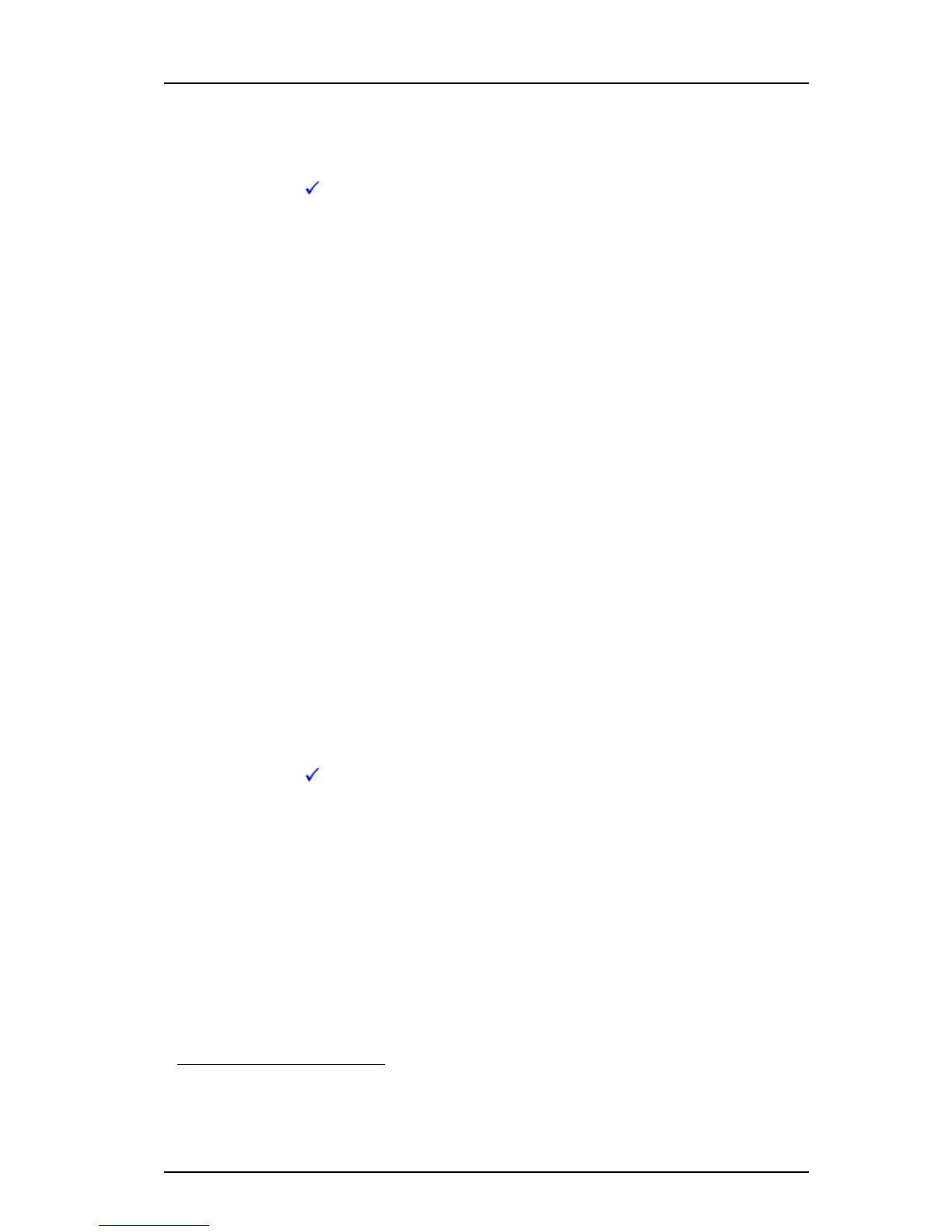TD 92930EN
13 December 2013 /Ver B
Configuration Manual
WL3 and WL3 Plus WLAN Handset
25
5. Maintenance
1 In the handset, press *#34# in idle mode, and select “License“ to check that both
handsets have same device type and licenses.
2 Make sure that the broken handset is saved in the Device Manager (indicated by
a
in the Saved column. If not, in the Numbers tab, right-click the broken
handset and select “Save“.
3 Switch the broken handset off. The handset appears as offline in the Device
Manager.
If the spare handset is not prepared with the basic network settings, also perform the
steps 4 - 7.
4 Open the WinPDM.
5 Place the spare handset in the Desktop Programmer (DP1) cradle.
6 Run the template with the basic network settings containing (see 4.5 Configure a
Handset with a Template on page 14):
• Network settings
1
(located under Network > Network A, B, C, or D)
• VoIP settings
2
(located under VoIP)
• WSG settings
3
(located under Device > WSG)
7 Remove the handset from the Desktop Programmer (DP1) cradle. The handset
restarts, depending upon parameter changes.
8 Enter the number and the password
4
(if any). Press “Login”.
The spare handset is automatically updated from the WSG and restarts, depending
upon parameter changes. The last stored settings for the broken handset in the WSG
are transferred to the new handset.
Replace and Move License using WinPDM and WSG
The broken handset and the spare handset do not have the same device type and/or
have the same functionality license.
The spare handset must be an unlicensed WL3 to move the licenses to the spare
handset. To check that the handset is unlicensed, press *#34# in idle mode, and select
“License“. Only WL3 must be displayed here.
1 Make sure that the broken handset is saved in the Device Manager (indicated by
a
in the Saved column. If not, in the Numbers tab, right-click the broken
handset and select “Save“.
2 Switch the broken handset off to take the handset offline.
3 Open the WinPDM.
4 Place the unlicensed spare handset (WL3) in the Desktop Programmer (DP1)
cradle.
5 Run the template with the basic network settings containing (see 4.5 Configure a
Handset with a Template on page 14):
• Network settings
1
(located under Network > Network A, B, C, or D)
• VoIP settings
2
(located under VoIP)
• WSG settings
3
(located under Device > WSG)
6 Remove the handset from the Desktop Programmer (DP1) cradle. The handset
restarts.
1. All required system settings for the WLAN. For example SSID and Security mode.
2. VoIP protocol, Gatekeeper IP address or SIP Proxy IP address used to access the PBX.
3. IP address and password (if any) to the WSG.
4. The password is only required if the “Password“ parameter is set.
