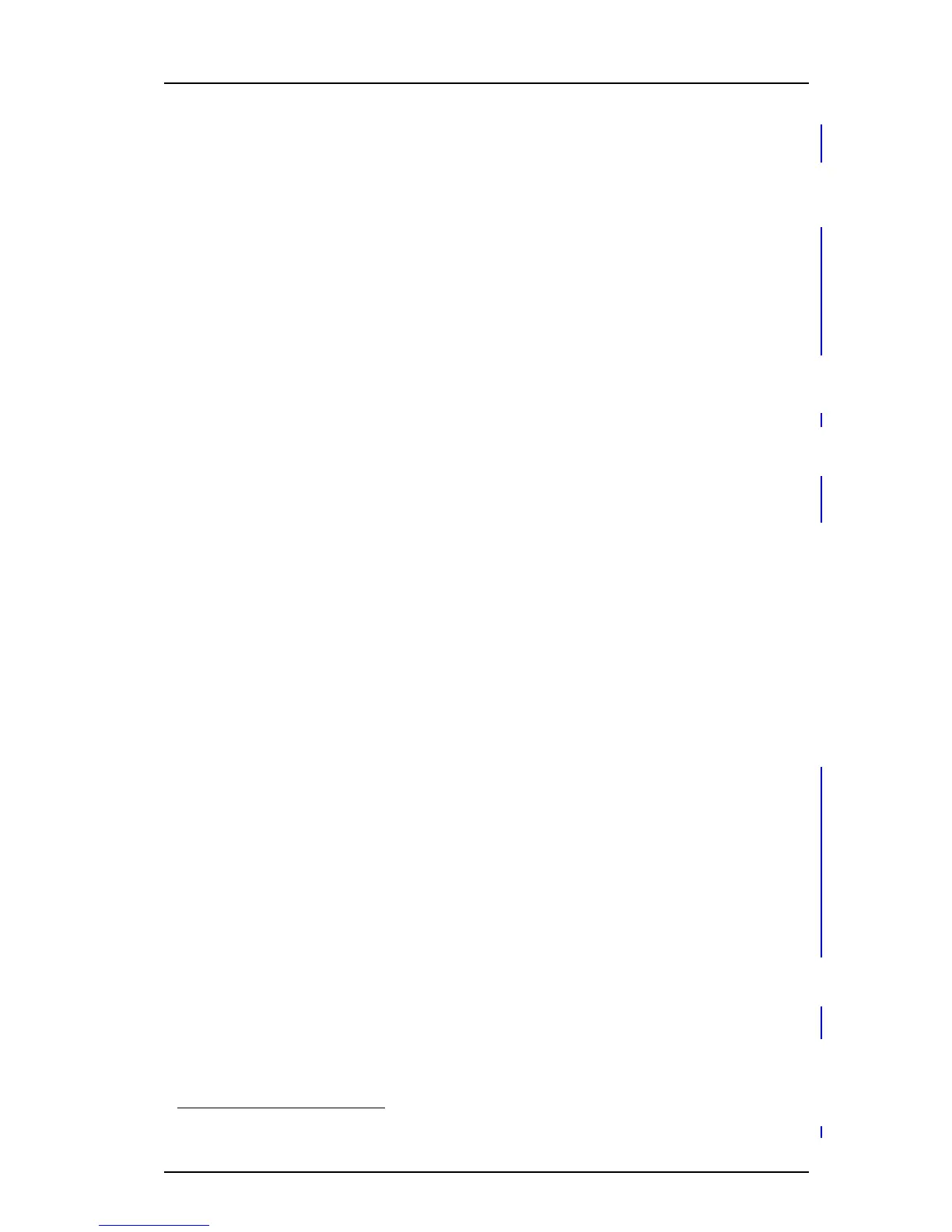TD 92930EN
13 December 2013 /Ver B
Configuration Manual
WL3 and WL3 Plus WLAN Handset
43
6. Handset Configuration
1 Select Shortcuts > Hot keys X (where X is 0, 2 - 9).
2 Continue with Additional Shortcut Settings on page 43.
Configure a Soft Key
NOTE: When programming Soft keys, both name and function must be set.
1 Select User Profiles > Normal/Profile X > Soft keys > Soft key X (where X is Left,
Middle, or Right)
2 In the Soft key name field, enter the name of the soft key shortcut to be displayed
in the handset.
3 Continue with Additional Shortcut Settings on page 43.
Configure a Navigation Key
1 Select Shortcuts > Navigation Key X (where X is Up, Down, Left, or Right)
2 Continue with Additional Shortcut Settings on page 43.
Configure the Multifunction Button
1
1 Select Shortcuts > Multifunction Button X (where X is Longpress or Multipress)
2 Continue with Additional Shortcut Settings on page 43.
Additional Shortcut Settings
1 In the Function drop-down list, select the function to be used:
• Phone call
• Phone call “Loudspeaker mode”
•Call List
• Contact list
• Central phonebook (system dependent feature)
• Message inbox
• Send Message
• Change Profile Normal
• Change Profile X (1- 4). (If selecting profile 1-4, the profile must first be
configured, see
6.6 Profiles on page 45.)
• Open Menu (Main menu, Calls, Call Services, Connections, Contacts,
Messaging, Services, Profiles, Settings.)
• Executive Service X (1- 10) Services (Not applicable for WL3 Messaging)
• Logout (applicable for the Shared Phone feature)Call Diversions
• RSSI Measure
2 In the Value field, enter the applicable value. This is mandatory when using
Phone call function.
3 In the Control Question drop-down list, select “Yes“ if the Proceed? window is
displayed after the key is pressed. This is used to prevent a function being
accessed by mistake.
4 In the Read Only drop-down list, select “True“ if the user is not able to change
the shortcut.
1. Applicable to WL3 and WL3 Messaging only.
