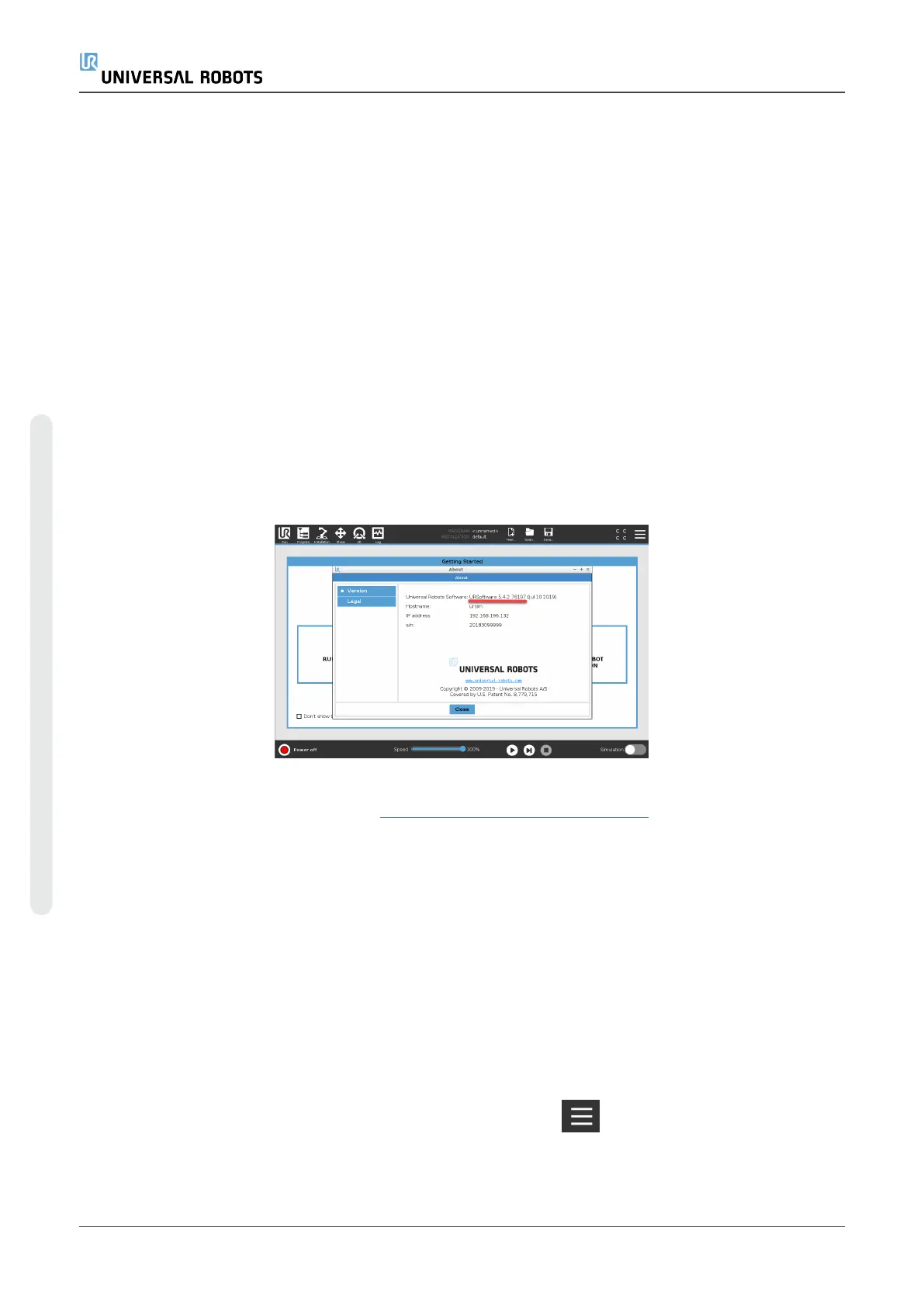•
If running PolyScope 5.5.0 and above:
Update directly to PolyScope 5.8.0 or any later version.
•
If running PolyScope 5.4.3 and below:
Updates must be done incrementally in steps of one minor version.
E.g. PolyScope 5.2.1 à 5.3.1 à 5.4.3 à 5.5.1.
When PolyScope 5.5.0 is reached, software can be updated directly to the latest version.
Therefore, when updating your robot software care must be taken to select a proper update path.
Several update steps will be necessary until reaching a version of 5.5.0.
Downgrading software is not supported. In PolyScope 5.5.0 backup and restore functionality is
added and this is the recommended way to go back to any prior version installed. We strongly
recommend that you precede any update cycle with a backup to counter the situation of a failing
update. Please contact your supplier if updating causes any trouble.
5.2.1. Update Procedure
1. On your robot, go to About and check your current software version.
2. Download to your computer the software versions needed to be installed, you can download
from Universal Robot’s website (www.universal-robots.com/support).
•
If your SW is below 5.5 (E.g.: 5.3), you will need to incrementally update until you reach
5.5 (E.g.: 5.3 to 5.4, then 5.4 to 5.5), after updating to software 5.5 you can download
the most up to date software and go straight from 5.5 to this last update (E.g.: 5.5 to
5.8).
•
If your SW is equal or above 5.5, just download the most updated software version file
and install it straight from your current software version (E.g: 5.5 to 5.8).
3. Download the software version(s) needed to update your software and save file(s) in the root
of a USB stick on your computer.
4. Insert the USB stick into the USB slot in the controller box or on the top right side of the
Teach Pendant
5.
On teach pendant screen, press the right top corner icon to access the settings menu.
e-Series 70 Service Manual
5.Software
Copyright © 2009–2024 by UniversalRobotsA/S. All rights reserved.
