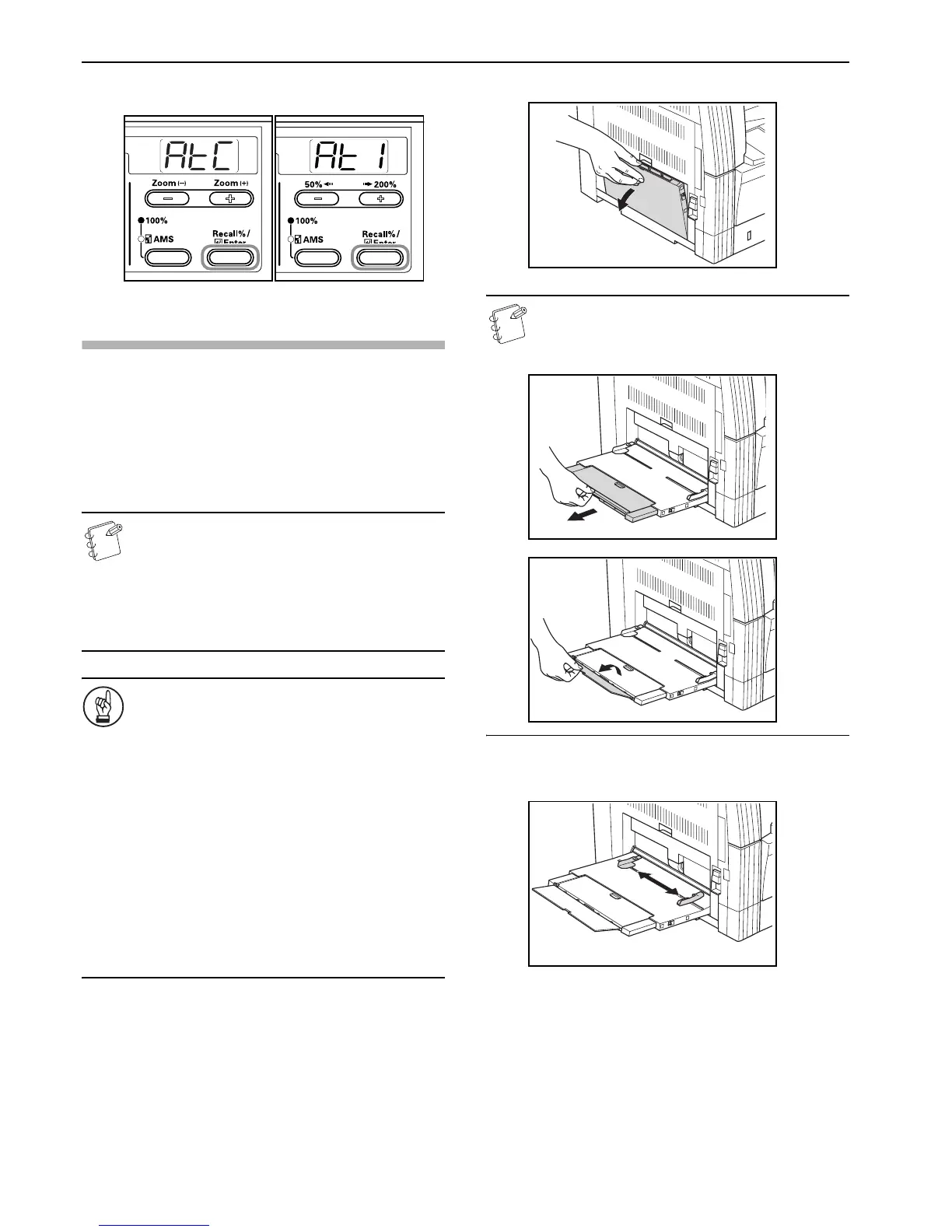Section 3 PREPARATIONS
3-4
5 The display will blink and copying can begin.
Inch specifications Metric specifications
Setting paper on the multi-bypass tray
In addition to regular Paper and recycled paper, special paper (45 -
160 g/m
2
) can also be set.
Up to 50 sheets of regular weight (80 g/m
2
) paper (25 sheets of 11" ×
17", 8
1/2" × 14" or A3, B4, Oficio II, Folio) can be set. The paper
sizes that can be used are: 11" × 17" to 5
1/2" × 8 1/2", A3 to B6R,
A6R, Oficio II, Postcard and Folio.
When making copies onto special paper, always use the
Multi-bypass tray.
Note
The types of special paper that can be loaded and their
respective quantities are as follows.
Color Paper: 50 sheets
Postcards: 15 sheets
Thin Paper/Thick Paper (45 - 160 g/m
2
): 50 sheets -
5 sheets (quantity differs depending on paper size
and thickness)
IMPORTANT!
• Set the paper size and type according to that set in the
Paper Feed. (Refer to P.3-5 "Multi-bypass Tray Size
Input".)
This can also be set in the Default Settings Mode.
(P.6-22 "Multi-bypass Tray Paper Size")
• When using non-standard size paper, register the
paper size as Custom (1, 2). (Refer to P.3-6 "Inputting
Custom Sizes".) This can also be set in the Default
Settings Mode. (P.6-23 "Custom Size (1 to 2)")
• When loading the thick paper (90 - 160 g/m
2
) or thin
paper (45 - 63 g/m
2
), set the Paper Type. (Refer to P.3-7
"Selecting Special Paper Types".)
• When “Postcard” has been set for either Custom 1 or 2
during the Custom Size input, selecting Custom 1 or 2
(Postcard) using the [Paper Select] key will cause the
Thick Paper display to light up. (Refer to P.3-6
"Inputting Custom Sizes".)
1 Open the Multi-bypass tray.
Note
When setting paper sizes greater than 8 1/2" × 11"/A4R,
pull out the Multi-bypass tray Support Tray to match the
paper size.
2 Adjust the Insert Guides to the width of the paper being
set.