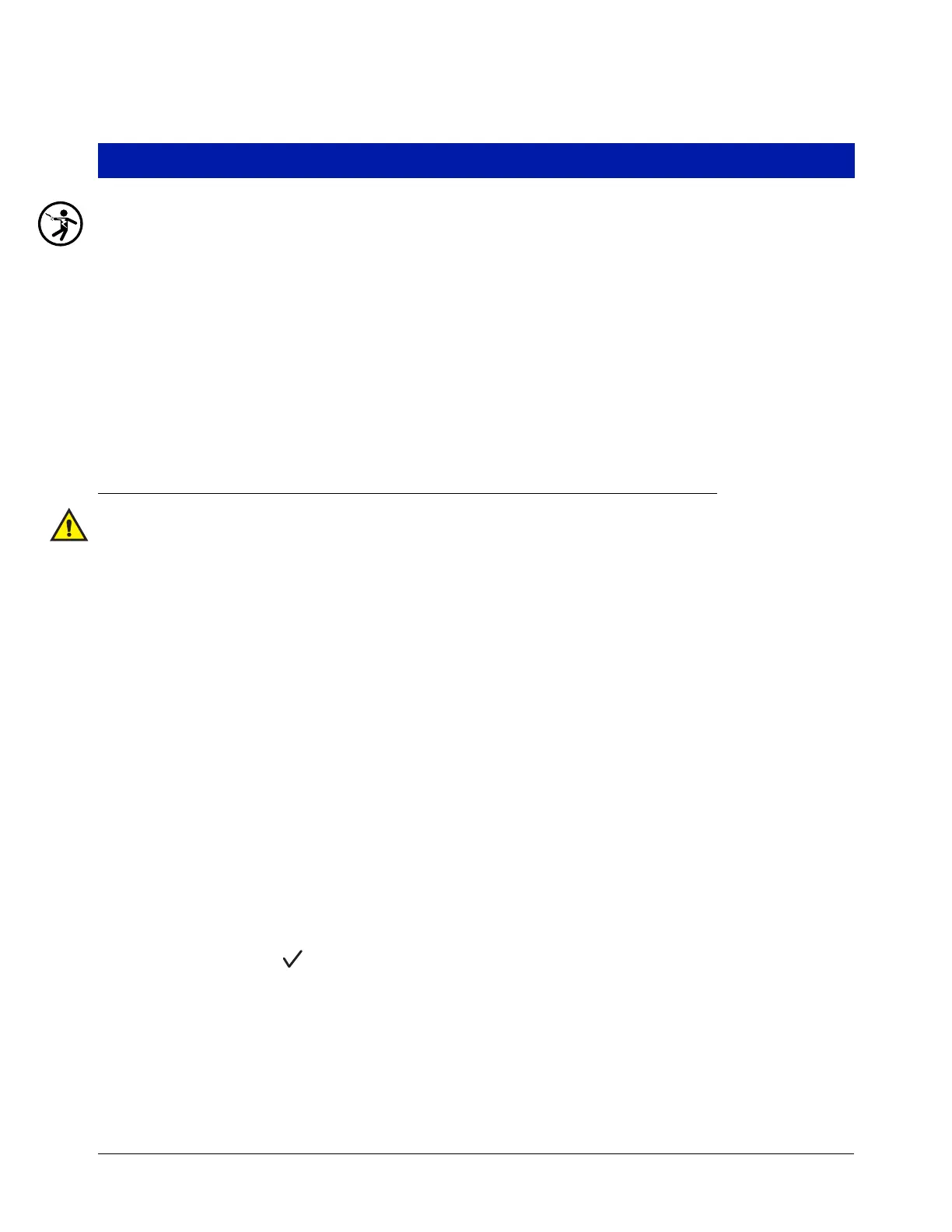14
Replacing Software CF Card
1. Switch Off power to the console.
2. Open the left (Printer) door of the console (see Figure 6).
3. Remove the grounding wrist strap (Part No. 576010-908) from its package and wrap one end around your
wrist. Adhere the other end to the metal plate on the inside of the Printer door.
4. Remove the CF card from the CPU board (see item 1 in Figure 9 for location) and install the new CF card.
Orient the card so the large/small grooves in the side of the card align with large/small guides on the side of
the socket base (see Figure 11).
5. Close the left door of the console, reversing the procedures followed in Step 1.
6. Reapply power to the console. The software upgrade is complete.
Replacing CF Card from Version 3.X or Earlier to Latest Version
When replacing a software CF card with Version 4.a or later, refer to the section System Backup
before replacing CF card. The backup thumb drive is used to save data from the installed CF card and
then will be used to restore existing setup and historic data to the new CF card.
If the label on the RAM board indicates it has 128 MB memory, it must be replaced with the 256 MB
RAM board from the CF Card Upgrade kit. To replace the RAM board, follow the instructions for
Removing/Replacing RAM board in Figure 12.
1. Switch Off power to the console.
2. Open the left (Printer) door of the console (see Figure 6).
3. Remove the grounding wrist strap (Part No. 576010-908) from its package and wrap one end around your
wrist. Adhere the other end to the metal plate on the inside of the Printer door.
4. Remove the CF card from the CPU board (see item 1 in Figure 9 for location) and install the new CF card.
Orient the card so the large/small grooves in the side of the card align with large/small guides on the side of
the socket base (see Figure 11).
5. Disconnect the printer’s USB cable from its connector on the CPU board and insert the V-R backup thumb
drive into the CPU USB connector.
6. Close the left door of the console, reversing the procedures followed in Step 1.
7. Touch the Software Maintenance button on the Diagnostic maintenance screen (Figure 4) to open the
Software Maintenance Backup Restore tab screen (Figure 5).
8. Touch the Restore button to begin restore. The message ‘operation requires an interruption in service’
appears. Select okay ( ) to restore data.
9. When you have finished, complete steps 1 and 2, then remove the thumb drive and reattach the printer cable
to its CPU board USB connector.