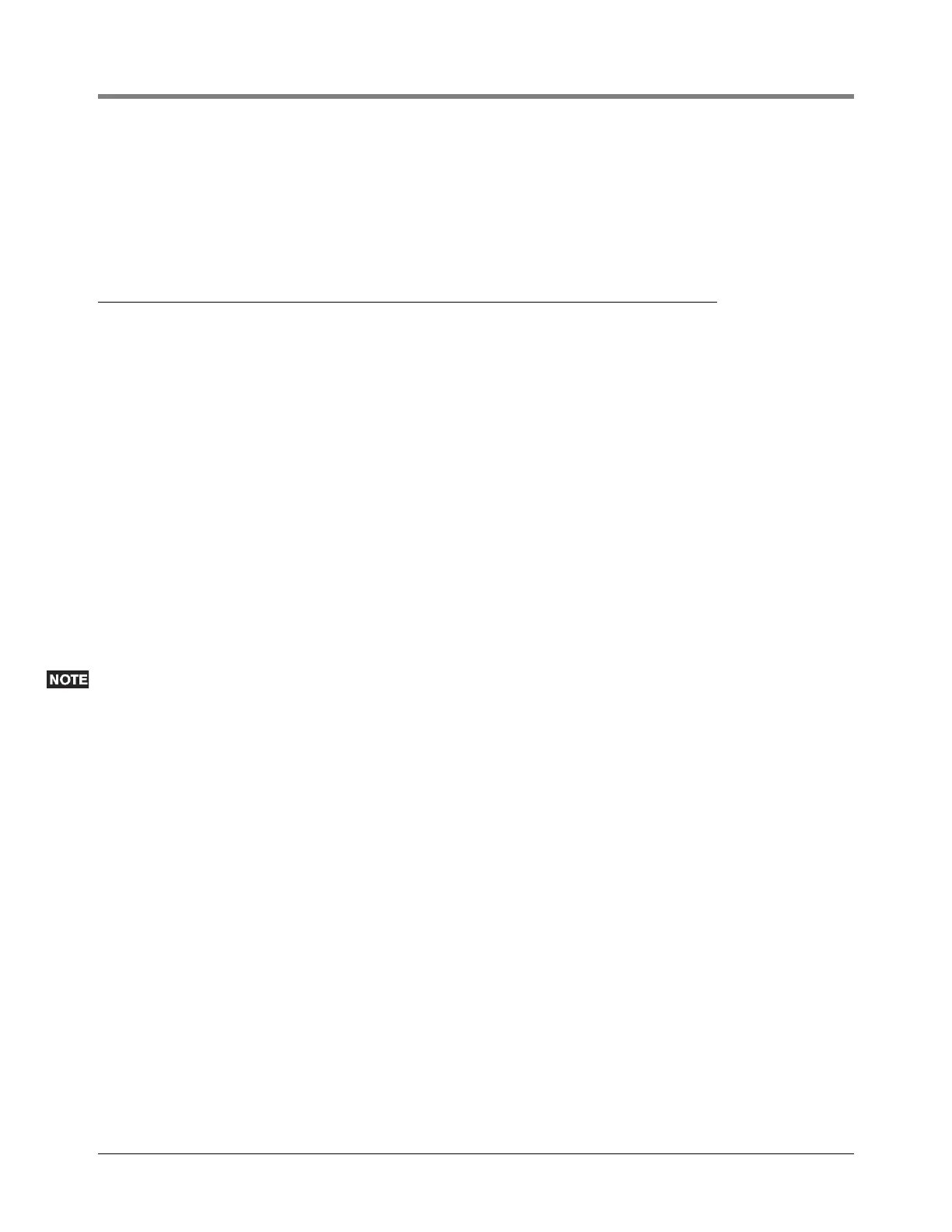Software Maintenance Software Install Procedure
23
Touch the box beside one or more of the desired selection(s) in the Feature column that you want to download.
Touch the Download button and the screen's status bar will read 'Downloading'. If pending updates are already on
the CF card and were never activated, you will be asked if you want to delete the pending updates, or to abort the
operation. When the download is complete, the screen will display a dialog box notifying you of the results of the
download and the status bar will return to 'Waiting Selection'.
Software Install Procedure
The Install tab screen is use to control the installation of downloaded software. During the installation process,
several dialog boxes will be displayed to inform you of key events.
During Installation there must be no dispensing. However, the installation process only takes a few minutes.
Following installation, the console converts the setup databases. If new features are installed and activated,
setup(s) relevant to the new feature(s) will be required.
1. Touch the feature on the list you want to install and then touch the Install button on the right side of the
screen.
2. Touch the OK button on the System Restart dialog box, or touch Cancel to abort the installation or to reselect
the feature(s) you want to install. The console will restart with the newly installed features.
3. If you used the USB port of the Ethernet/USB module to install the new features, remove the software thumb
drive and put it in a safe place. Perform setup for the newly installed features.\
4. If you used the CPU board printer's USB port to install the new features, turn off power to the console. Open
the left door of the console and remove the software thumb drive from the printer port and reconnect the
Printer cable. Close the left door and replace the two screws. Turn on power to the console and perform
setup for the newly installed features.
Keep V-R Code/Feature and Recovery USB thumb drives in a secure location.