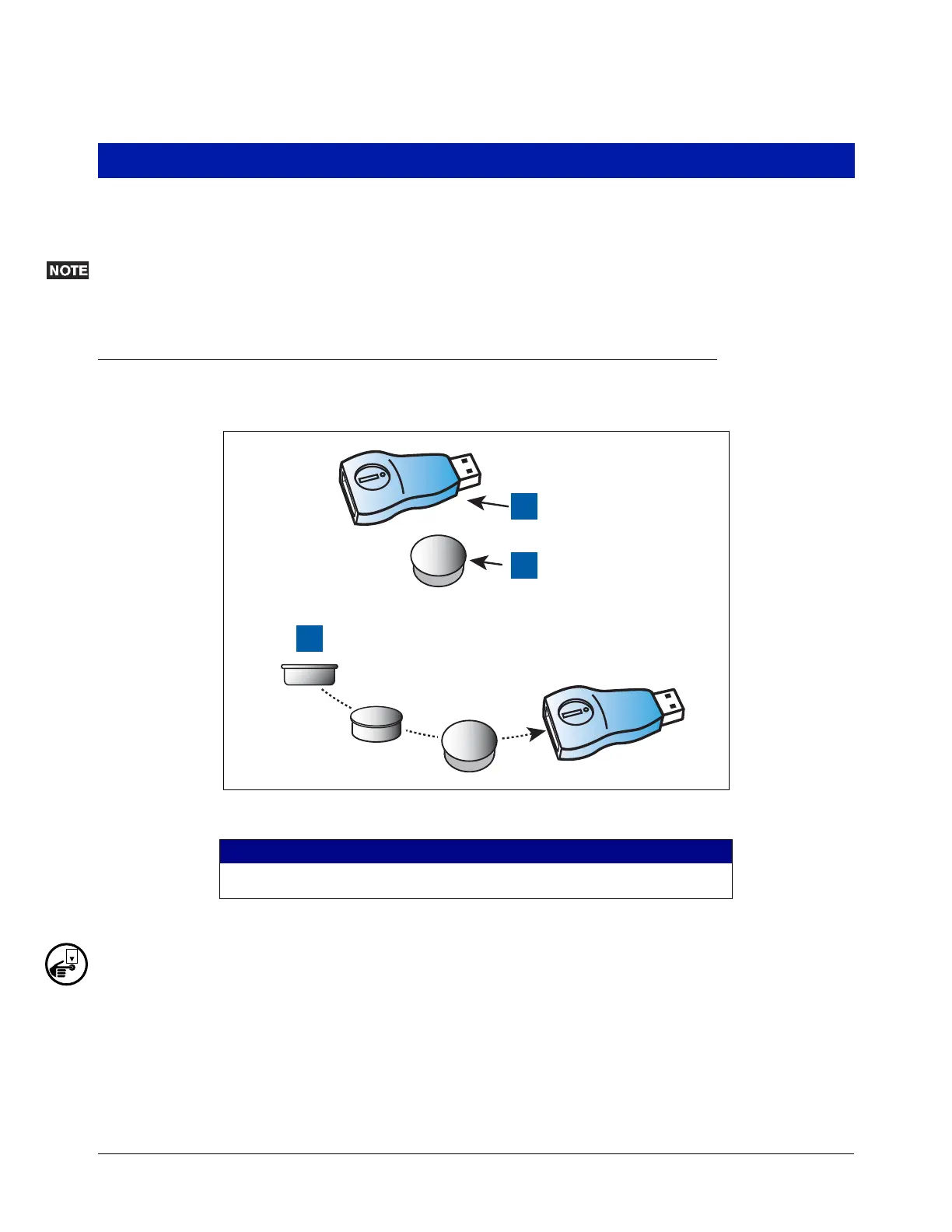16
Installing Software Features
Before installing a software feature upgrade, perform a system backup using a V-R Backup thumb drive (P/N
330020-607) following the procedure described in “System Backup” on page 3.
The V-R Backup thumb drive is different from a V-R Software Upgrade thumb drive - the two are not
interchangeable.
Software Features Installation Procedure
1. Get the USB Adapter and upgrade i-button from the upgrade kit. Remove the plastic end cap from the USB
Adapter and Insert the i-button in the adapter as shown in Figure 13 below.
Figure 13. Inserting i-Button into USB Adapter
2. Replace the plastic retaining cap on the adapter after inserting the i-Button.
3. Turn off power to the console.
4. Using a T-15 Torx driver, remove the two #8 taptite screws the left door of the console (ref. item 2 in
Figure 6).
5. Disconnect the Printer's USB cable from its connector on the CPU board and insert the USB Adapter into
the CPU USB connector as shown in Figure 14 below.
6. Close the door.
LEGEND FOR NUMBERED BOXES IN Figure 13
1. USB adapter
2. i-Button
3. Insert i-Button, large end up
1
2
3
954-11.eps
