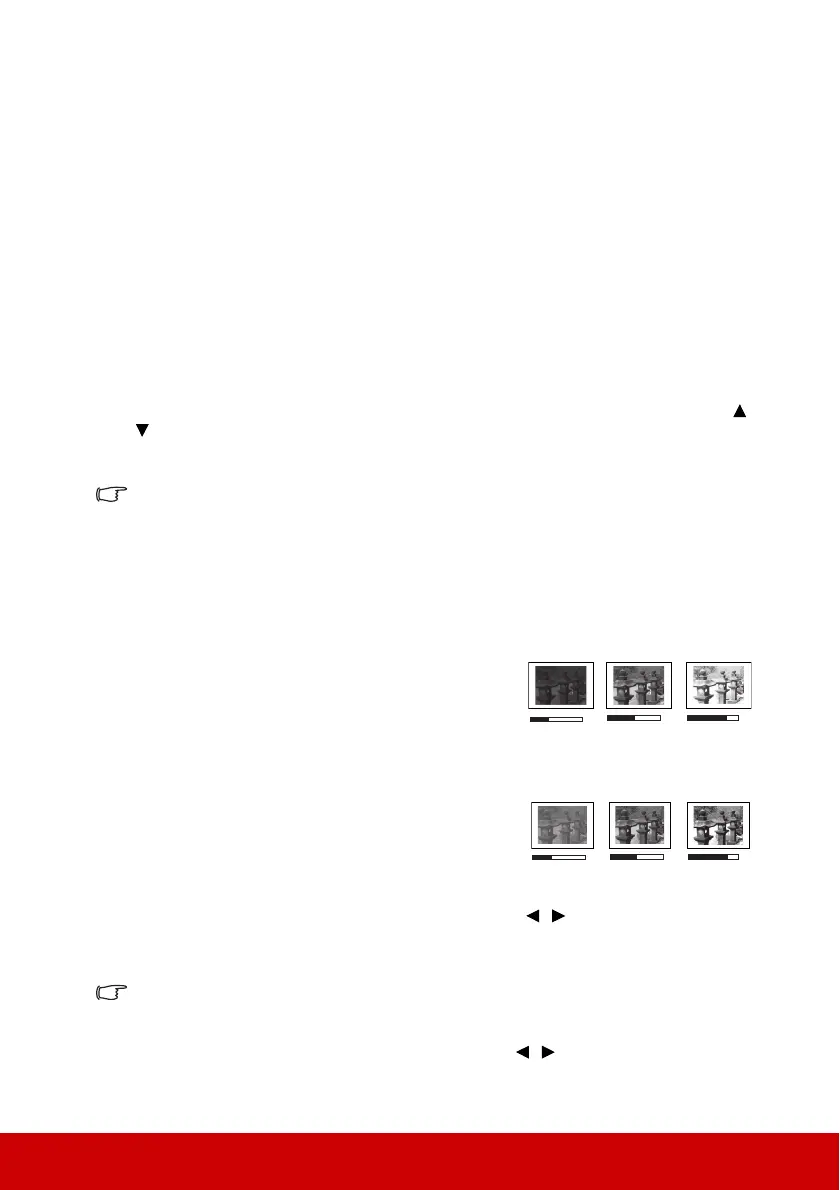29
1. Brightest mode: Maximizes the brightness of the projected image. This mode is
suitable for environments where extra-high brightness is required, such as using the
projector in well lit rooms.
2. Presentation mode: Is designed for presentations under daylight environment to
match PC and notebook coloring.
3. Standard mode: Is designed for normal circumstances under daylight environment.
4. Photo mode: Is designed for photo viewing.
5. Movie mode: Is appropriate for playing colorful movies, video clips from digital
cameras or DVs through the PC input for best viewing in a blackened (little light)
environment.
Using Screen Color
In the situation where you are projecting onto a colored surface such as a painted wall which
may not be white, the Screen Color feature can help correct the projected picture’s colors to
prevent possible color difference between the source and projected pictures.
To use this function, go to the DISPLAY > Screen Color menu and press Enter. Press /
to select a color which is closest to the color of the projection surface. There are several
precalibrated colors to choose from: Whiteboard, Greenboard, and Blackboard. The
effects of these settings may vary depending on different models.
This function is only available when a computer input signal is selected.
Fine-tuning the image quality in user modes
According to the detected signal type, there are some user-definable functions available.
You can make adjustments to these functions based on your needs.
Adjusting Brightness
Go to the IMAGE > Brightness menu and press Enter.
The higher the value, the brighter the image. And the
lower the setting, the darker the image. Adjust this
control so the black areas of the image appear just as
black and that detail in the dark areas is visible.
Adjusting Contrast
Go to the IMAGE > Contrast menu and press Enter.
The higher the value, the greater the contrast. Use this
to set the peak white level after you have previously
adjusted the Brightness setting to suit your selected
input and viewing environment.
Adjusting Color
Go to the IMAGE > Advanced > Color menu and press / .
Lower setting produces less saturated colors. If the setting is too high, colors on the image
will be overpowering, which makes the image unrealistic.
This function is only available when the input signal is Video, YPbPr or YCbCr.
Adjusting Tint
Go to the IMAGE > Advanced > Tint menu and press / .
-30
0
+40