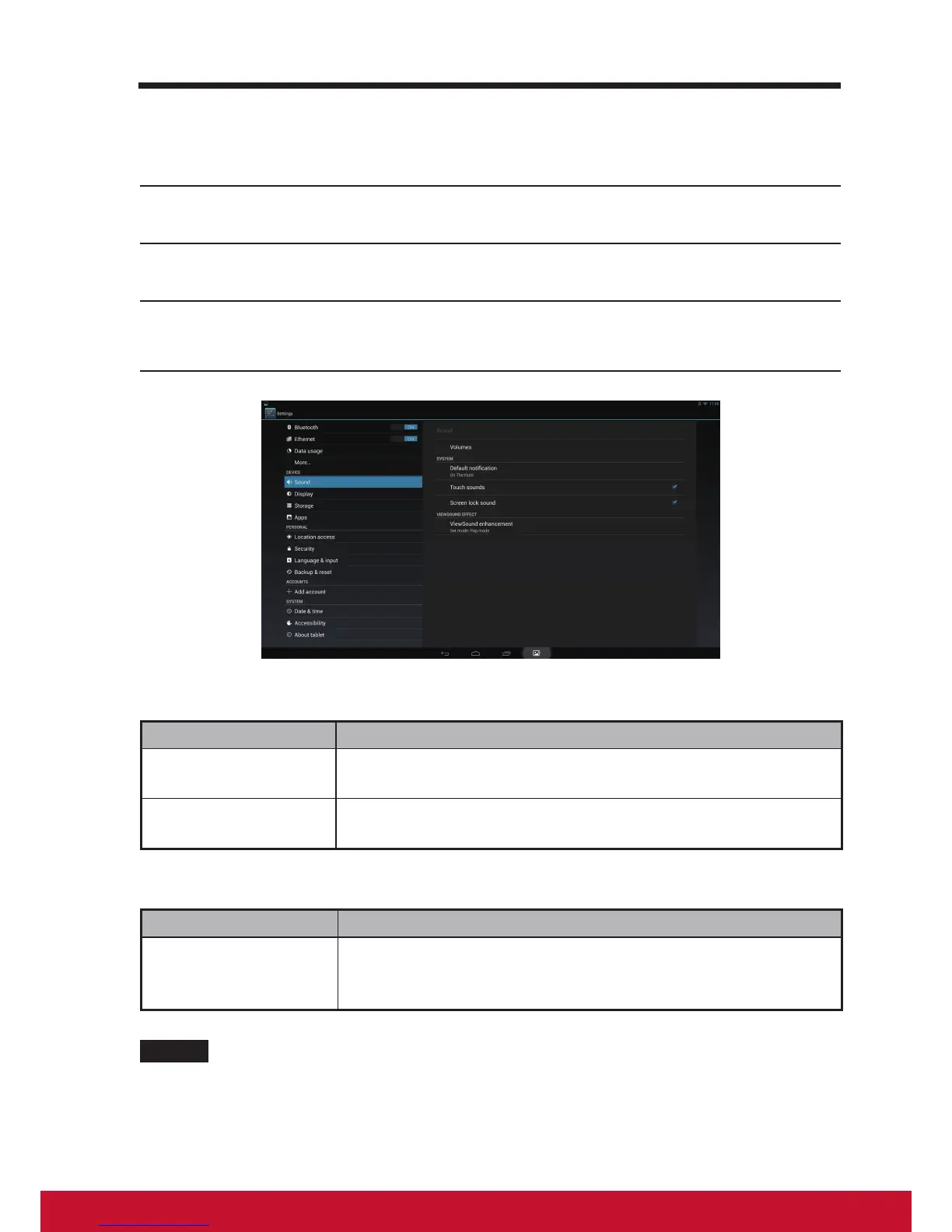6.2 Sound and Ringtone Settings
Change the sound and ringtone settings:
1
Touch the Home button │ Apps button │ Settings │ Sound.
2
Select the list to locate and touch a desired option.
3
To enable a setting, touch the setting option to select the checkbox; to
disable a setting, touch the setting option to clear the check box.
6.2.1 System settings
Items Descriptions
Touch Sounds Select this item check box to enable the touch sounds. By
default, it is set to enable.
Screen lock sound Plays a tone when the screen is locked and unlocked. By
default, it is set to enable.
6.2.2 Noticationssettings
Items Descriptions
Notication
ringtone
1. Select a desired ringtone for notications from the
Ringtones menu that appears.
2. Touch OK to conrm the selection.
NOTE
• You will now receive a warning instead of message by conguring notications function
that may cost you money.
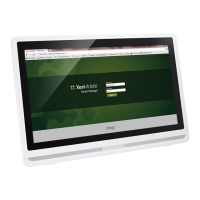