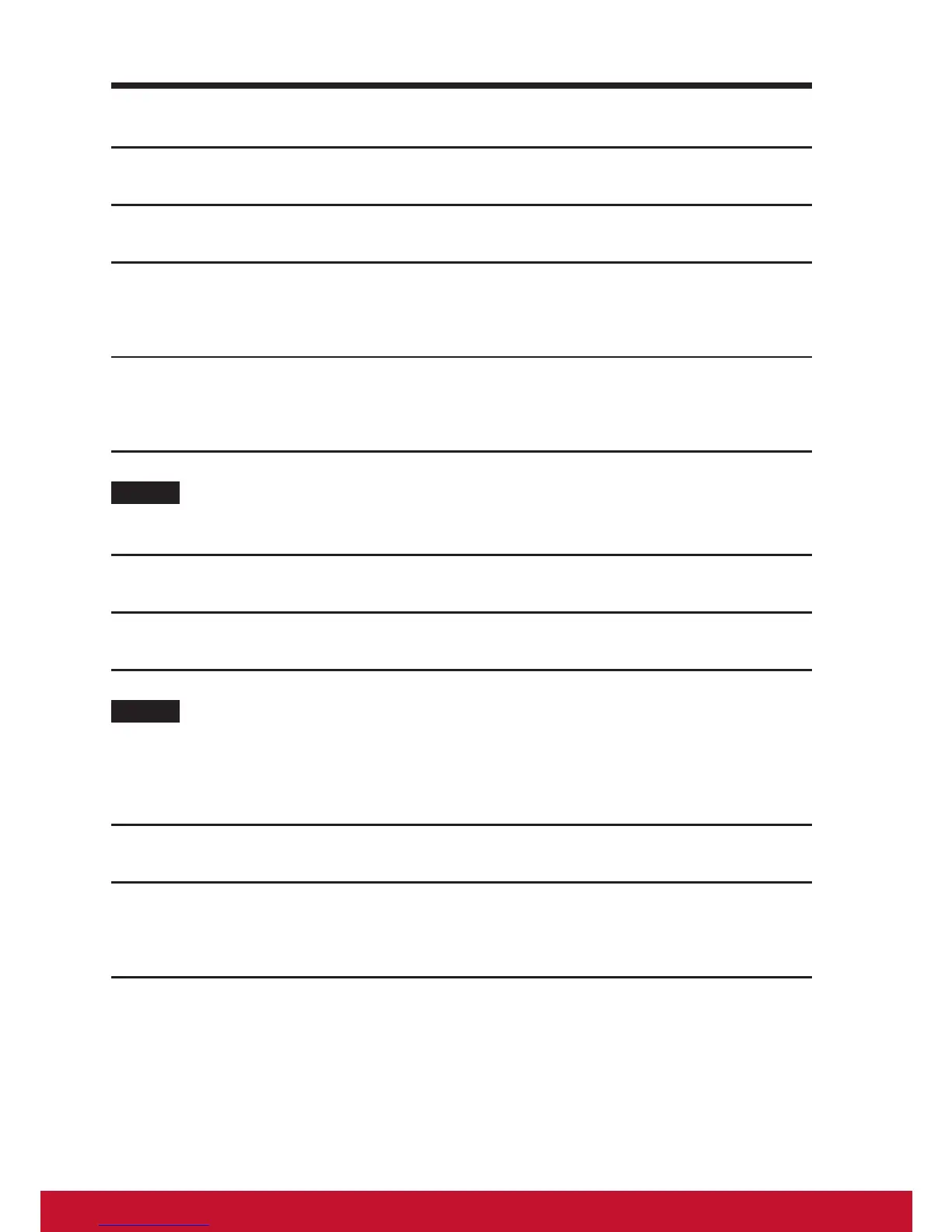38
7.1.1 Create a screen unlock pattern
1
Touch the Home button │ Apps button │ Settings │ Security.
2
Touch Screen Lock section → Pattern.
3
Read the instructions on the screen and study the animated example
of how to draw a pattern. Then, touch Next when you are ready to
draw your own pattern.
4
Drag your nger to draw the unlock pattern by connecting at least four
dots in a vertical, horizontal and/or diagonal direction. Take your nger
off the screen when a pattern is drawn.
NOTE
• You must touch and drag your nger on the screen to create the pattern.
1
The device records the pattern if it is correctly drawn. Touch Continue.
2
Draw the pattern again as prompted, and then touch Conrm.
NOTE
• If you want to change your unlock screen pattern, you need to draw the old pattern to
conrm before creating a new pattern.
7.1.2 Change unlock pattern settings
1
Touch the Home button │ Apps button │ Settings │ Security.
2
Once the pattern setting is enabled; under the Screen lock, Unselect
Make pattern visible check box if you do not want the lines of the
unlock pattern to display on the screen when you draw it.
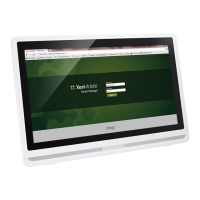