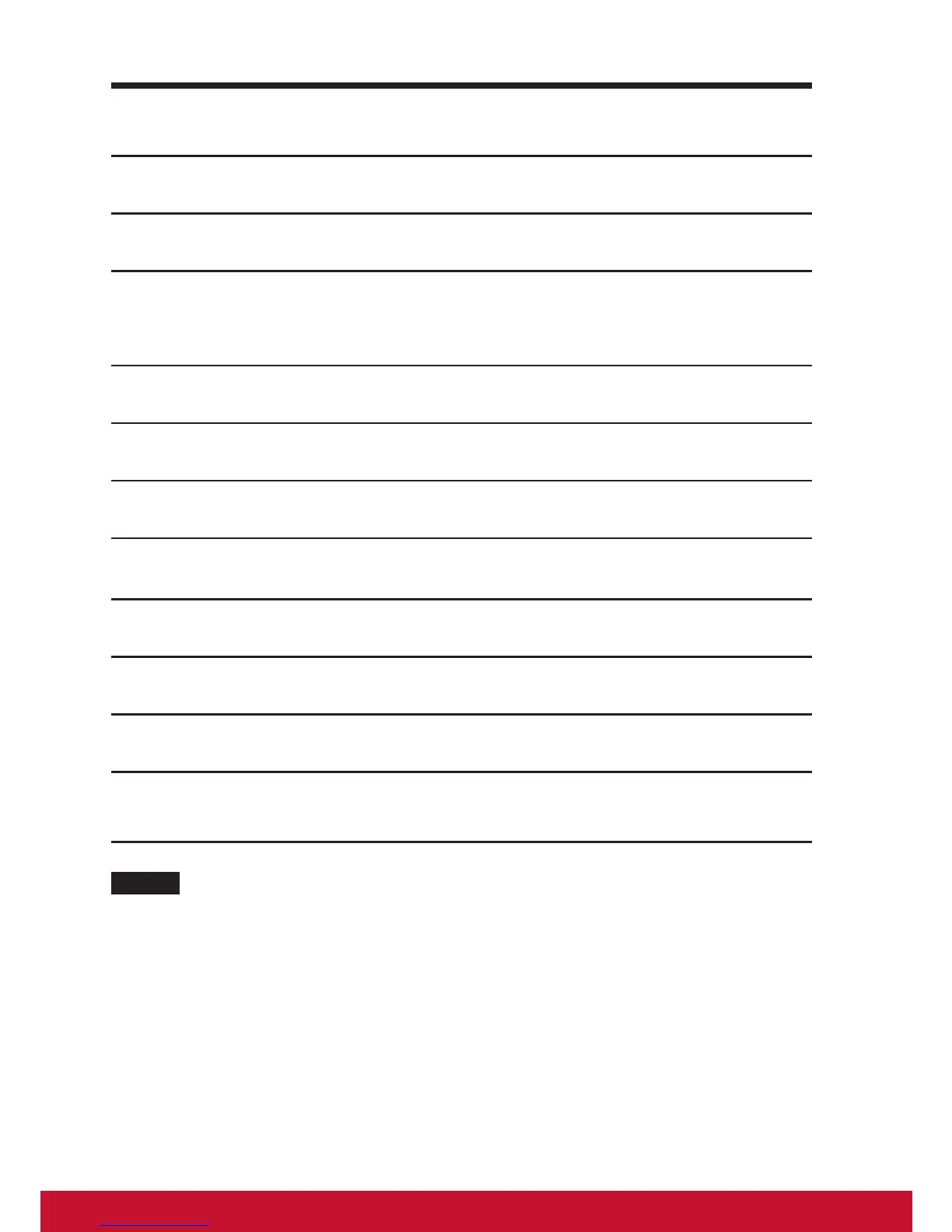40
7.4 Protect Your Device Data with a Password
1
Touch the Home button │ Apps button │ Settings │ Security.
2
Touch Screen Lock section → Password.
3
On the Choose your password screen appears, enter a password in
the text box. A valid password consists of at least 4 characters and
contains at least one letter.
4
Touch Continue to proceed.
5
Enter the password again to conrm.
6
Touch OK.
7.4.1 Disable or change the password
1
Touch the Home button │ Apps button │ Settings │ Security.
2
Touch Screen Lock section.
3
Enter the password you have congured.
4
Select None secured to disable the password; select Password to
change the password.
NOTE
• Once the screen lock is secured with Pattern, FaceUnlock, Pin and Password, the Au-
tomatically lock will appear under Screen lock. By default, it is set to 5 seconds after
entering sleeping mode.
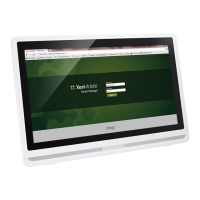