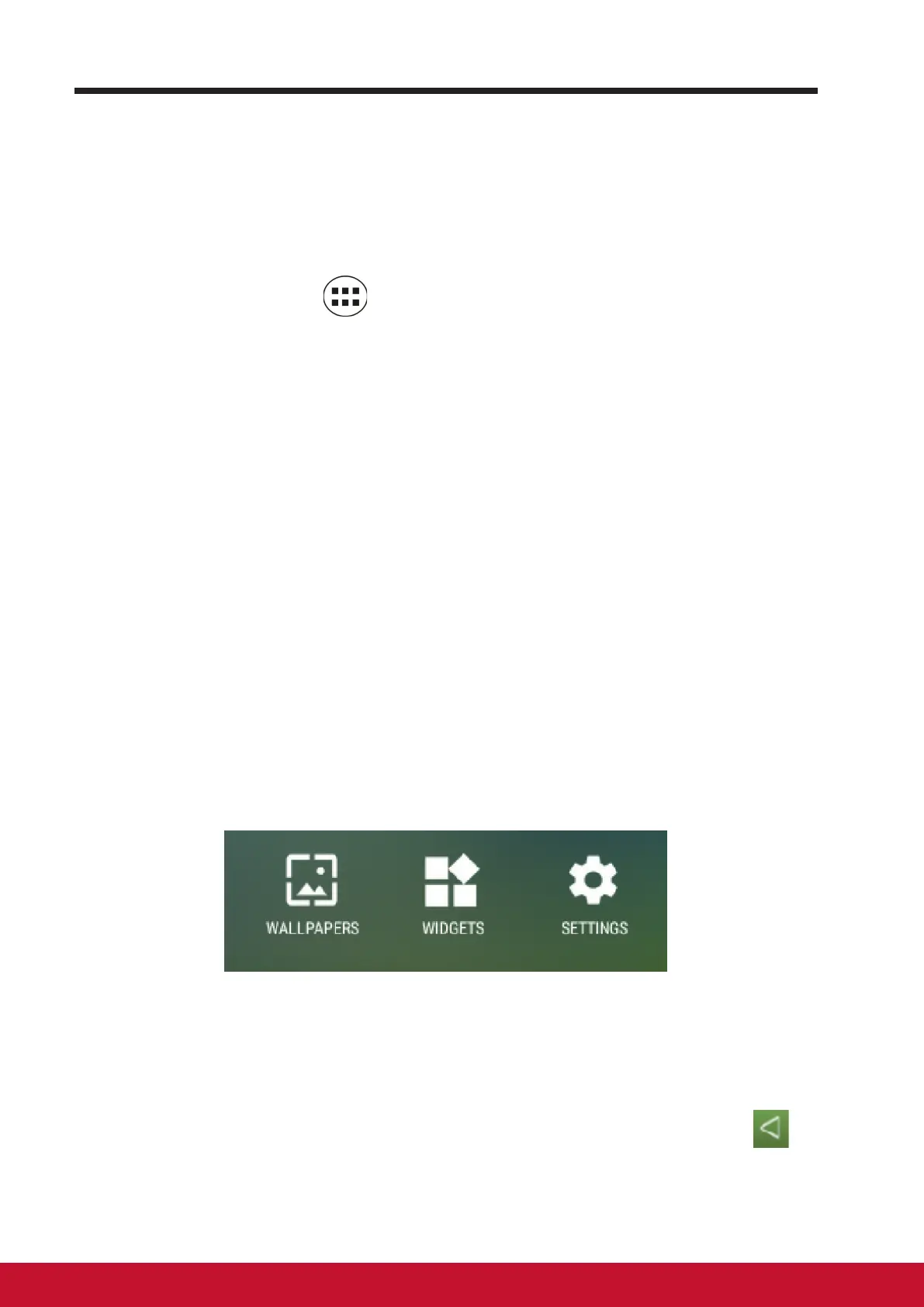About Your VSD242 Smart Display
1312
3.6 Customizing Your Home Screen
3.6.1 Add an Item (Shortcut)
• Touch the Home button to go back the central Home screen.
• Drag on the screen horizontally to select a Home screen where you want
to add the item.
• Touch the Apps button
located on the bottom of your screen.
• On the Apps screen, touch APPS or WIDGETS tab to enter APPS or
WIDGETS conguration screen.
• Select one of APPS or WIDGETS item that you want to add.
• Touch and hold the item to add it onto the selected Home screen.
3.6.2 Move an Item
• On the Home screen, touch and hold the item that you want to move.
• Move the item to the specied position.
• Then release your nger to add the item to the new position.
3.6.3 Delete an Item
• On the Home screen, touch and hold the item that you want to delete such
as a widget or shortcut.
• An “X Remove” will soon be displayed at the top of the Home screen.
• Drag the item over the “X Remove”.
• Then release your nger to delete the item.
3.6.4 Change the Wallpaper
• Long Touch (touch and hold) an empty space on the screen.
• A “Choose wallpaper from” conguration screen will appear.
• Select one of the wallpaper sources by touching the specied icon.
(Wallpaper sources: ES File Explorer, Gallery, Live Wallpapers and
Wallpapers)
• Tap on the desired wallpaper image. You can always exit by tapping
.
• Once nishing the wallpaper selection, touch “Set wallpaper” to renew the
wallpaper of Home screen.