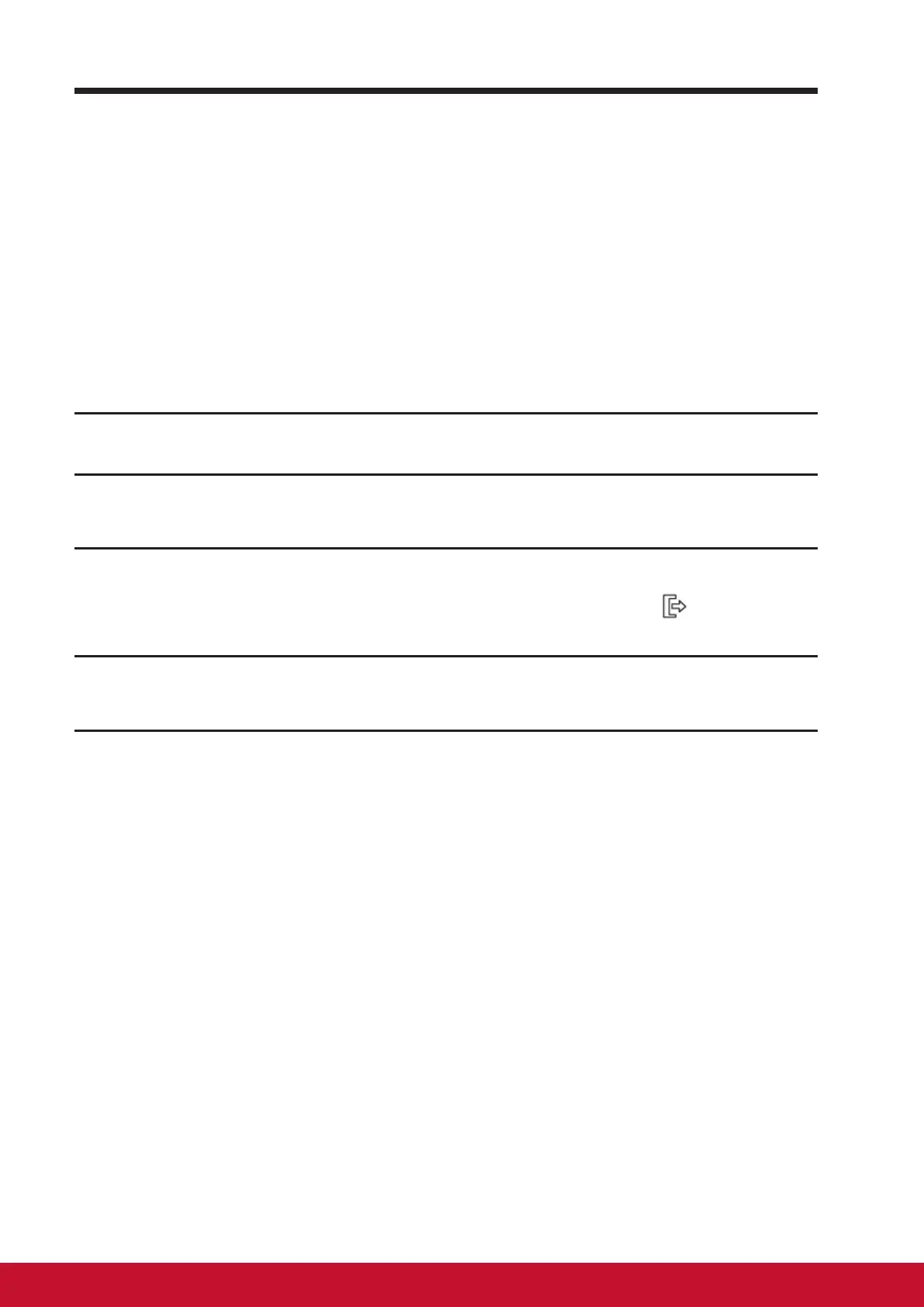About Your VSD242 Smart Display
1716
3.8 Connecting to HDMI-compliant Devices via HDMI
Input
HDMI (High-Denition Multimedia Interface) is a compact audio/video
interface for transferring uncompressed digital audio/video data. You can
obtain the best user experience for video playback and gaming via HDMI.
VSD242 is equipped with a HDMI input for connection to an external HDMI-
compliant device. You can connect your PC, notebook, Blu-ray player or any
other HDMI-compliant device to VSD242 for high-denition video display.
How to begin
1
A type A (HDMI) to type A (HDMI) HDMI cable must be available.
2
Connect the Type A connector of the HDMI cable to the desired HDMI
compliant device.
3
Connect the Type A connector of the HDMI cable to the HDMI-IN port
located on the back of your VSD242 . Tap the SELECT
icon to
switch to HDMI- mode.
4
For PC or notebook connection, always set the appropriate resolution.
VSD242 supports with max. resolution of 1920*1080.