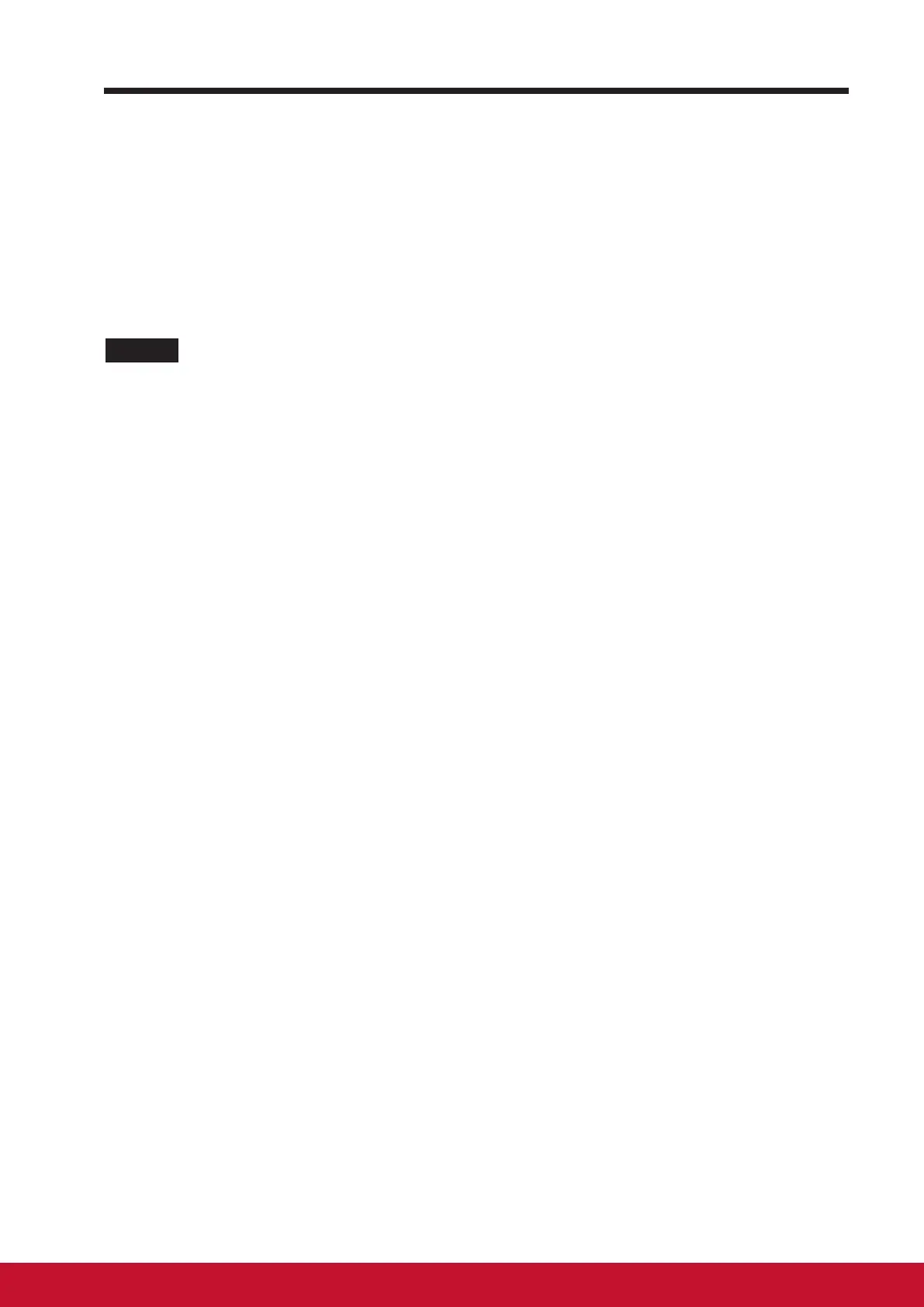About Your VSD242 Smart Display
1514
3.7.4 Screen Lock Wallpaper
You can set the display to turn off automatically after a timeout period of
inactivity, or power it off manually by touching Power button. When you touch
the Power button to wake up the display, the screen lock wallpaper appears
to avoid unintentional touch of the screen. When the screen lock wallpaper
appears, touch and hold the lock icon, drag it to the edge of the larger circle
that surrounds it to unlock the screen. Refer to 2.3 Turn On Your Device.
NOTE
• Set the duration of screen to remain on before entering sleeping mode, touch the Home
button│Apps button│Settings│Display│Sleep.