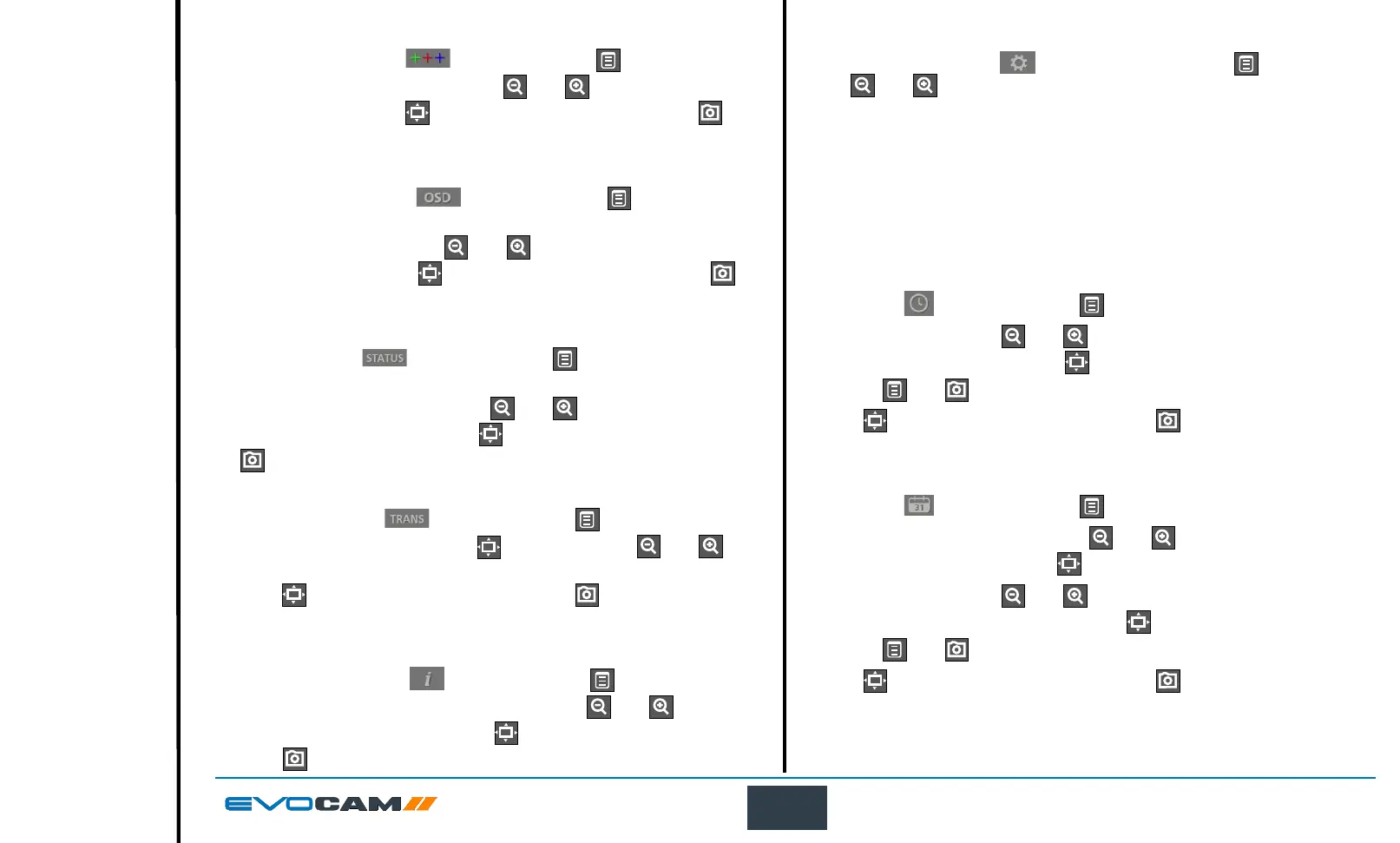24
OPERATION
System set up
` With the system set up (
) option highlighted, press and then use
the and buttons to enable one of the following options:
Time (set time)
Date (set date and date format)
Reset (factory reset)
Frequency (set frame rate)
Import settings (load all settings from a USB stick)
Export settings (save all settings to a USB stick)
Time
` With time (
) highlighted, press .
` To set the time, use the
and buttons to highlight either hours (HR)
or minutes (MIN) and then press to highlight the value.
` Use the
and buttons to set the required value.
` Press
to store the change and then press to return to the system
set up options.
Date
` With date (
) highlighted, press .
` To change the date format, use the
and buttons to highlight the
required format and then press to store the change.
` To set the date, use the
and buttons to highlight either date (DD),
month (MM) or year (YY) and then press to highlight the value.
` Use the
and buttons to set the required value.
` Press
to store the change and then press to return to the system
set up options.
Crosshair colour
` With crosshair colour (
) highlighted, press .
` To set the crosshair colour, use the
and buttons to highlight the
required colour, press to store the change and then press to
return to the user interface options.
On screen display
` With on screen display (
) highlighted, press .
` To set the on screen display position to upper left, upper right, lower
left, or lower right, use the
and buttons to highlight the
required position, press to store the change and then press to
return to the user interface options.
Status bar
` With status bar (
) highlighted, press .
` To set the status bar to off, or position it to upper left, upper right,
lower left, or lower right, use the
and buttons to highlight the
required state or position, press to store the change and then press
to return to the user interface options.
Transparency
` With transparency (
) highlighted, press .
` To alter the transparency, press
and then use the and
buttons to set the percentage transparency of the menu.
` Press to store the change and then press to return to the user
interface options.
Information text
` With information text (
) highlighted, press .
` To turn the information text on or off, use the
and buttons to
highlight the required state, press to store the change and then
press to return to the user interface options.
