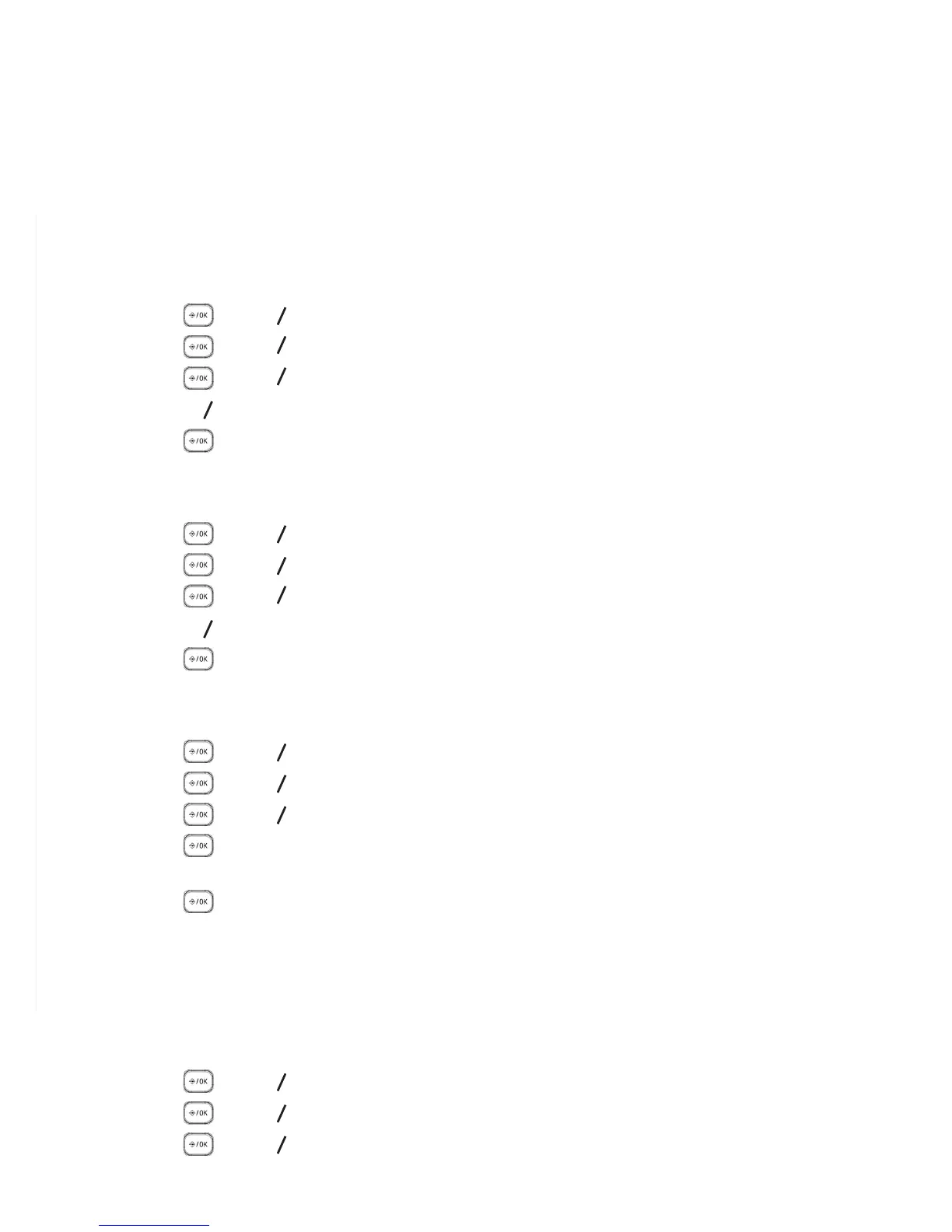CALLER DISPLAY (NETWORK DEPENDENT)
21
7. PHONE SETTINGS
Your phone comes with a selection of settings that you can change to personalize your
phone the way you like it to work.
7.1 Date and Time Settings
You will need to set the correct time and date so that you know when you received calls.
7.1.1 Change the Date Format
Press and
p
q
to select HS SETTINGS.
Press and
p
q
to select DATE & TIME.
Press and
p
q
to select DATE FORMAT.
Press
p
q
to select your desired date format (DD-MM-YY or MM-DD-YY).
Press to conrm.
7.1.2 Change the Time Format
Press and
p
q
to select HS SETTINGS.
Press and
p
q
to select DATE & TIME.
Press and
p
q
to select TIME FORMAT.
Press
p
q
to select your desired time format (12 HR or 24 HR).
Press to conrm.
7.1.3 Set the Time
Press and
p
q
to select HS SETTINGS.
Press and
p
q
to select DATE & TIME.
Press and
p
q
to select SET TIME.
Press to enter the time information. The time entered will be in the format you
set in Section 7.1.2.
Press to conrm.
NOTE
If time has been set before, the current time will display, otherwise, “HH:MM” will
display.
7.1.4 Set the Date
Press and
p
q
to select HS SETTINGS.
Press and
p
q
to select DATE & TIME.
Press and
p
q
to select SET DATE.
1.
2.
3.
4.
5.
1.
2.
3.
4.
5.
1.
2.
3.
4.
5.
1.
2.
3.
