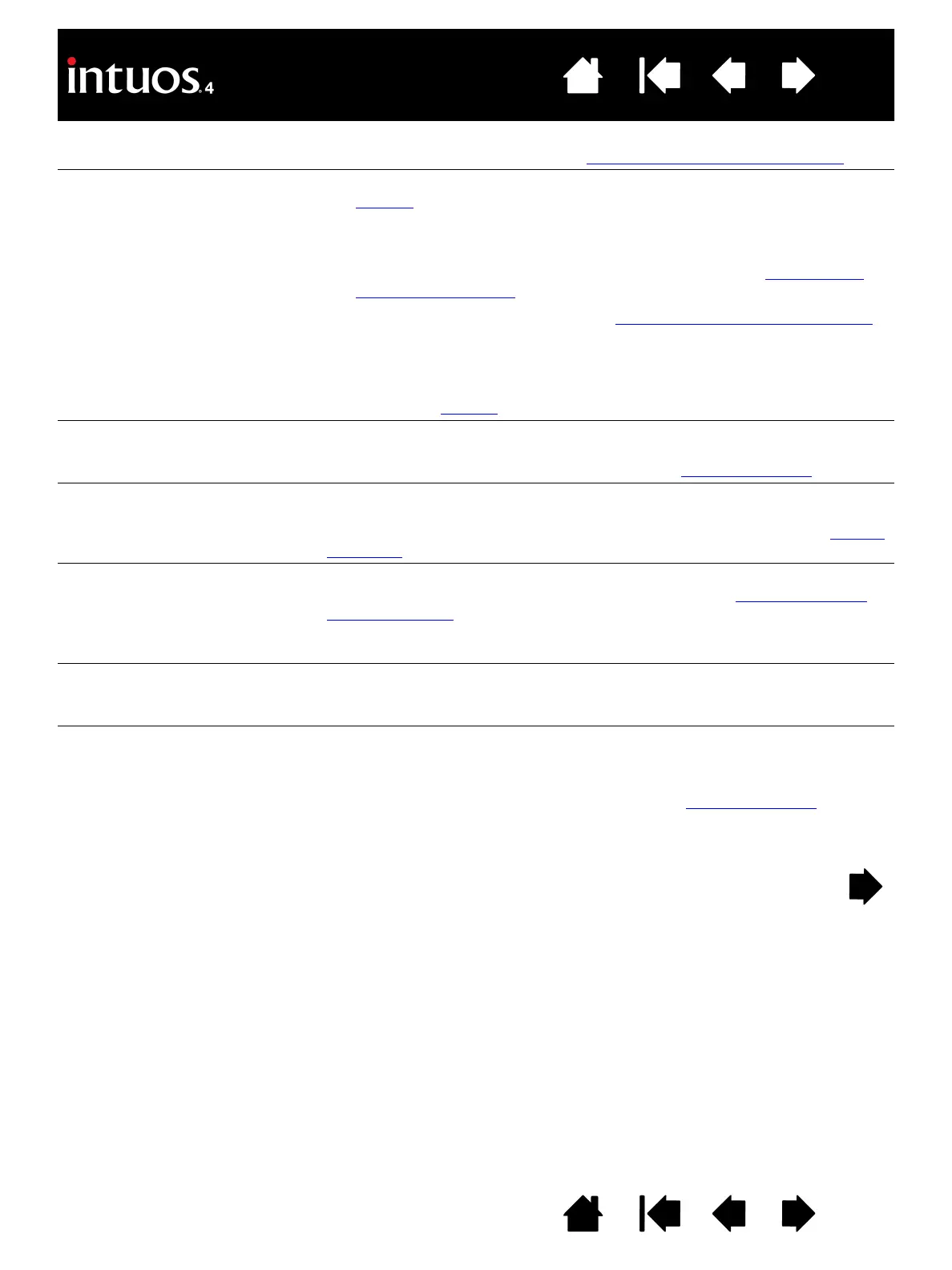61
61
Index
Contents
IndexContents
Clicking is difficult. Try using a lighter TIP FEEL. See adjusting tip feel and double-click.
Double-clicking is difficult. • Use the side switch to double-click. Review the technique in
clicking
.
• Be sure you are quickly tapping the tablet twice in the same place on
the tablet’s active area.
• Try increasing the T
IP DOUBLE CLICK DISTANCE. See adjusting tip
feel and double-click.
• Try using a lighter T
IP FEEL. See adjusting tip feel and double-click.
• Set an ExpressKey to D
OUBLE CLICK and use it to issue double-
clicks.
• Windows: Try setting your system to launch programs with a single
click. See clicking
.
The pen selects everything,
will not stop selecting.
Open the Wacom Tablet control panel and go to the P
EN tab. Move the
T
IP FEEL slider toward FIRM, or select DETAILS... and increase the CLICK
T
HRESHOLD setting. If this does not help, see testing your tools.
The eraser selects everything
or will not stop erasing.
Open the Wacom Tablet control panel and go to the E
RASER tab.
Move the E
RASER FEEL slider toward FIRM, or select DETAILS... and
increase the C
LICK THRESHOLD setting. If this does not help, see te sti ng
your tools.
You notice a delay at the
beginning of pen or inking
strokes.
Open the Wacom Tablet control panel and go to the P
EN tab.
Try decreasing the T
IP DOUBLE CLICK DISTANCE (see adjusting tip feel
and double-click). If that does not work, try dragging the TIP DOUBLE
C
LICK DISTANCE slider to the OFF position in order to turn off double-click
assist.
You have to press hard with the
pen when clicking, drawing, or
writing.
Open the Wacom Tablet control panel and go to the P
EN tab. Move the
T
IP FEEL slider toward SOFT, or select DETAILS... and decrease the
S
ENSITIVITY and CLICK THRESHOLD settings.
The pen tip does not function. Be sure you are using the pen that originally came with Intuos4.
Other pens may not function properly on the tablet.
Make sure a tablet status LED brightens when the tip is pressed.
If not, you may have defective hardware. See testing your tools
.
Check the control panel’s P
EN tab and verify that a CLICK function is
assigned to the tip.
