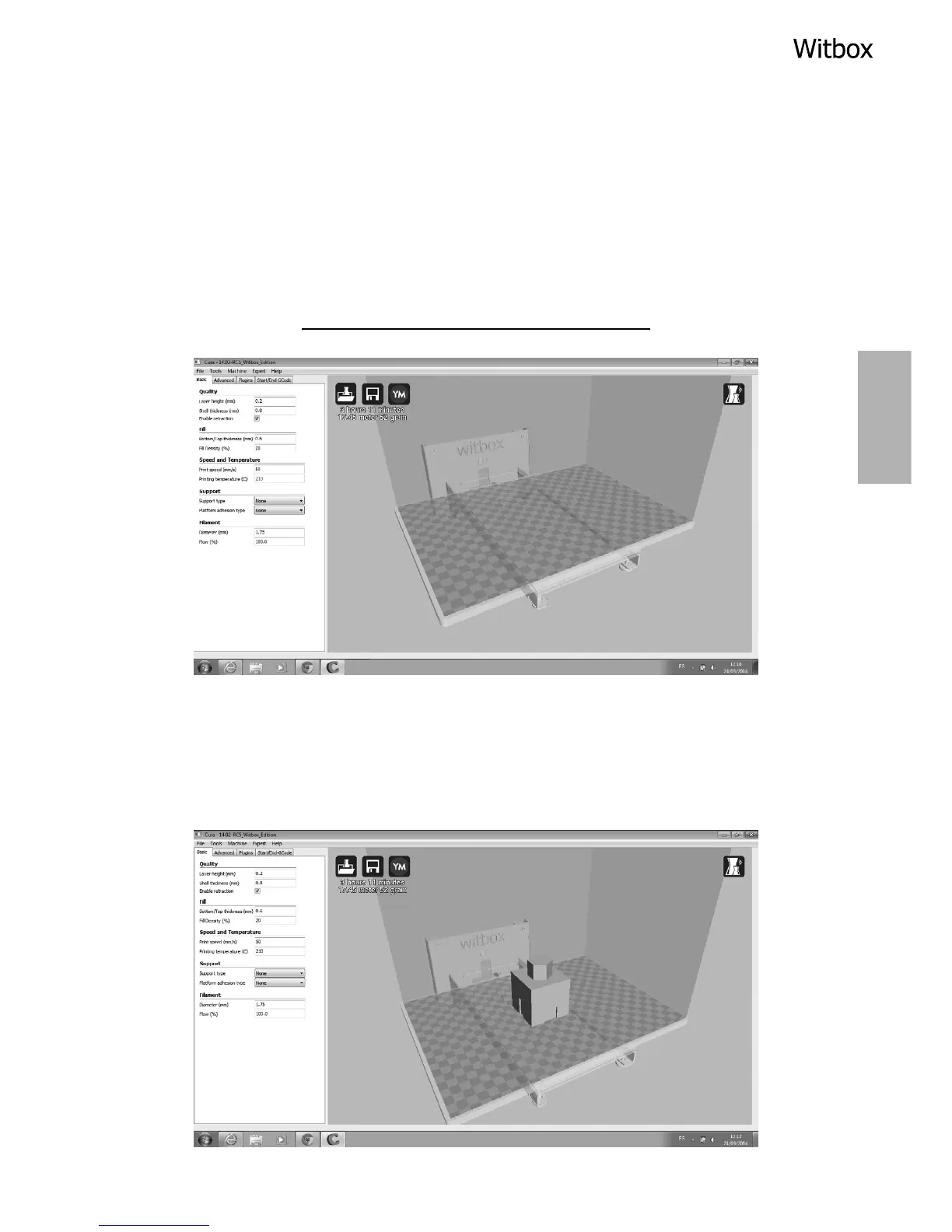Appearance and main controls
The graphical interface is simple and intuitive. The control screen comprises a
series of options on the left-hand side and a three-dimensional work area on the
right-hand side, with the same size print area as the Witbox. This screen allows
you to examine the 3D models we have loaded, as well as move, rotate and resize
them and add new objects to the work area. You can find more detailed
information about the Cura program in the manuals available from the
downloads section of our website:
www.bq.com/gb/products/witbox.html
Loading a 3D object
Go to File > Load model le or open the le icon in the work area, and select the
3D object you wish to print.