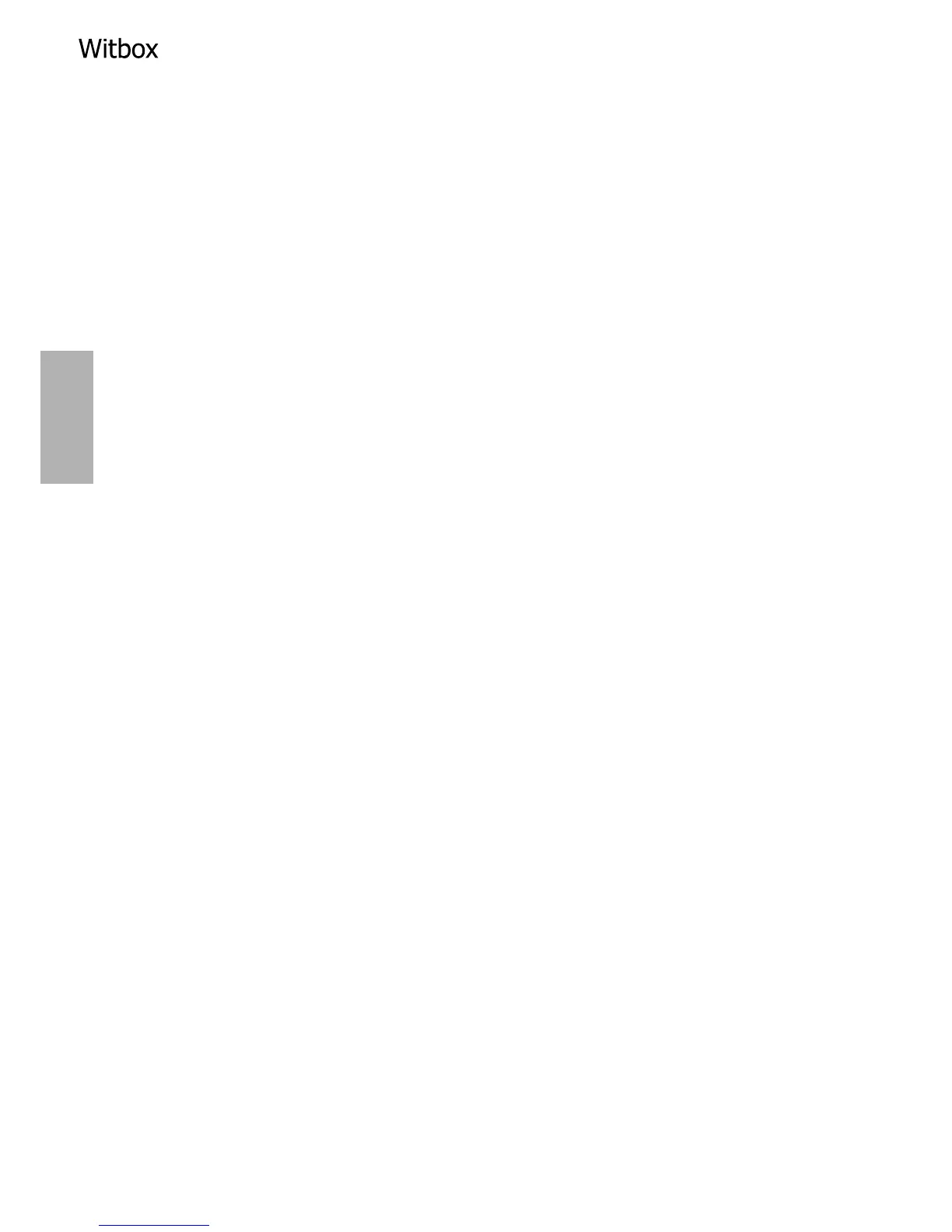GeneratingandsavingaleontheSDcard
Remove the SD card from the printer and insert it into your computer. An SD
card icon will appear in the top left-hand corner of the work. Underneath it you’ll
nd information on the length of lament and the amount of plastic (in grams)
required to print the object.
Printing a 3D object using the Witbox
Now you can remove the SD card from your computer and insert it back into
your Witbox.
To print the object, switch on the printer, go to the main menu, select the > Print
from SD > option and select your recently created le.