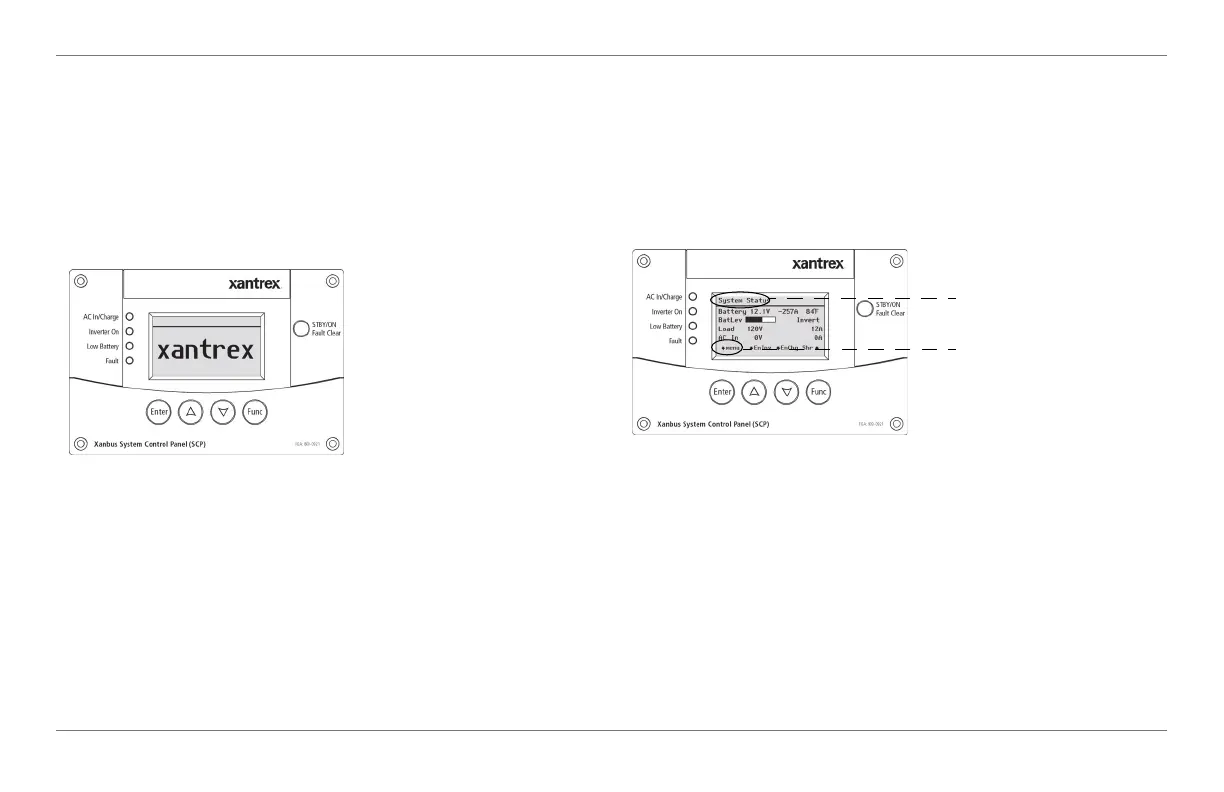97-0019-01-01 27
Operating the Freedom SW with the SCP
SCP Navigation
Startup Screen
This screen is shown when the Xanbus SCP first receives
power from the Xanbus network.
Viewing the SCP Home Screens
The top level screens on the Xanbus SCP are the startup
screen, the System Status screen (Figure 10) and the device
Home screen. After power is applied and the startup screen
appears, the Xanbus SCP displays the System Status
screen. You can view the device Home screen for the Freedom
SW and other devices in the system by pressing the up and
down arrows.
System Status Screen The System Status screen appears
after the startup screen. It displays aggregated status
information for the entire power system. For example, a
single system might have two Xanbus network-connected
Freedom SWs, one Xanbus AGS module, and one Xanbus
SCP all connected to a single battery bank.
Figure 9 Startup Screen
Figure 10 System Status
menu arrow that points to the Enter
button. The menu arrow is called a
soft key. See “Soft Key Navigation”
on page 29 for more information.
Menu screen title. Every screen
has one.
FSW Owners Guide.book Page 27 Tuesday, August 7, 2018 9:03 AM
