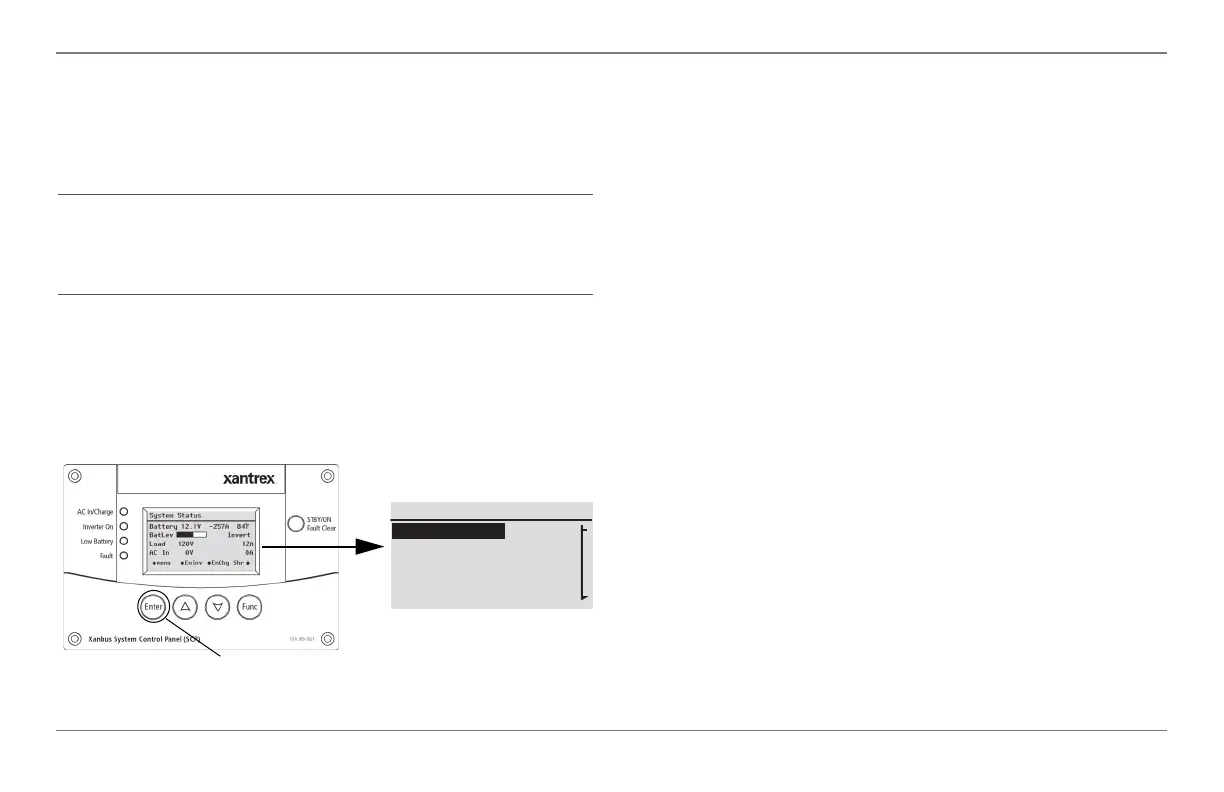28 Freedom SW Owner’s Guide
Operating the Freedom SW with the SCP
The System Status screen always features a menu arrow
pointing to the Enter button. Pressing Enter takes you to the
Select Device menu screen. For more information, see
“Reading the System Status Screen” on page 33.
Select Device Screen As mentioned, this screen appears
when the Enter button is pressed from the System Status
screen. It lists all Xanbus-enabled devices including options
to select System Settings and Clock.
To display the Select Device menu:
◆ While viewing the System Status screen, press Enter.
Device Setup Screen The Device Setup screen is shown
when a Xanbus-enabled component is selected from the
Select Device screen. For example, below is an example of a
Device screen for the Freedom SW 3012 inverter/charger.
Device Setup menus display status information and
changeable settings. Changeable settings are identified by the
square brackets [ ] around values in the right-hand column.
To display the Setup menu for a device:
◆ Highlight the device name on the Select Device menu
screen and press Enter.
-Or-
From the device Home screen, press Enter.
IMPORTANT: If you are uncertain which Xanbus SCP menu screen
you are viewing, you can return to the starting point—the System
Status screen—by pressing the Func button repeatedly until the screen
stops changing.
Figure 11 Freedom SW Select Device Screen
Select Device
System Settings
FSW3012 00
XAGS 00
XSCP
Press Enter button to go to the
Select Device menu screen.
FSW Owners Guide.book Page 28 Tuesday, August 7, 2018 9:03 AM
