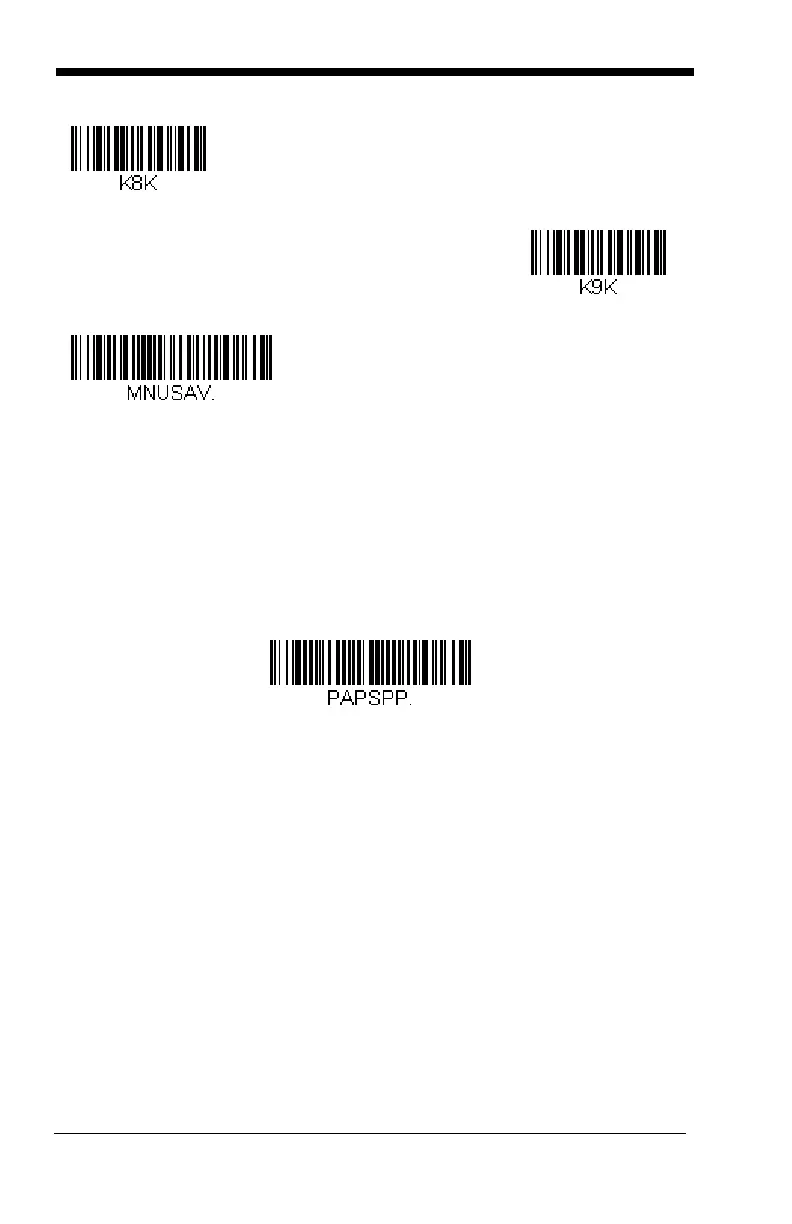3 - 32
Bluetooth HID Keyboard Disconnect
If your scanner has been connected directly to an iPad, smart phone, or
laptop using Bluetooth HID Keyboard Connect (page 3-30), you must dis-
connect it in order to once again communicate with the base or Access
Point. Scan the Bluetooth HID Keyboard Disconnect bar code to unlink
the scanner from the currently linked host. Scan the linking bar code on
the base or Access Point to relink the scanner.
Bluetooth Serial Port - PCs/Laptops
Scanning the Non-Base BT Connection bar code below allows the scan-
ner to be used with other Bluetooth devices (e.g., PC/laptop). When in this
mode, the scanner behaves like an RS-232 serial device, and you will need
to open a COM port on the host to read scanned data.
Bluetooth HID Keyboard Disconnect
