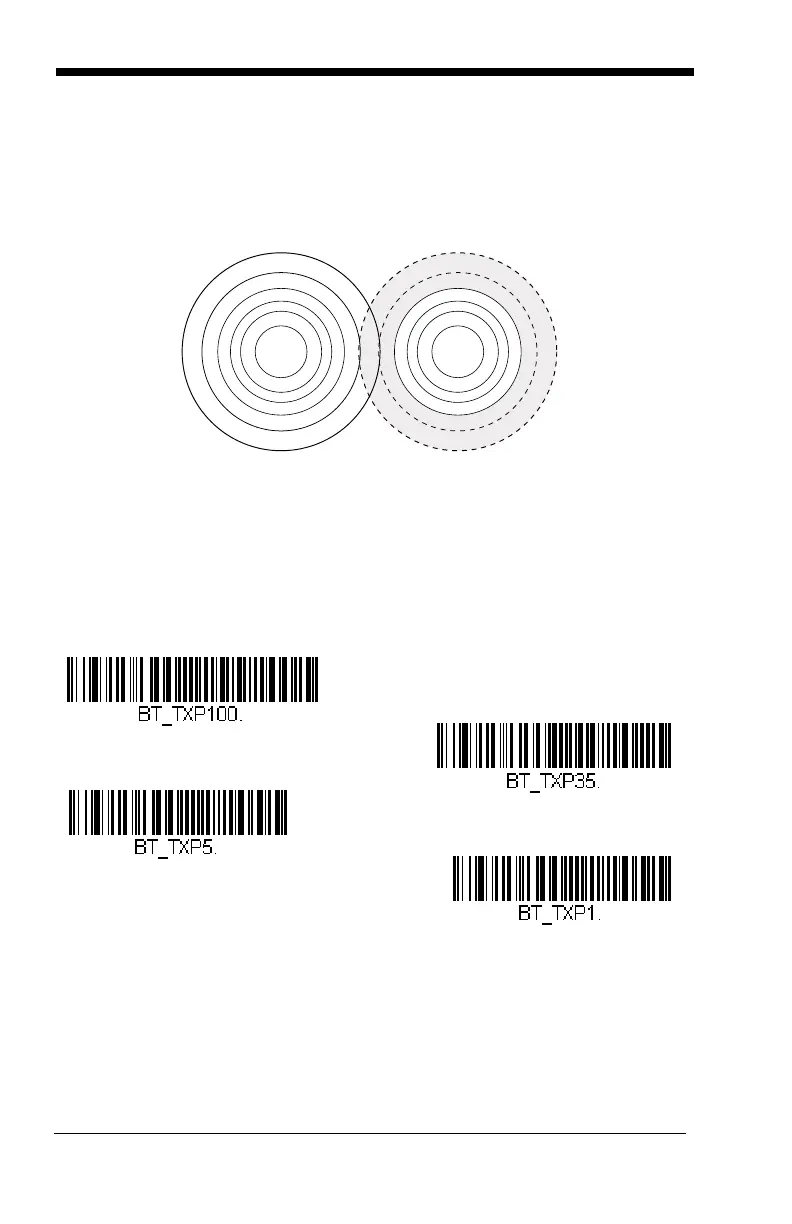3 - 18
Flexible Power Management
If you are experiencing network performance issues, and suspect the scanner is
interfering with other devices, you can turn down the power output of the scan-
ner. This reduces the range between the scanner and a base or an Access
Point as shown in the following illustration:
Scan one of the bar codes below to set the scanner’s power output to Full
Power (100%), Medium Power (35%), Medium Low Power (5%), or Low
Power (1%).
Default = Full Power.
For the new power setting to take effect, the scanner and the base or Access
Point must be reset. See Reset Scanner and Base/Access Point (page 3-
19).
Note: Setting a Granit scanner to anything lower than Full Power changes it to
Class II Bluetooth.
F
u
l
l
P
o
w
e
r
R
e
d
u
c
e
d
P
o
w
e
r
1902
Scanner
802.11
LAN
* Full Power
Medium Power
Medium Low Power
Low Power
