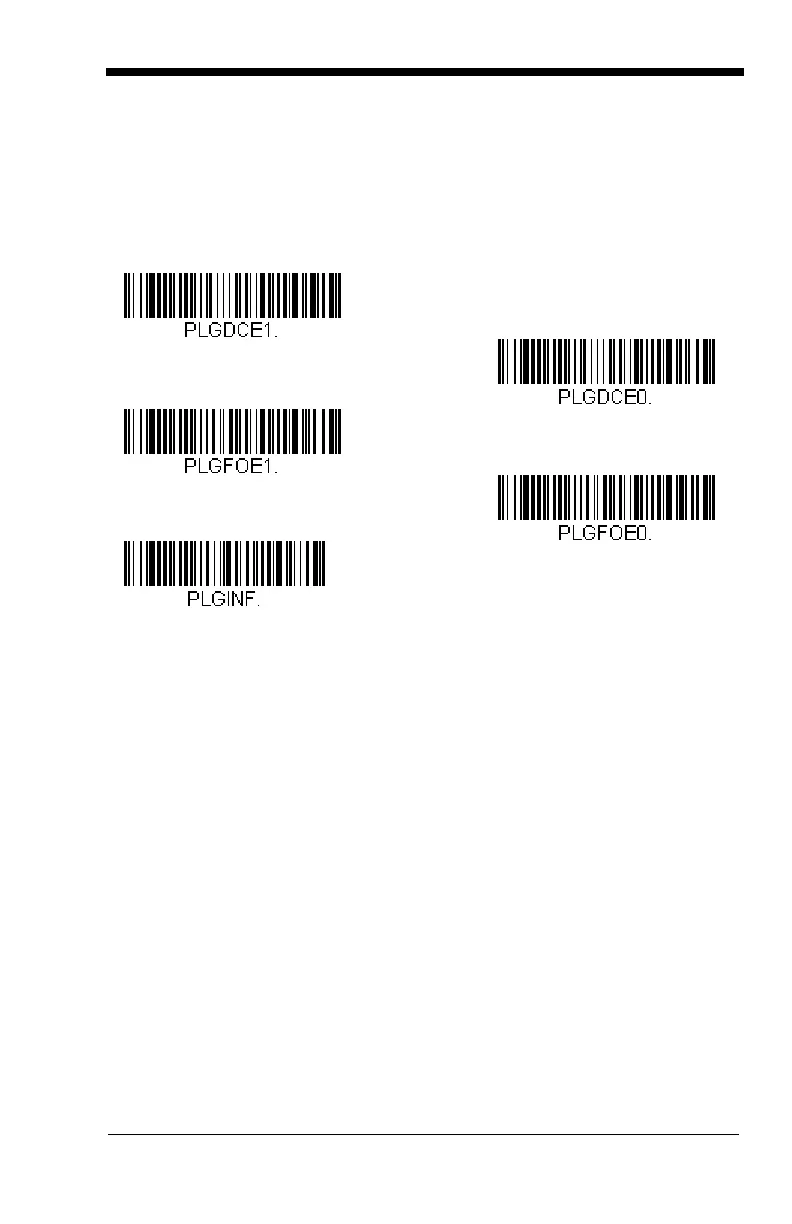10 - 3
Application Plug-Ins (Apps)
Any apps that you are using can be turned off or on by scanning the following
bar codes. Apps are stored in groups: Decoding, and Formatting. You can
enable and disable these groups of apps by scanning that group’s On or Off bar
code below. You can also scan the List Apps bar code to output a list of all
your apps.
Note: You must reset your device in order for the apps setting to take effect.
EZConfig-Scanning Introduction
EZConfig-Scanning provides a wide range of PC-based programming functions
that can be performed on a scanner connected to your PC's COM port. EZCon-
fig-Scanning allows you to download upgrades to the scanner's firmware,
change programmed parameters, and create and print programming bar codes.
Using EZConfig-Scanning, you can even save/open the programming parame-
ters for a scanner. This saved file can be e-mailed or, if required, you can create
a single bar code that contains all the customized programming parameters and
mail or fax that bar code to any location. Users in other locations can scan the
bar code to load in the customized programming.
To communicate with a scanner, EZConfig-Scanning requires that the PC have
at least one available serial communication port, or a serial port emulation using
a physical USB port. If you are using the serial port and RS232 cable, an exter-
nal power supply is required. When using a USB serial port emulation, only a
USB cable is required.
EZConfig-Scanning Operations
The EZConfig-Scanning software performs the following operations:
* Decoding Apps On
Decoding Apps Off
* Formatting Apps On
Formatting Apps Off
List Apps
