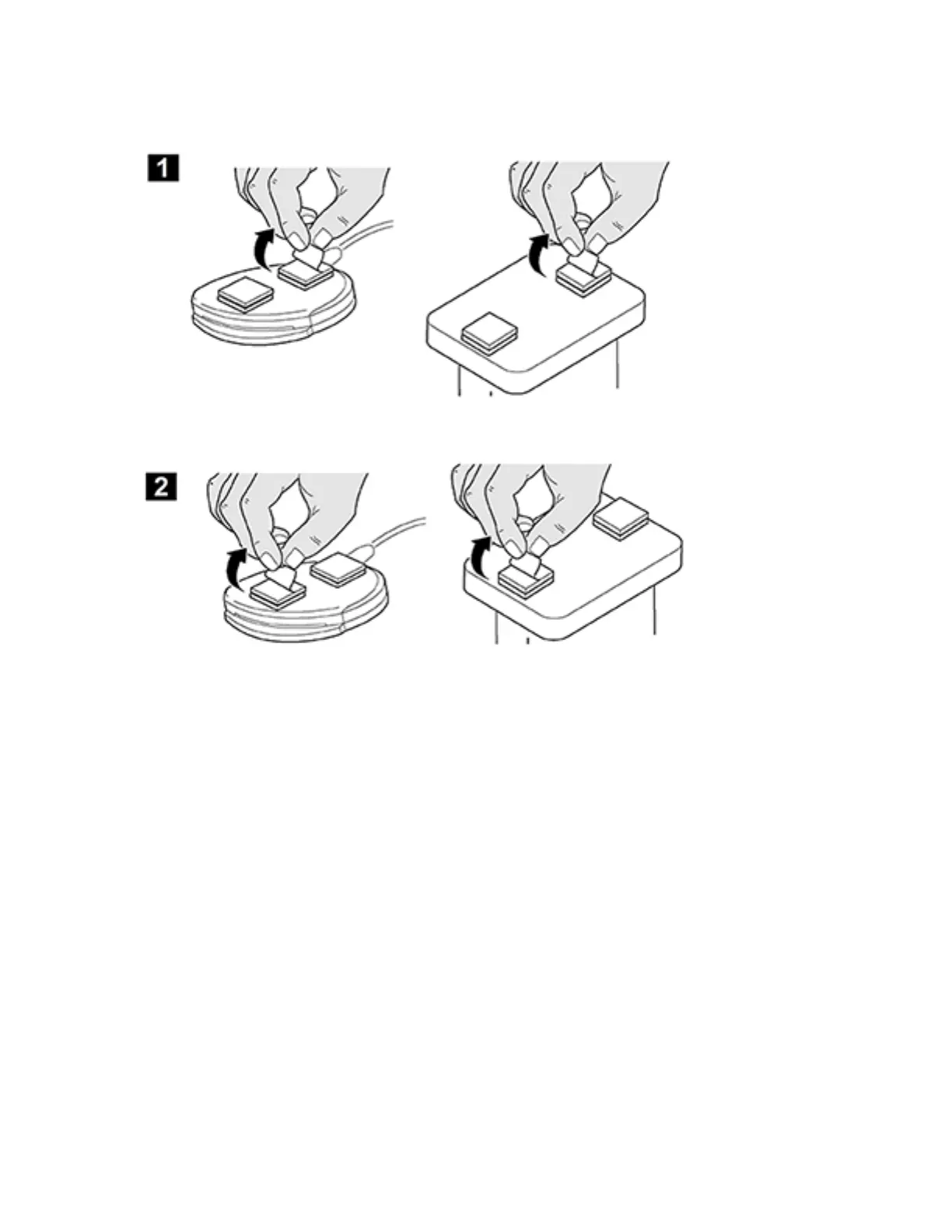When all the fasteners are attached to the card reader, remove the backing strips on each of the
fasteners.
6. Place the card reader on the Xerox
®
device.
a. Gently place the card reader on the device. Do not fix the card reader in place at this time.
b. Position the card reader in a suitable location. Ensure it does not obstruct any access points or
the opening of doors or covers.
c. Check that the cable has sufficient length to connect to the rear of the network controller.
d. Once the card reader is in a suitable location, press on it firmly to fix it in place.
7. Connect the card reader to the Xerox
®
device.
• Insert the USB connection into the slot provided on the rear of the network controller.
• Use the cable ties provided to ensure that the cabling is neat.
The hardware installation is now complete.
Xerox
®
AltaLink
®
Series3-6
Smart Card Installation and Configuration Guide
Installation
