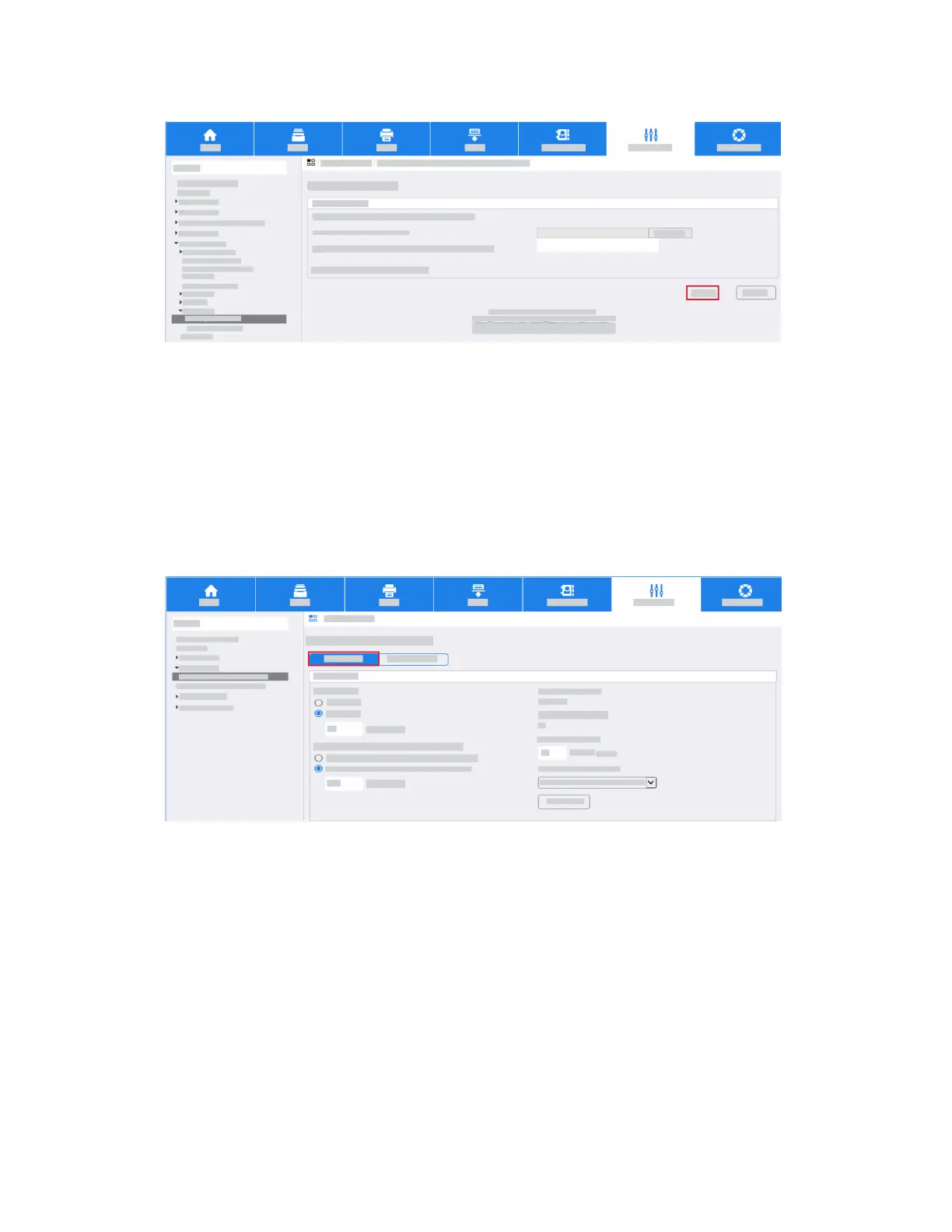g. Click Next.
h. Continue until you upload all required certificates.
Configure Secure Sockets Layer (SSL)
Secure Sockets Layer (SSL) provides a secure connection between your computer and the MFD when
you configure security certificates on the MFD. SSL is enabled on the device automatically. If you do
not want to configure SSL, proceed to Configure Certificate Validation.
a. In the Properties tab, click Connectivity.
b. Click Setup.
c. In the Protocol list, click HTTP - Edit.
3-21Xerox
®
AltaLink
®
Series
Smart Card Installation and Configuration Guide
Installation
