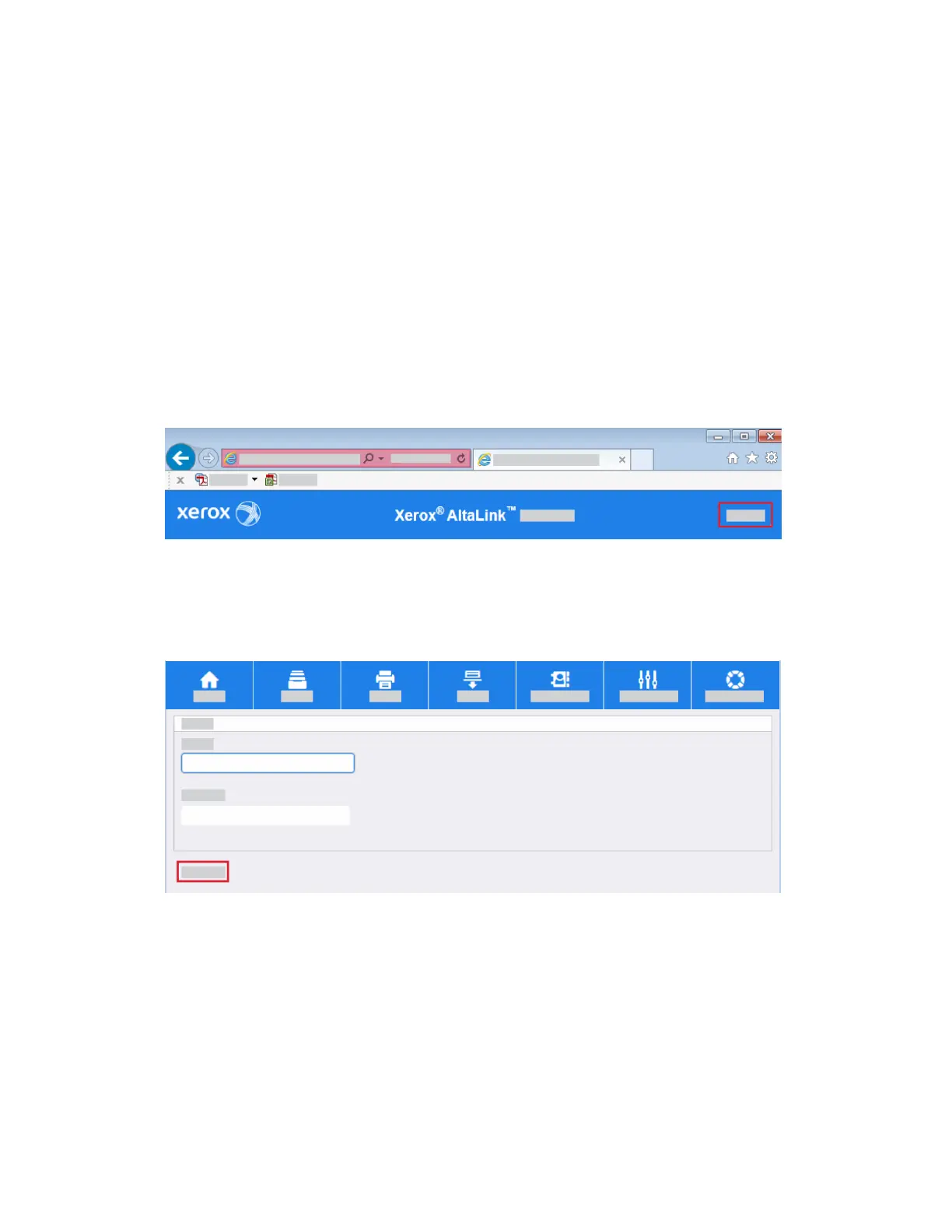Software Configuration
Enter the Smart Card Enablement Key
Before you configure the Smart Card solution, use Internet Services to enable the Smart Card feature
on your Xerox
®
device. The Feature Enablement Key is printed on the inside cover of the Enablement
guide provided within the Smart Card kit.
To enable the device software:
1. Access Internet Services.
a. Open the Web browser from your Workstation.
b. In the URL field, enter http:// followed by the IP Address of the device. For example: If the IP
Address is 192.168.100.100, enter the following into the URL field: http://192.168.100.100.
c. Press Enter to view the Home page.
2. Access Properties.
a. Click the Properties tab.
b. If prompted, enter the Administrator User ID and Password. The default is admin and 1111.
c. Click the Login button.
3. Enable the Smart Card software.
a. Click the Properties link.
b. Click the Login/Permissions/Accounting link.
c. Click the Login Methods link.
3-7Xerox
®
AltaLink
®
Series
Smart Card Installation and Configuration Guide
Installation
