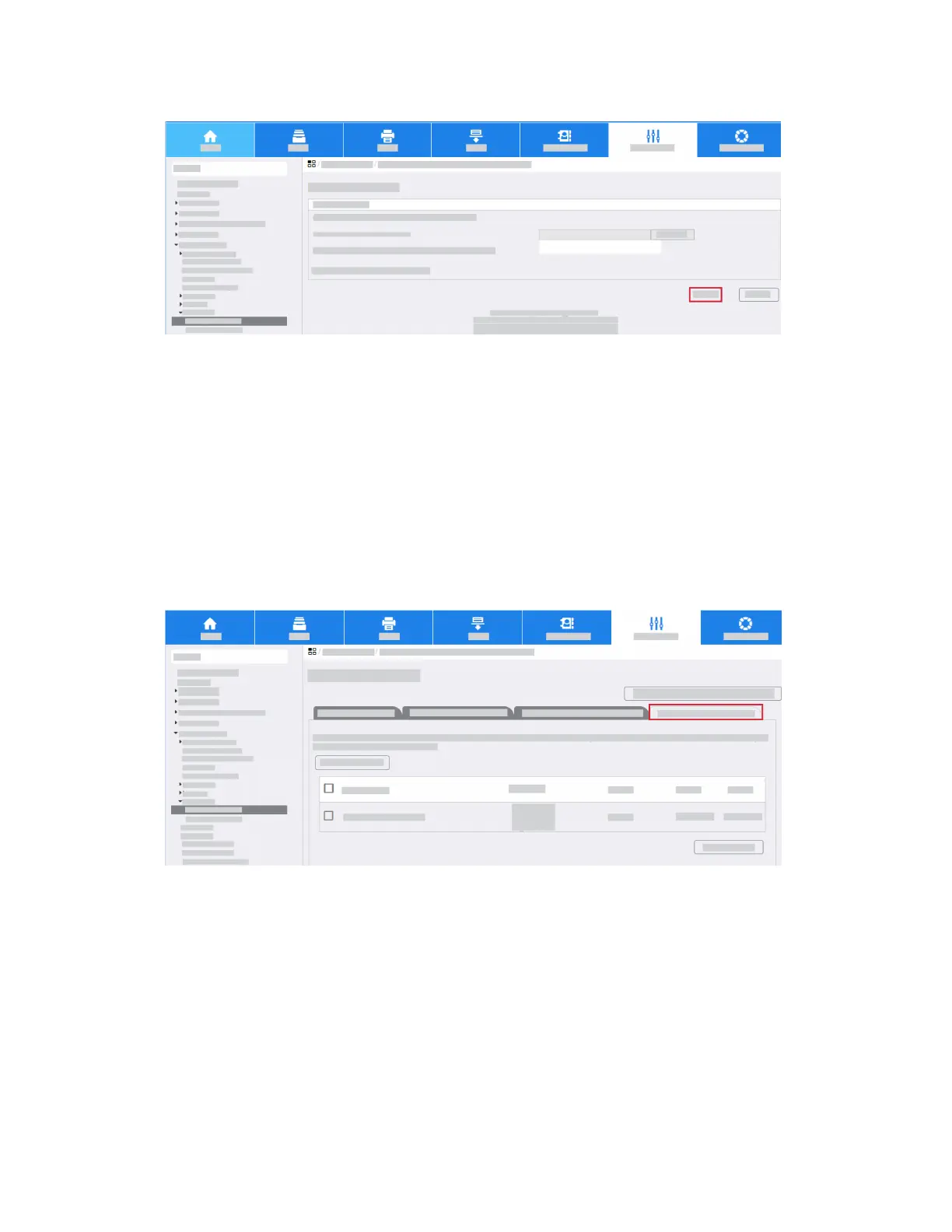h. Click Next.
Note
Import both Root CA and the Intermediate CA certificates to the MFD. This action establishes
a Chain of Trust for certificates on individual Smart Card.
i. Refer to Configure SSL.
Install a Domain Controller Certificate
To install a Domain Controller Certificate:
a. In the Properties tab, click Security.
b. Click Certificates > Security Certificates.
c. Click the Domain Controller Certificates tab.
3-19Xerox
®
AltaLink
®
Series
Smart Card Installation and Configuration Guide
Installation
