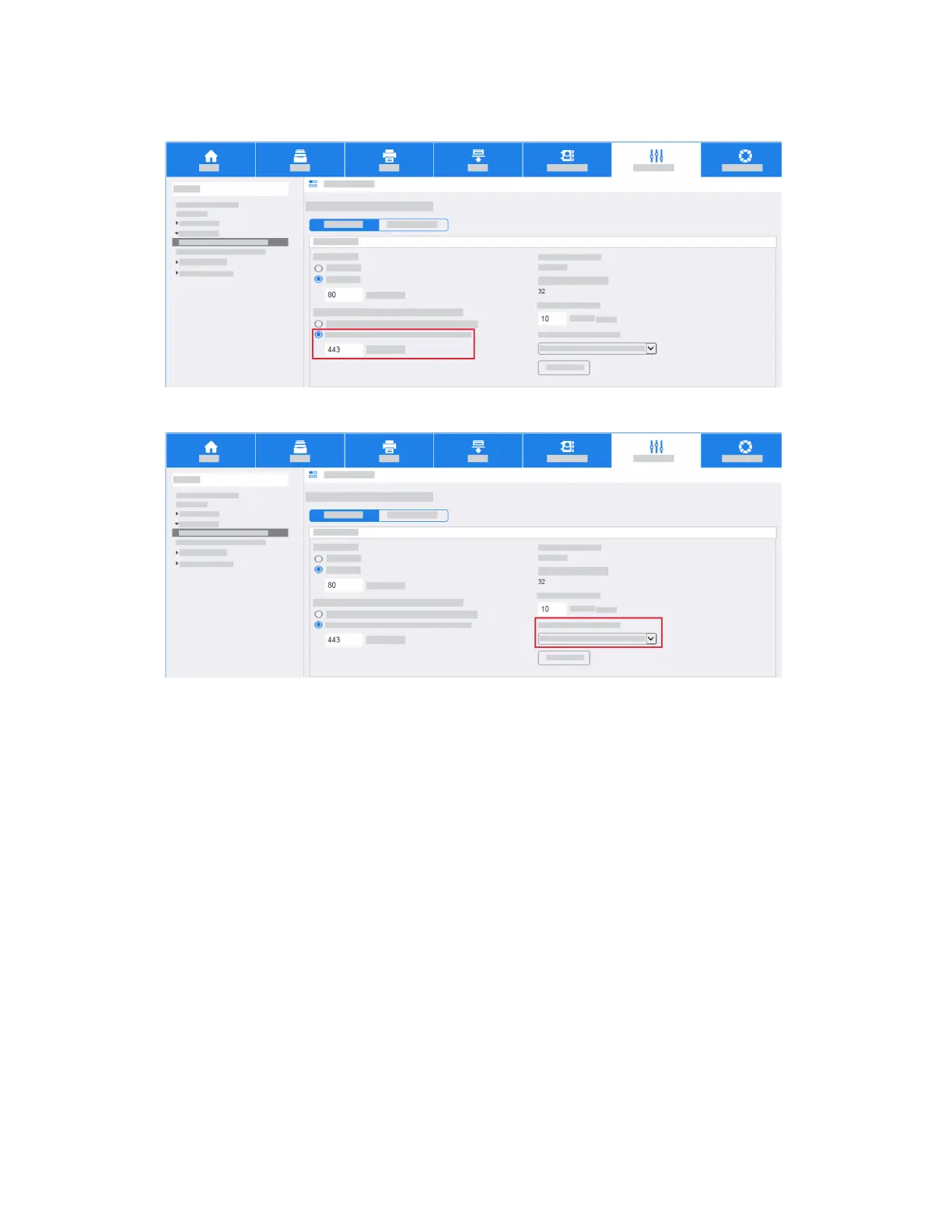d. If you want to Force Traffic over a Secure Connection, such as HTTPS, click Yes. All HTTP requests
are switched to HTTPS.
e. Select the required certificate from the Choose Device Certificate menu.
f. If you have changes to apply, click Save and the device automatically reboots. If you have not
made changes, click Cancel.
Configure Certificate Validation
If you do not require certificate validation, proceed to Configure Smart Card Inactivity Timer.
a. In the Properties tab, click the Login/Permissions/Accounting link.
b. Click Login Methods.
Xerox
®
AltaLink
®
Series3-22
Smart Card Installation and Configuration Guide
Installation
