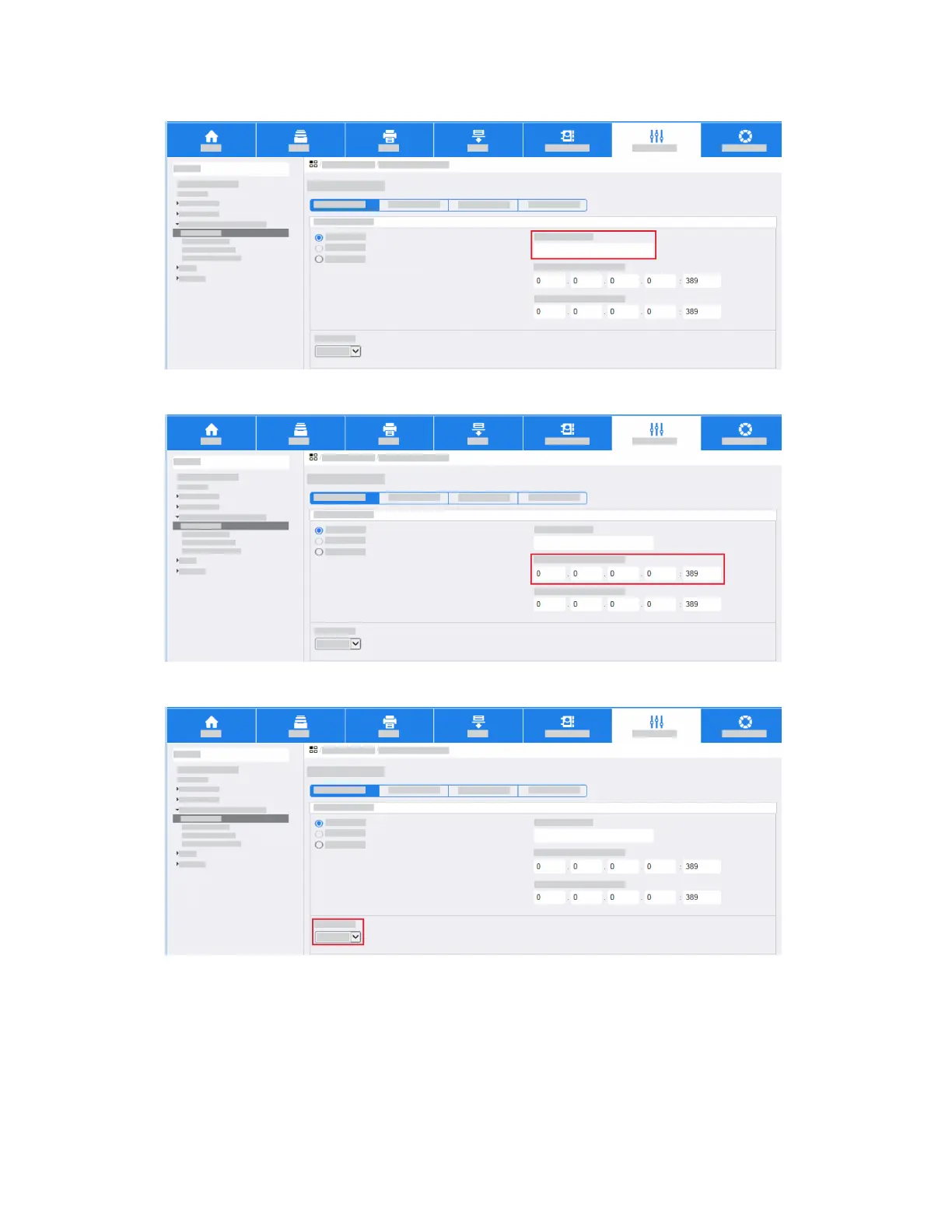g. At the LDAP Server screen, enter a Friendly Name.
h. Enter the IP address or Host Name of the Primary and Alternate LDAP server.
i. Select the required LDAP Server from the drop-down list.
j. Enter the LDAP Search Directory Root. Typically this directory root is related to the domain
name for the server. For example, if the Fully Qualified Domain Name for the server is
"Hostname.Example.Search.Root", the search directory root is "dc=Example,dc=Search,dc=Root".
k. Enter the required Login Credentials to Access LDAP Server.
l. Click Apply.
m. Click Close.
Xerox
®
AltaLink
®
Series3-28
Smart Card Installation and Configuration Guide
Installation
