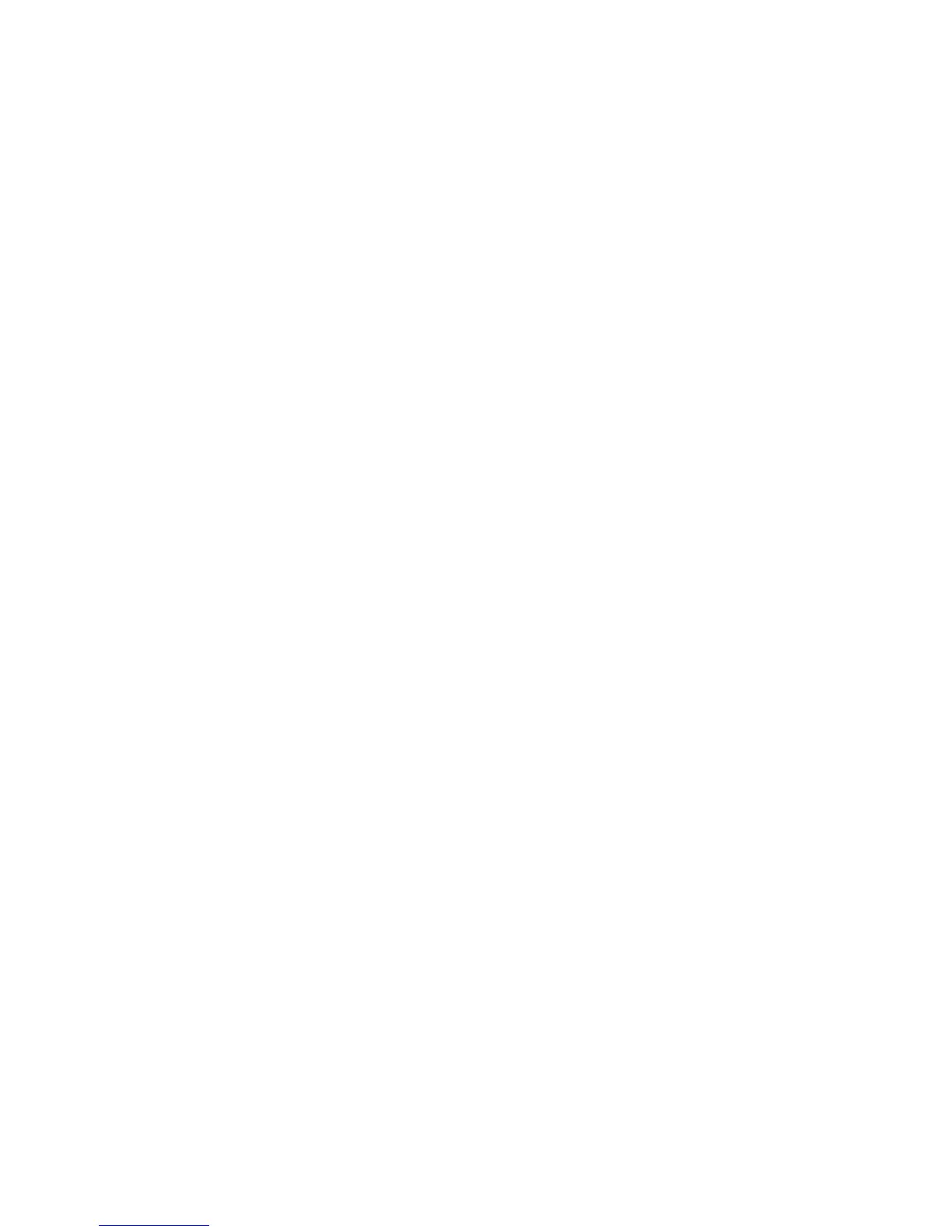Printing
98 Xerox
®
ColorQube 8580/8880 Color Printer
User Guide
Printing a Public Saved Job
1. In your software application, access the print settings. For most software applications, press CTRL+P
for Windows or CMD+P for Macintosh.
2. Select your printer, then open the print driver.
− For Windows, click Printer Properties. Depending on your application, the title of the button
varies.
− In Macintosh, in the Print window, click Copies & Pages, then select Xerox Features.
3. For Job Type, select Saved Job.
4. In the Saved Job window, for Job Name, do one of the following:
− Type a name for the job.
− Click the arrow to the right of the field and select a name from the list.
− Click the arrow to the right of the field and select Use Document Name to use the name of the
document.
The print driver retains 10 names. When adding an 11th name, the name used least is deleted
automatically from the list. To remove names from the list other than the selected name, select
Clear List.
5. Select Public.
6. Click OK.
7. Select other desired printing options and click OK.
8. Select the desired settings, then click Print.
9. At the control panel, to select Walk-Up Features, press OK.
10. Use the arrows to navigate to the corresponding job type folder, then press OK.
11. Navigate to your print job, then press OK.
12. Select an option.
− To print and store the job on the printer, select Print and Save, then press OK. To specify the
number of copies, use the arrow buttons, then press OK.
− To delete the jobs without printing, navigate to Delete, then press OK.
Printing a Private Saved Job
1. In your software application, access the print settings. For most software applications, press CTRL+P
for Windows or CMD+P for Macintosh.
2. Select your printer, then open the print driver.
− For Windows, click Printer Properties. Depending on your application, the title of the button
varies.
− In Macintosh, in the Print window, click Copies & Pages, then select Xerox Features.
3. For Job Type, select Saved Job.
4. In the Saved Job window, for Job Name, do one of the following:
− Type a name for the job.
− Click the arrow to the right of the field and select a name from the list.
− Click the arrow to the right of the field and select Use Document Name to use the name of the
document.
