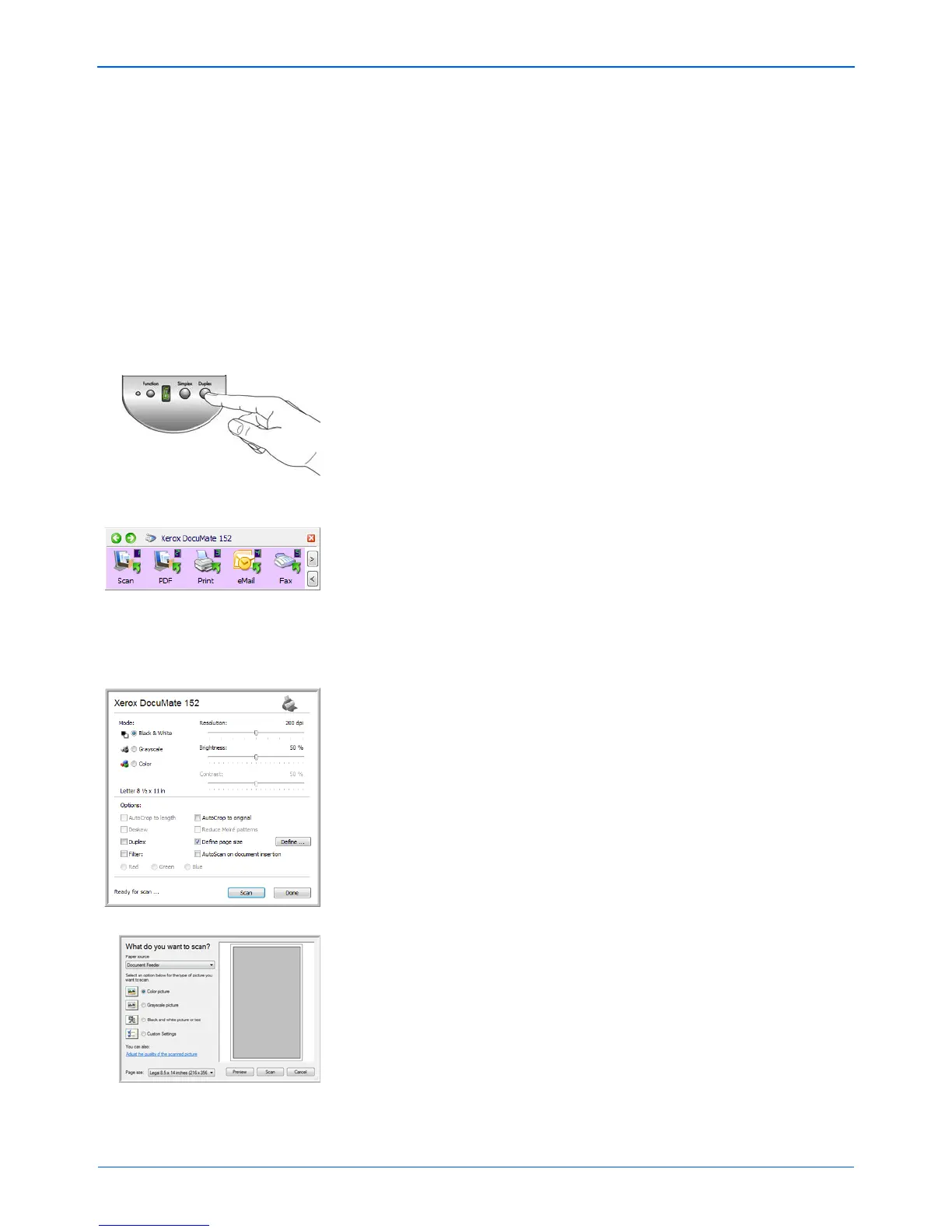Scanning
22 DocuMate 152 Scanner User’s Guide
Scanning
If you selected the recommended Full Install option for your
scanner’s driver (see page 11), then you have several different
scanning options with your Xerox DocuMate 152 scanner. Each
method scans equally well, so use the one with appropriate options
for the item you are scanning.
The scanning methods with your Xerox DocuMate 152 scanner
are:
• Scanner Buttons—When you press either the Simplex or
Duplex button, documents are scanned using the scan settings
indicated by the LED number. The scanned images are then
sent to a software application (known as the Destination
Application) on your computer. See “Load and Scan
Documents” on page 23.
• One Touch—Use this scan option when you want to scan from
the computer screen. Open the One Touch scan panel and
window, adjust the scan settings as needed, put the document
in the scanner, then click the icon on the One Touch panel. Also
use this One Touch method of scanning if you want to access
advanced features for Optical Character Recognition (OCR).
See “Scan from the One Touch Button Panel” on page 26.
• TWAIN Interface—This option uses your scanner’s TWAIN
interface to scan. Select scanning options before scanning, put
the document in the scanner, then click a button on the TWAIN
interface window. The PaperPort software that you installed for
your scanner uses the TWAIN interface for scanning, but many
other programs use it too so you can scan from them, as well
as from PaperPort. See “Accessing the TWAIN Interface from
PaperPort” on page 84.
• Windows Image Acquisition (WIA) Interface—This option
uses the Microsoft Windows Image Acquisition (WIA) interface
to scan. Select scanning options before scanning, put the
document in the scanner, then click a button on the WIA
interface window. You can access the WIA interface from the
PaperPort software, or from other applications on your
computer. See “Scanning with the WIA Interface” on page 97.
The WIA interface is only available if your computer is running
Windows XP or Windows Vista.