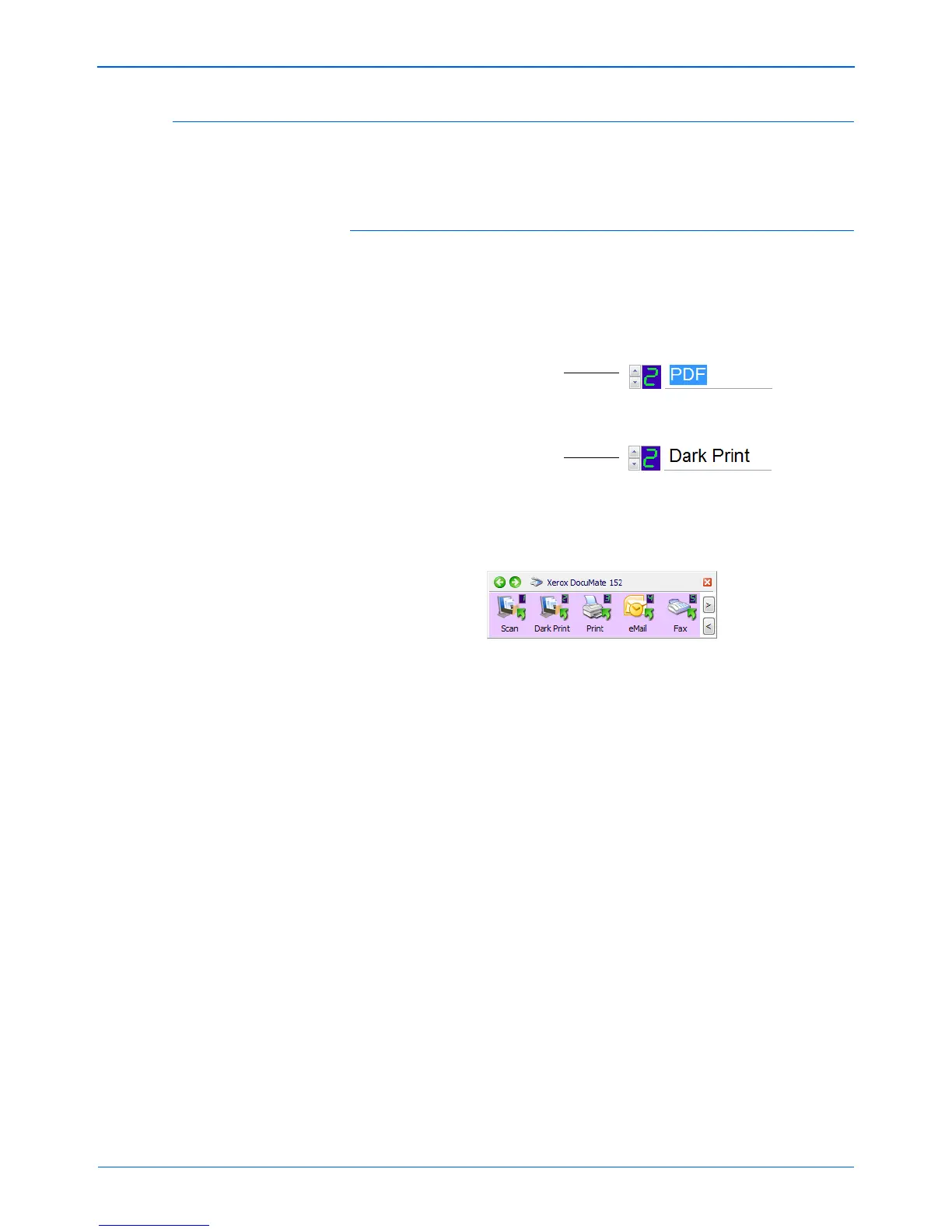DocuMate 152 Scanner User’s Guide 49
Scanning
Renaming a One Touch Button
The One Touch buttons have names that identify their pre-set
functions, such as OCR and PDF, but you can edit the names.
To change the button names:
1. Open the One Touch Properties window.
2. Using the arrows, choose the button that you want to rename.
3. Select the name’s text and type a new name.
4. Click OK or Apply.
The button is now renamed.
Click the arrows to get to
the button to rename, then
select the name text.
Type a new name for the
button.